Saving scanned images(p. 125), Saving scanned images – Canon imageCLASS MF3010 VP Multifunction Monochrome Laser Printer User Manual
Page 130
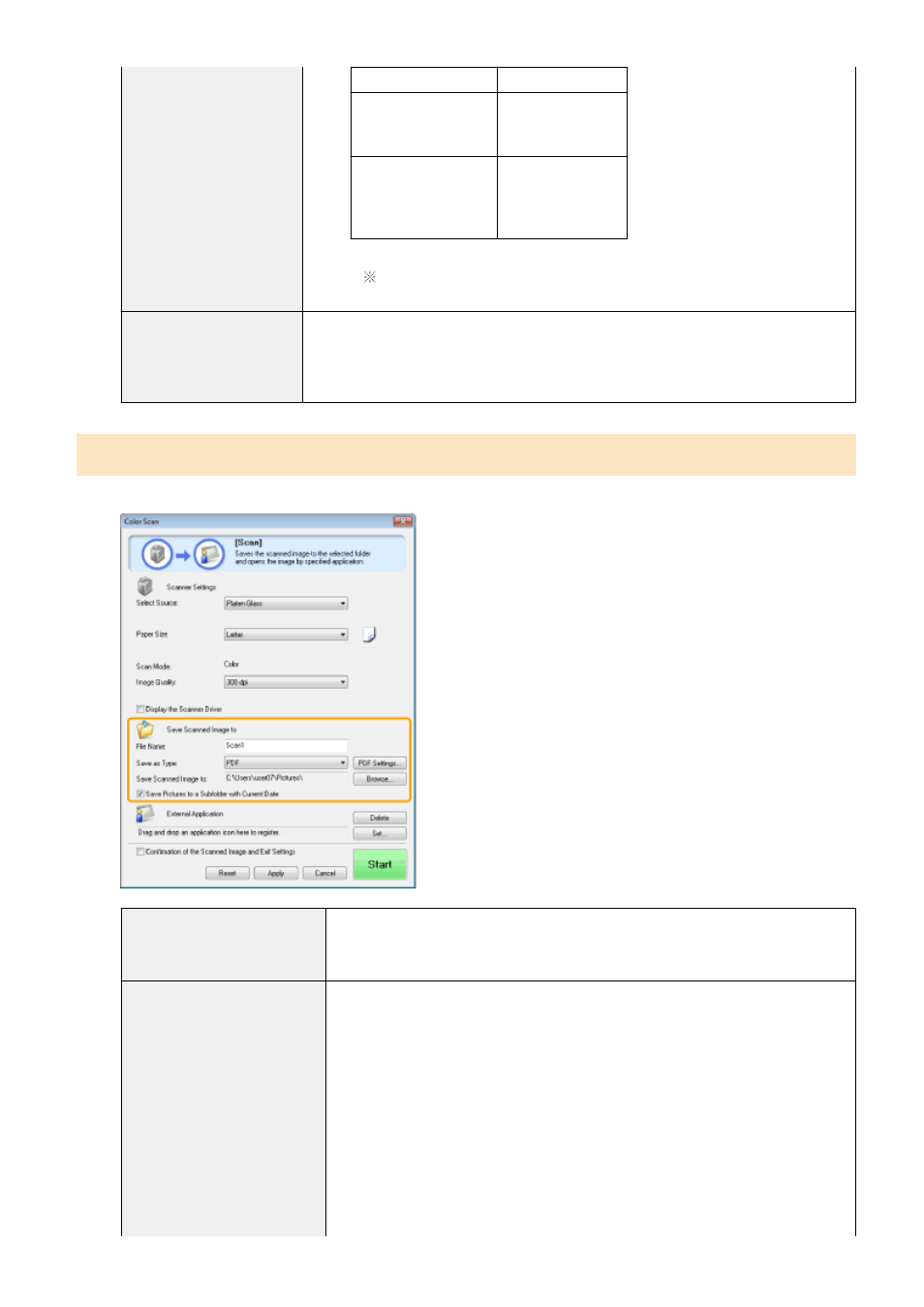
File Type
Settable Resolution
BMP
JPEG/EXIF
TIFF
75 to 600 dpi
PDF
PDF (1 page)
PDF (multiple pages)
PDF (additional pages)
75 to 400 dpi
When [Mail] is selected, supported resolutions vary, depending on the [Upper
Limit of Attached File] setting specified.
[Display the Scanner Driver]
When this check box is checked, the settings for [Scanner Settings] are unselectable.
When [Start] is clicked, the [ScanGear MF] dialog box appears for you to specify advanced
scan settings.
This option is inaccessible when scanning using the [OCR] command button.
Saving scanned images
You can specify the file name, file format, and location where the scanned images are saved.
[File Name]
Enter the file name of the scanned image.
If there has already been a file saved under the same name, a four-digit number is
automatically added to the end of the file name. The number starts with [0001].
[Save as Type]
Specify the file type to save the scanned image in.
●
[BMP]
Bitmap format
●
[JPEG/Exif]
JPEG/Exif format (This option is selectable only when [Grayscale], [Color] or [Color
(Magazine)] is selected for [Scan Mode].)
●
[TIFF]
TIFF format
●
[PDF]
PDF format (multiple pages or single page)
●
[PDF (Single Page)]
Create a single-page PDF file.
Scan
125
