Setting up printer sharing, See " setting up printer sharing(p. 95) – Canon imageCLASS MF3010 VP Multifunction Monochrome Laser Printer User Manual
Page 100
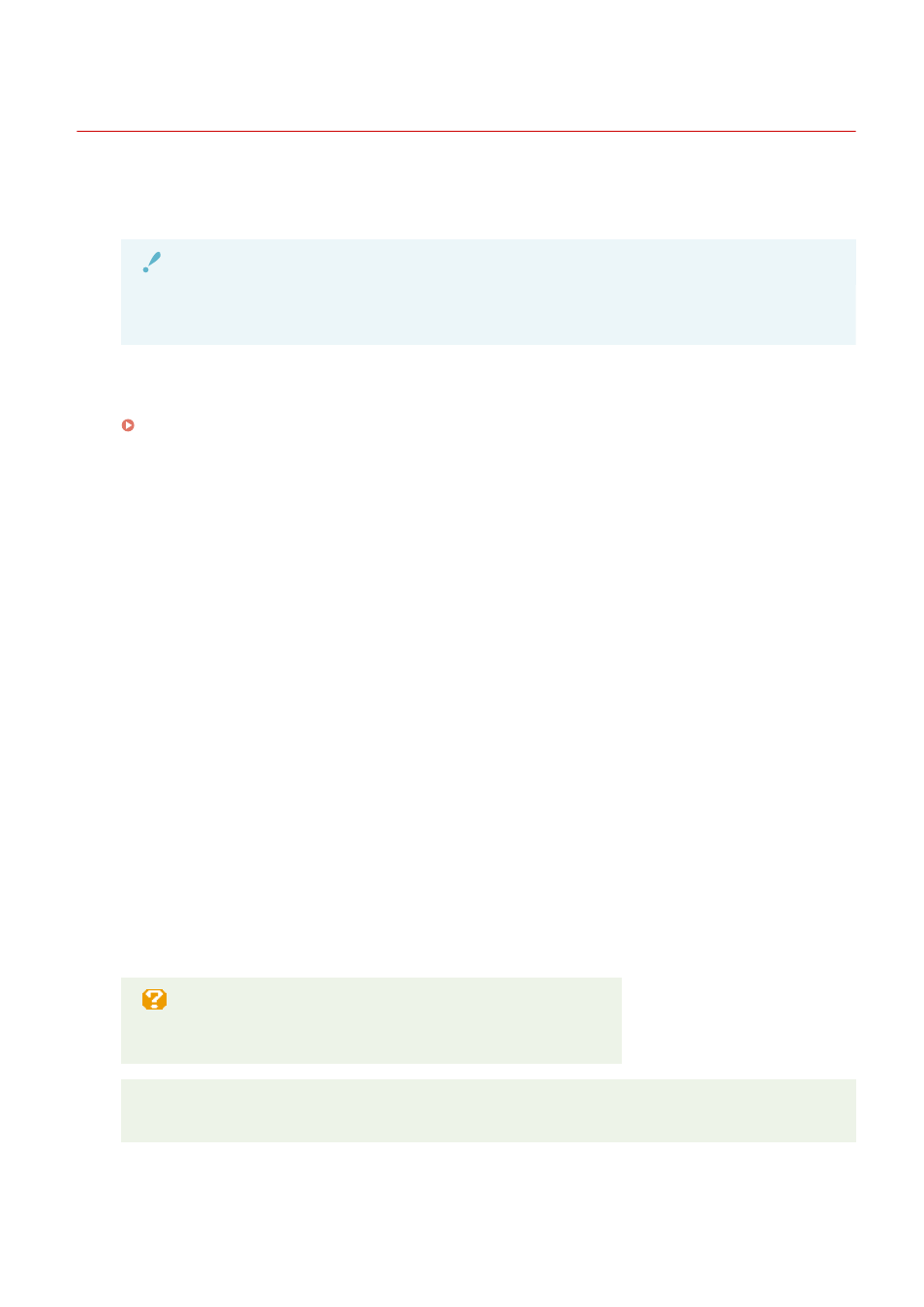
Setting Up Printer Sharing
85RS-02E
Once you have set up a print server on your network, you can efficiently manage print jobs through the print
server. Additionally, you can install the alternate printer driver for the machine on your computer from the
network by adding it to the print server.
IMPORTANT
You may be unable to install drivers over the network depending on the operating system and the bit
architecture (32-bit or 64-bit) of the print server and client computers.
1
Open the printer folder.
" Basic Windows Operations(P. 224) "
2
Display the [Sharing] tab.
For Windows 7:
1. Right-click the icon for the machine and select [Printer properties] from the pop-up menu.
2. Display the [Sharing] tab.
For Windows 8:
1. Right-click the icon for the machine and select [Printer properties].
2. Click the [Sharing] from the pop-up menu.
For Windows 10:
1. Right-click the icon for the machine and select [Printer properties].
2. Display the [Sharing] tab.
3
Select [Share this printer] or [Shared as] and enter the share name of the machine.
When [Change sharing options] appears
Click [Change sharing options].
When the [User Account Control] dialog box appears, click [Continue].
☞
Continue with the steps in the procedure below and install the alternate printer driver on your
computer.
4
Insert the User Software CD-ROM into the slot on your computer and click [Additional
Drivers].
95
