Printing, Printing(p. 98) – Canon imageCLASS MF3010 VP Multifunction Monochrome Laser Printer User Manual
Page 103
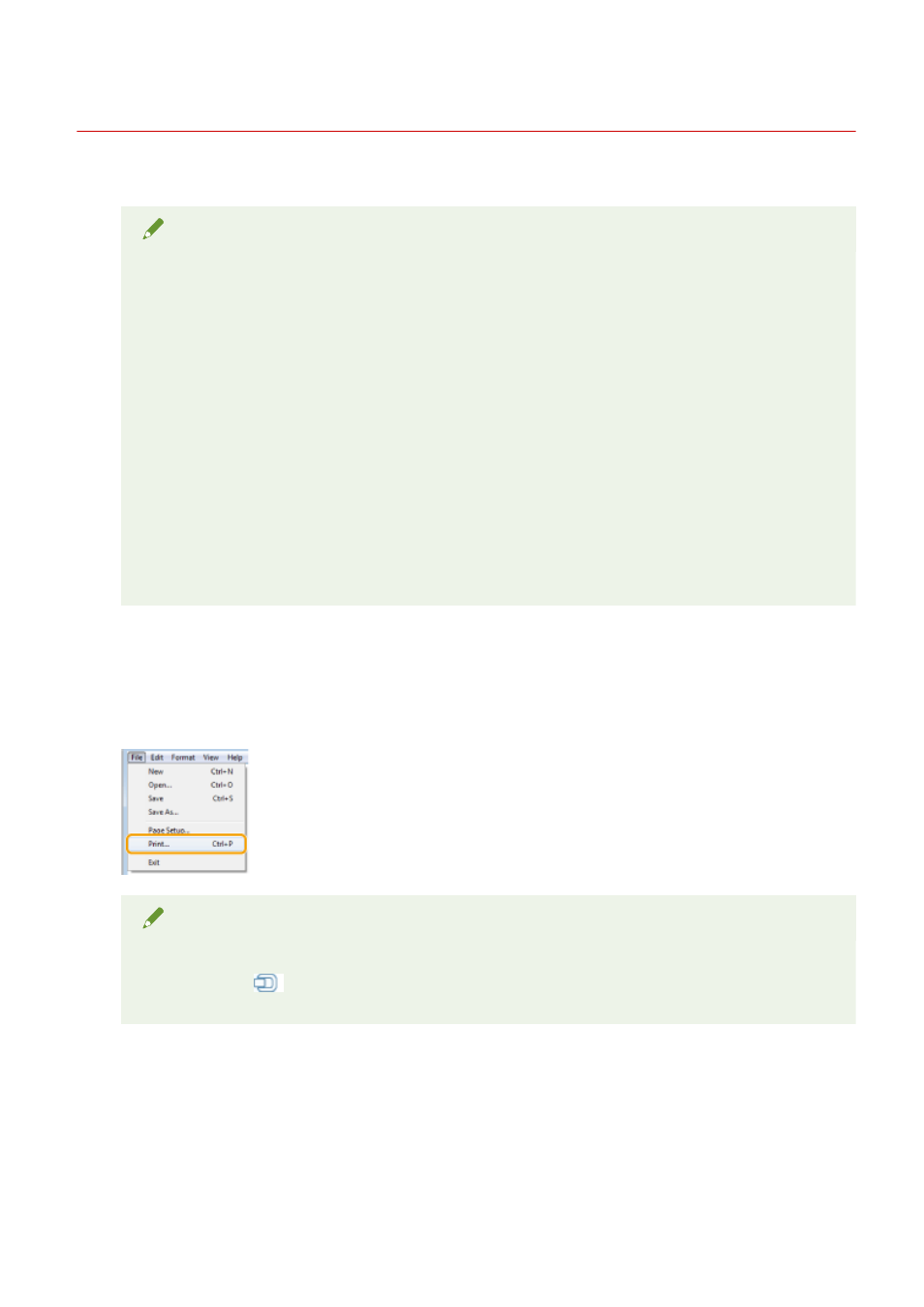
Printing
85RS-02H
This section explains the basic printing method using the printer driver.
NOTE
●
Printing methods may differ depending on the application you are using. For details, see the
instruction manuals provided with the application.
●
The display may differ according to the operating system, as well as the type and version of the printer
driver.
●
The machine may not be able to print data such as color photos if the data size of a single page is too
large. If such is the case, reduce the data size by lowering the resolution or by changing the file
format.
●
If a printer icon is displayed in the task tray at the bottom right of your computer monitor, you can
stop printing from your computer. Double-click the printer icon -> click the name of the file you want
to stop printing -> click [Document] -> [Cancel].
●
In Windows 8, when printing from the Windows Store app, if you have previously selected settings that
require input or a procedure when printing such as secure printing, edit + preview, department ID
management, etc., the message [The printer requires your attention. Go to the desktop to take care of
it.] is displayed. If this happens, move to the desktop and follow the instructions in the displayed
dialog box.
1
Open the document you want to print from the application.
2
Select [Print] from the [File] menu.
NOTE
In Windows 8, if you want to print from the Windows Store app, display the charm bar to the right of the
screen, and tap [
] (Devices) -> the printer you are using -> [Print]. When you print in this way, you
can only set some of the print functions.
3
Select your printer from [Name] -> click [Preferences] (or [Properties]).
98
