Scanned images are spotted or distorted, Cannot scan highlighting marks – Canon imageCLASS MF3010 VP Multifunction Monochrome Laser Printer User Manual
Page 174
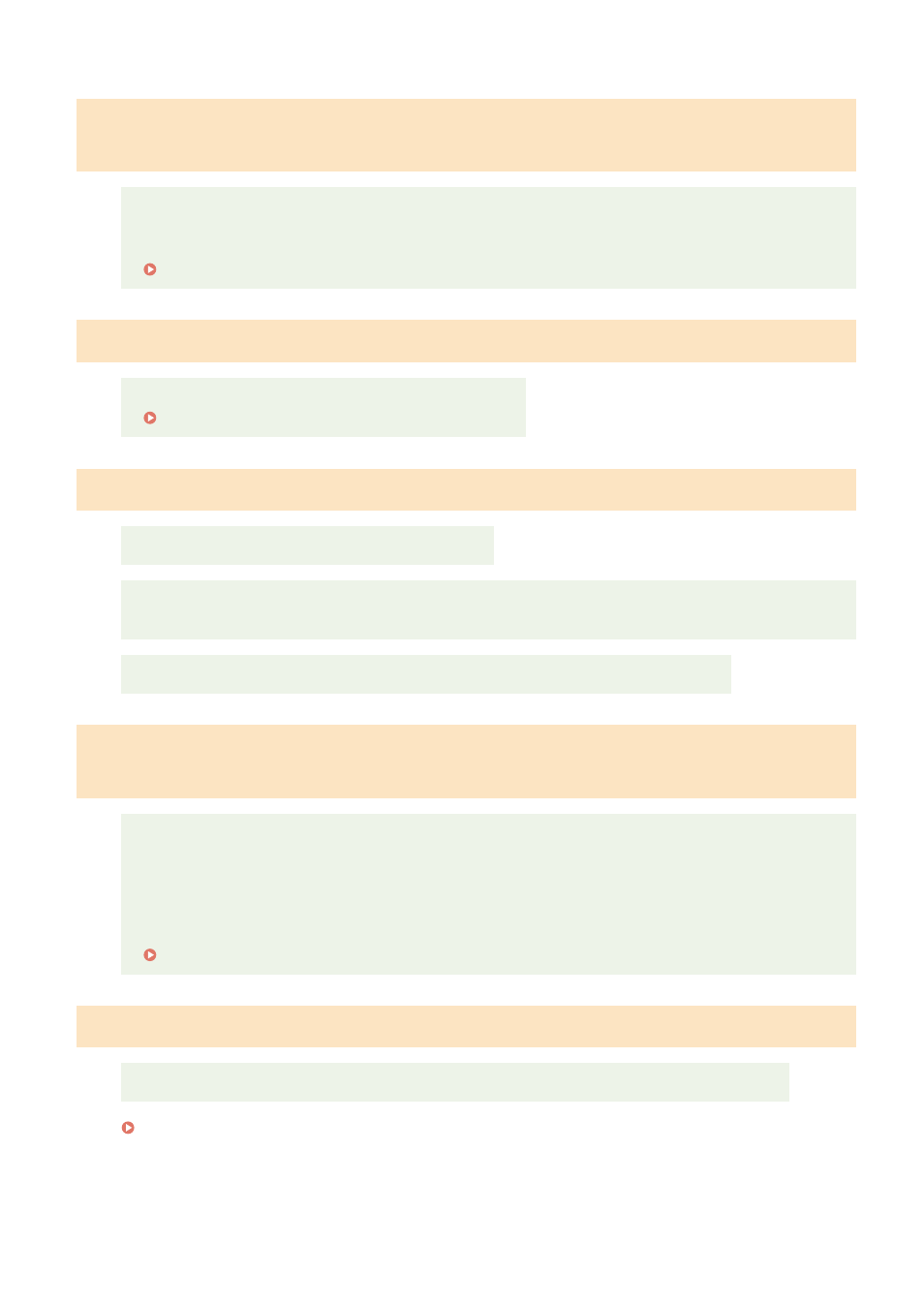
In the event that applications installed from the User Software CD-ROM that
comes with the machine are not properly registered in the MF Toolbox.
Applications are automatically registered to the MF Toolbox once they have been installed. They are not,
however, if installed while the MF Toolbox is open. To access these applications from the toolbox, you
need to manually register them to the toolbox.
" Using the MF Toolbox(P. 124) "
A different application opens when you want to scan a document.
Register the appropriate application in the MF Toolbox.
" Using the MF Toolbox(P. 124) "
Scanned images are spotted or distorted.
Clean the platen glass and feeder's scanning area.
Scanned images cannot be displayed correctly if displayed smaller than the actual size, depending on the
application. Scale the images to 100 %.
Set the display colors to "High Color (16-bit or 24-bit)" or higher in [Display Properties].
A scanned image is displayed larger (or smaller) than its actual size on the
computer screen.
Try one of the following to set the appropriate resolution.
●
Enlarge or reduce the image size in the application that you are using. In an application such as MS
Paint or Imaging, an image may be displayed larger than its actual size and cannot be scaled down.
●
To solve this problem, scan the image again at a different resolution. If scanned at a higher resolution,
the image is displayed larger than its actual size, and vice versa.
" Setting Resolution(P. 150) "
Cannot scan highlighting marks.
Start the ScanGear MF, access [Advanced Mode], and set [Color Correction] to [Color Matching].
" Using Advanced Mode(P. 136) "
Troubleshooting
169
