Color settings(p. 141), Color settings – Canon imageCLASS MF3010 VP Multifunction Monochrome Laser Printer User Manual
Page 146
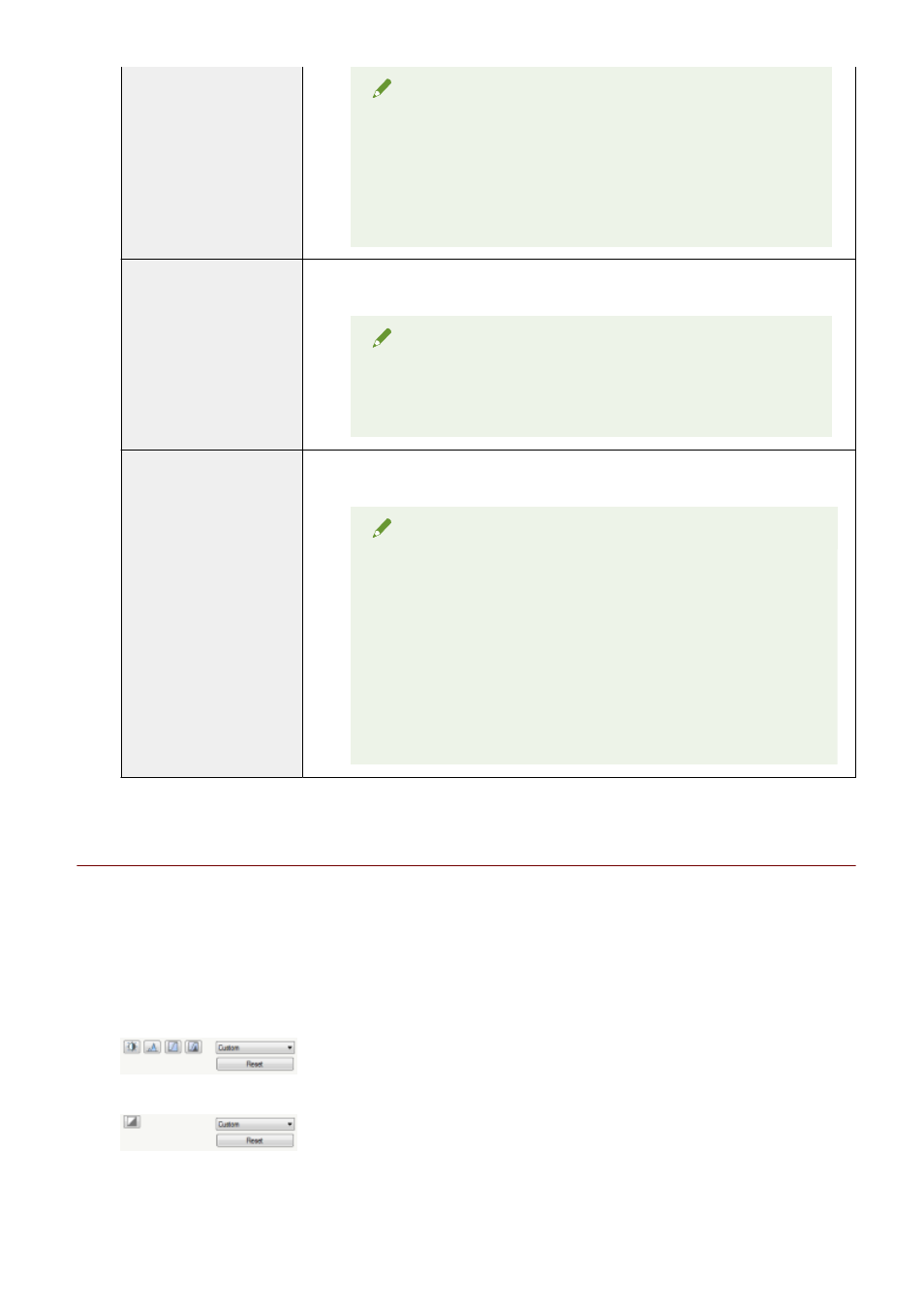
NOTE
Condition to specify the settings
This setting can be enabled when:
[Color], [Color (Documents)], or [Grayscale] is selected for [Color Mode].
In the preview area
This setting is not reflected to the image displayed in the preview area.
[Use Unsharp Mask]
If this option is selected, outline of the image is emphasized, making it sharp. It is effective
for scanning photos etc., which have a soft focus.
NOTE
Condition to specify the settings
This setting can be enabled when:
[Color], [Color (Documents)], or [Grayscale] is selected for [Color Mode].
[Use Descreen]
Select to reduce the distorted pattern (moire) when scanning printed photographs and
pictures.
NOTE
Condition to specify the settings
This setting can be enabled when:
[Color], [Color (Documents)], or [Grayscale] is selected for [Color Mode].
When [Use Unsharp Mask] is set to [ON]
Some moiré patterns may be generated if [Use Descreen] is set to [ON].
If this happens, set [Use Unsharp Mask] to [OFF].
To reflect the changes
Scan the document again.
Color Settings
Using Color Settings command buttons, you can adjust the brightness and contrast of the entire image, specify
highlights and shadows, and adjust the contrast and color balance of the image.
The displayed command buttons vary depending on the setting selected for [Color Mode]. When [Text
Enhanced] is selected, no command button is displayed.
When the tone curve/threshold drop-down list is clicked, the dialog box appears to specify the corresponding
option. When [Reset] is clicked, all current settings are restored to default settings.
●
When [Color], [Color (Documents)], or [Grayscale] is selected for [Color Mode]:
●
When [Black and White] is selected for [Color Mode]:
When you select [Add/Delete] from the drop-down menu, you can register a set of color settings. See " Tone
curve/threshold drop-down list(P. 144) " for more information.
Scan
141
