New scan] dialog box, New scan] dialog box(p. 121), New scan] dialog box(p. 121) " for mor – Canon imageCLASS MF3010 VP Multifunction Monochrome Laser Printer User Manual
Page 126: See " [new scan] dialog box(p. 121) " for mor
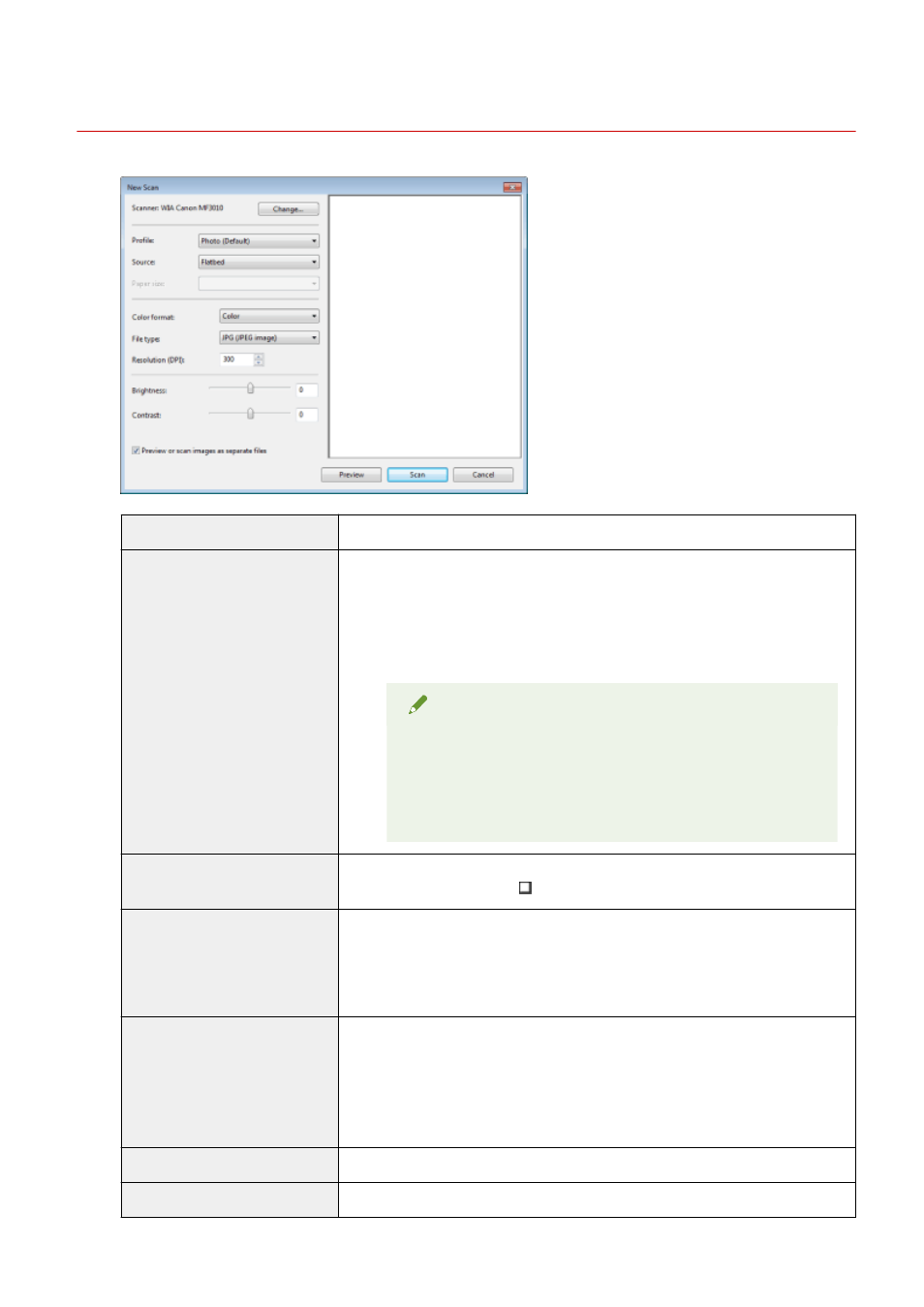
[New Scan] Dialog Box
85RS-034
[Scanner]
Display a list of available scanners. Click [Change] and select the scanner.
[Profile]
Select one of the following document types.
●
[Add profile]
●
[Documents]
●
[Last used settings]
●
[Photo (Default)]
NOTE
When [Add profile] is selected
Add new profiles in the [Add New Profile] dialog box. Once these
profiles have been added, you can delete or edit these profiles
using [Scan Profiles] in the [Scanners and Cameras] folder.
See the Windows documentation for more information.
[Source]
Select the location where documents are set.
Click [Preview], and the drag [ ] to specify the scanning area.
[Color format]
Select one of the following color types.
●
[Color]
●
[Grayscale]
●
[Black and white]
[File type]
Select one of the following file formats.
●
[BMP (Bitmap image)]
●
[JPG (JPEG image)]
●
[PNG (PNG image)]
●
[TIF (TIFF image)]
[Resolution (DPI)]
Specify the scanning resolution in dpi (50 to 600 dpi).
[Brightness]
Specify the brightness (-100 to 100).
Scan
121
