Canon imageCLASS MF3010 VP Multifunction Monochrome Laser Printer User Manual
Page 154
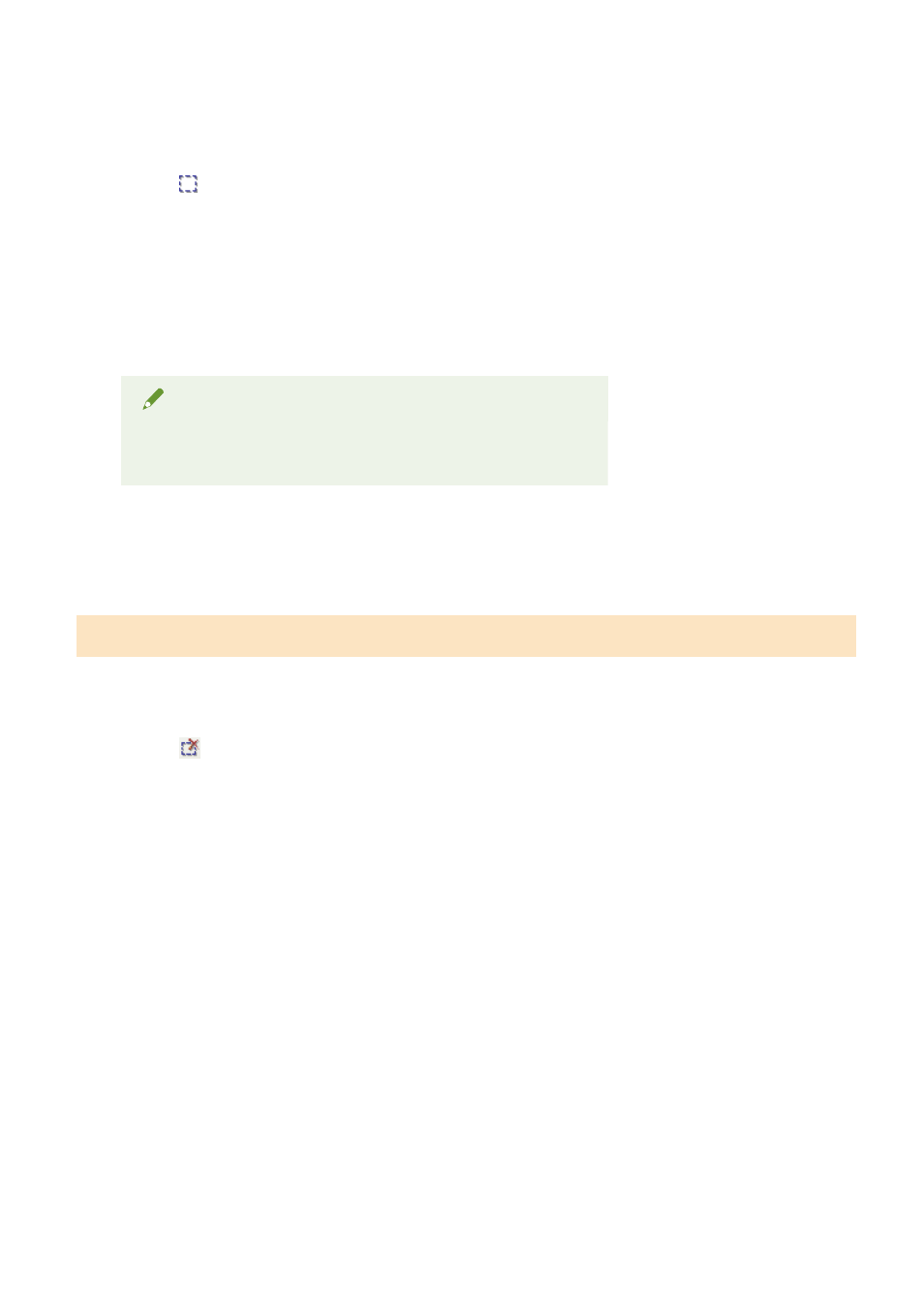
1
Display the image in the preview area.
2
Click [ ] (Crop) on the toolbar.
3
Click on the preview image and drag around the contours/border of the area you want
to select.
4
Click the outer rim of the cropping frame already defined and drag the frame to add.
NOTE
The number of cropping frames that can be specified
Up to 10 cropping frames can be specified.
5
Adjust the cropping frames as needed.
Click to select the cropping frames you want to adjust.
Deleting cropping frames
To delete a cropping frame, click the outer rim of the cropping frame already defined and drag the frame to
add.
●
Press [Delete] on the keyboard.
●
Click [
] (Remove Cropping Frame) on the toolbar.
●
Right-click on the cropping frame and select [Delete].
●
Hold down [Ctrl] on the keyboard, right-click the outer rim of the cropping frame, and select [Delete].
Scan
149
- mx860 (997 pages)
- mp620 (815 pages)
- mp495 (759 pages)
- PIXMA iP2600 (72 pages)
- Pixma MP 190 (396 pages)
- PIXMA iX6520 (300 pages)
- PIXMA iX6540 (339 pages)
- PIXMA iX6540 (335 pages)
- BJC-3000 (350 pages)
- BJC-3000 (80 pages)
- BJC-50 (141 pages)
- BJC-55 (181 pages)
- BJC-6200 (281 pages)
- BJC-8200 (85 pages)
- BJC-8500 (159 pages)
- BJC-8500 (13 pages)
- i475D (2 pages)
- i80 (1 page)
- i850 (2 pages)
- CP-100 (110 pages)
- SELPHY CP750 (50 pages)
- CP 300 (53 pages)
- CP100 (62 pages)
- C70 (421 pages)
- W8200 (196 pages)
- H12157 (359 pages)
- ImageCLASS MF4570dw (61 pages)
- i 350 (9 pages)
- C560 (2 pages)
- C2880 Series (16 pages)
- Color imageRUNNER C3080 (4 pages)
- BJ-30 (183 pages)
- CDI-M113-010 (154 pages)
- imagerunner 7095 (14 pages)
- C3200 (563 pages)
- Direct Print (109 pages)
- IMAGERUNNER ADVANCE C5030 (12 pages)
- IMAGERUNNER 3530 (352 pages)
- IMAGERUNNER 3530 (6 pages)
- IMAGERUNNER ADVANCE C7065 (12 pages)
- BJC-4400 (106 pages)
- IMAGERUNNER 2525 (3 pages)
- ImageCLASS 2300 (104 pages)
- IMAGECLASS D440 (177 pages)
- ImageCLASS MF7280 (4 pages)
