Scanning problems, Scanning problems(p. 168), Cannot scan a document – Canon imageCLASS MF3010 VP Multifunction Monochrome Laser Printer User Manual
Page 173
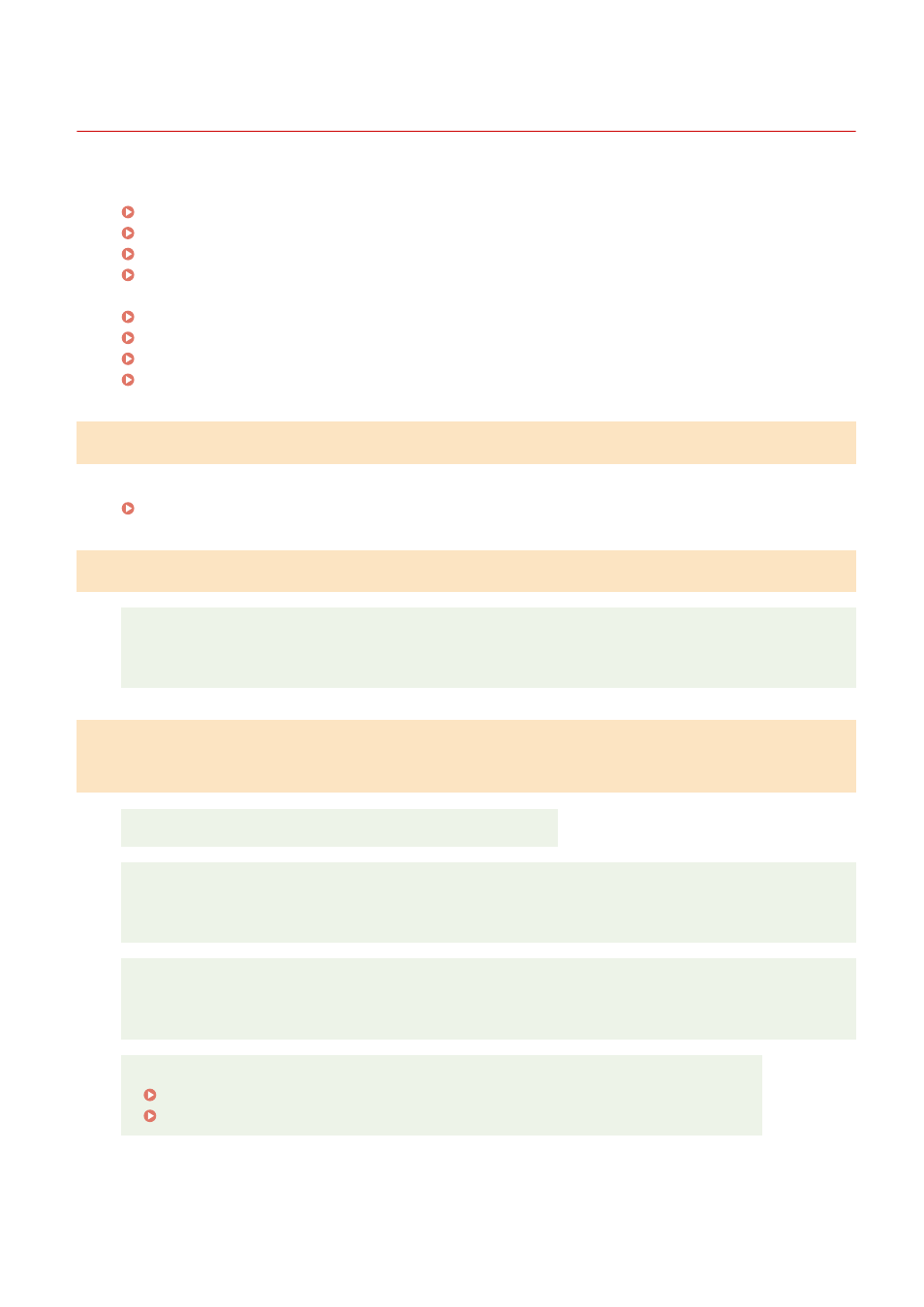
Scanning Problems
85RS-03Y
See the following sections.
Cannot scan a document.(P. 168)
Cannot scan multiple documents to create a combined multi-page PDF file.(P. 168)
During scanning, a computer connected to the machine freezes or is disconnected.(P. 168)
In the event that applications installed from the User Software CD-ROM that comes with the machine
are not properly registered in the MF Toolbox.(P. 169)
Cannot scan a document.
Refer to the following section:
" Cannot Scan a Document(P. 170) "
Cannot scan multiple documents to create a combined multi-page PDF file.
Start ScanGear MF, access the Preferences dialog box, and clear the check box next to [Automatically Quit
ScanGear after Scanning] before you perform a scan. When this check box is selected, you can only
perform a scan from the platen glass.
During scanning, a computer connected to the machine freezes or is
disconnected.
Quit all running applications to increase the memory usage.
Make sure that the machine has sufficient free hard disk space when scanning documents at a high
resolution. To scan an A4-sized document at a resolution of 600 dpi in full color, for example, a minimum
of 300 MB of free space is required.
If an error occurs while scanning a specific image for Photoshop, access the [Edit] menu, select
[Preferences], and click [Memory & Image Cache]. Set [Memory Usage] somewhere between 50 and 60
%.
The scanner driver may not be installed properly. Uninstall the software and install it again.
" Uninstalling the Software(P. 185) "
See the MF Driver Installation Guide in " Manuals and Their Contents(P. 223) ".
Troubleshooting
168
