Defining a scan area (cropping frame), Defining a scan area (cropping frame)(p. 148) – Canon imageCLASS MF3010 VP Multifunction Monochrome Laser Printer User Manual
Page 153
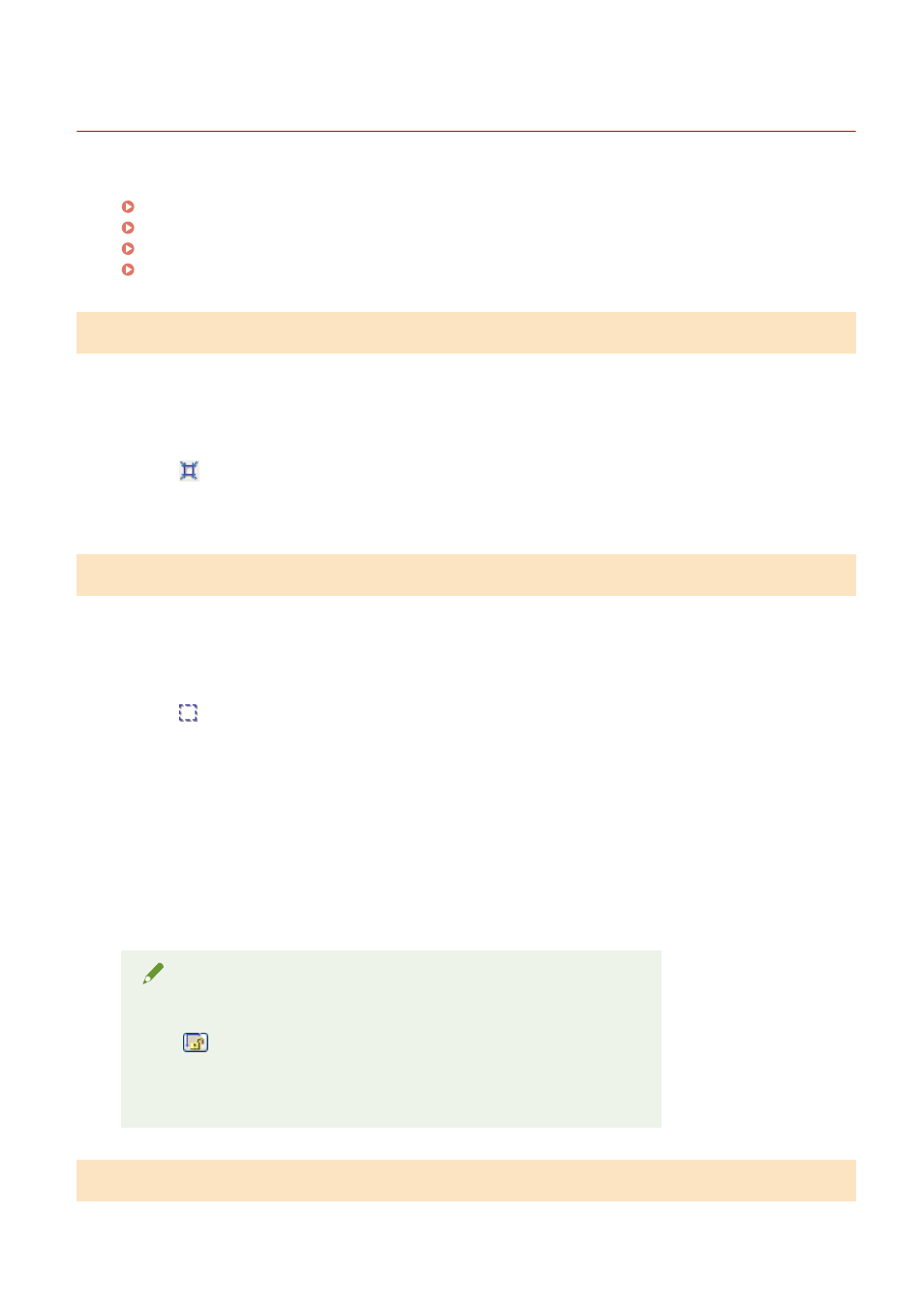
Defining a Scan Area (Cropping Frame)
85RS-03C
You can select or deselect scan frames (cropping areas) for images displayed in the preview area.
Selecting the cropping area automatically(P. 148)
Defining a cropping frame(P. 148)
Defining multiple cropping frames(P. 148)
Deleting cropping frames(P. 149)
Selecting the cropping area automatically
1
Display the preview.
2
Click [
] (Auto Crop) on the toolbar.
Every time this button is clicked, the selected cropping frame becomes smaller.
Defining a cropping frame
1
Display the image in the preview area.
2
Click [ ] (Crop) on the toolbar.
3
Click on the preview image and drag around the contours/border of the area you want
to select.
●
To adjust the selected area
Drag around the contours/border of the area or manually enter the width and height for [Input Settings] in
the [Advanced Mode] tab.
●
To move the scan area
Click the inside rim of the scan area and drag it.
NOTE
To maintain height-width proportions of the original image
Click [
] in [Input Settings].
When scanning from the feeder
The current cropping frame is deleted when new one is defined.
Defining multiple cropping frames
You can define multiple cropping frames.
Scan
148
