Using the mf toolbox, See " using the mf toolbox(p. 124), Specifying scan settings – Canon imageCLASS MF3010 VP Multifunction Monochrome Laser Printer User Manual
Page 129
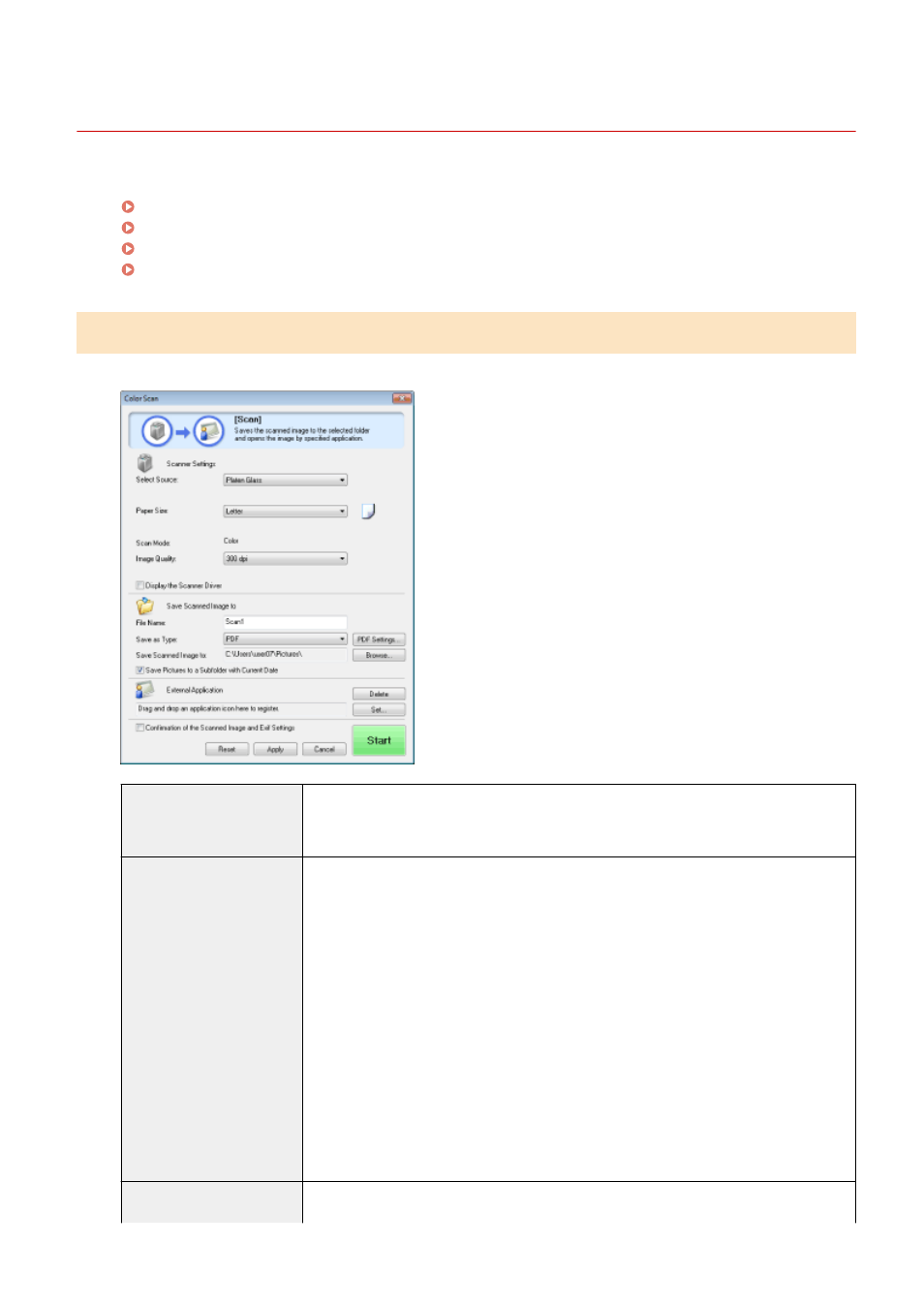
Using the MF Toolbox
85RS-036
The following can be specified in the MF Toolbox:
Specifying scan settings(P. 124)
Saving scanned images(P. 125)
Configuring an application (an e-mail client application)(P. 126)
Previewing the scanned image and entering Exif information (Viewing the scanned image)(P. 128)
Specifying scan settings
You can specify the scan mode, resolution, original document size, and file size of the scanned images.
[Paper Size]
Specifies the original document size.
When [Custom] is selected, the [Paper Size Settings] dialog box appears for you to specify a
custom size.
[Scan Mode]
Select the scan mode. The modes selectable vary depending on the MF Toolbox command
button clicked.
●
[Black and White]
Scan a document as a black-and-white image.
●
[Black and White (OCR)]
Scan a document as a black-and-white image which can be read by OCR software.
●
[Grayscale]
Scan a document as a grayscale image (equivalent to a monochrome printed image). This
mode is best suited for scanning photos.
●
[Color]
Scan a document as a color image.
●
[Color (Magazine)]
Scan a document in color using the descreening function. This mode helps reduce
uneven gradation and striped patterns (moiré patterns) generated when scanning
printed images. Scanning takes longer than usual.
[Image Quality]
Select the scan resolution.
Available resolution varies depending on the [Select Source] or [Save as Type] settings.
Scan
124
