Multi display settings – Panasonic TH-55VF2HW 54.6" Full HD Video Wall Display User Manual
Page 57
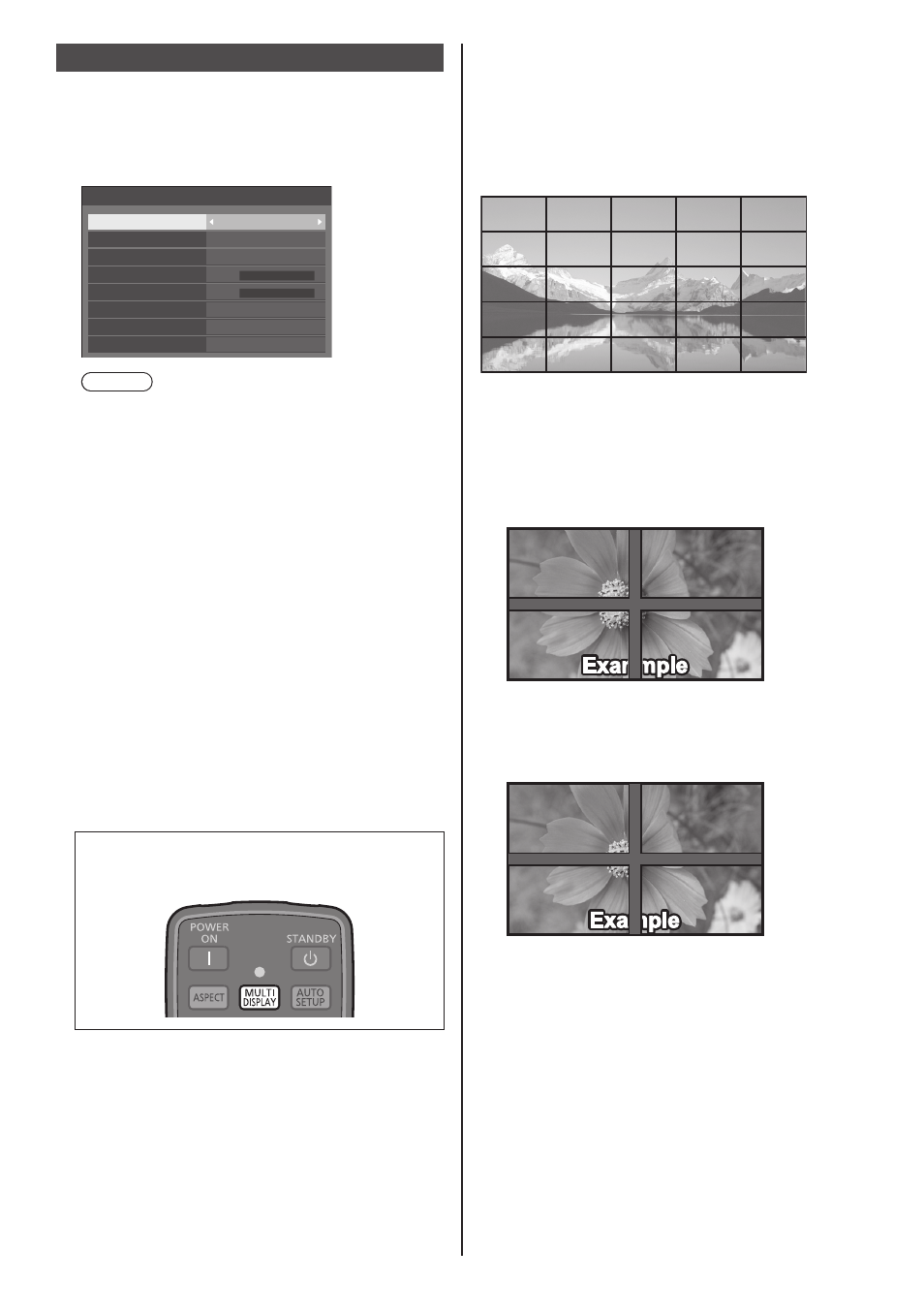
57
English
Multi display settings
1 to 10 displays can be aligned in horizontal direction
and vertical direction respectively, and those displays
are regarded as one group. The enlarged image is
shown on the combined display.
[Multi display settings] - submenu screen
A1
Auto
Off
Multi display settings
Multi display setting
Horizontal scale
Bezel H adjustment
Vertical scale
Bezel V adjustment
Location
Off
2
1
Frame control
Reverse scan
Note
●
The settings are memorised separately for each
input terminal.
●
When the multi display is set to [Off], adjust to the
same angle of view for [Position] (see page 41).
Then, set the multi display to [On]. Again, make
fine adjustment of the angle of view for [Position].
●
The [Position] menu can be adjusted in the multi
display status.
●
When using the USB input, [Frame control] and
[Reverse scan] cannot be set.
●
[Frame control] and [Reverse scan] functions are
effective when all of the vertical synchronizations
input into each display are the same.
■
[Multi display setting]
[Off]:
The display is not divided when enlarged.
[On]:
The display is divided when enlarged.
When [On] is set, the display aspect is [16:9].
To control with the remote control:
Switches ON / OFF by pressing DISPLAY>. ■ [Horizontal scale] Set the horizontal scale in the multi display. 1 to 10 (1 to 2 for USB input) ■ [Vertical scale] Set the vertical scale in the multi display. 1 to 10 (1 to 2 for USB input) Example: multi display ■ [Bezel H adjustment], [Bezel V adjustment] Adjust the area of image hidden in the joint horizontally and vertically respectively. 0 to 100 Display example Setting value: 0 Displays the entire image including the joint area. (Suitable when displaying character information on PC.) Setting value: 100 Does not display the image of the joint area. (Suitable when displaying motion pictures.)
[Horizontal scale] [5] and [Vertical scale] [5] is set in the
