Changing the cloning password, The exit screen appears, Press and display the [setup] menu – Panasonic TH-55VF2HW 54.6" Full HD Video Wall Display User Manual
Page 110: Select [cloning password] with and press
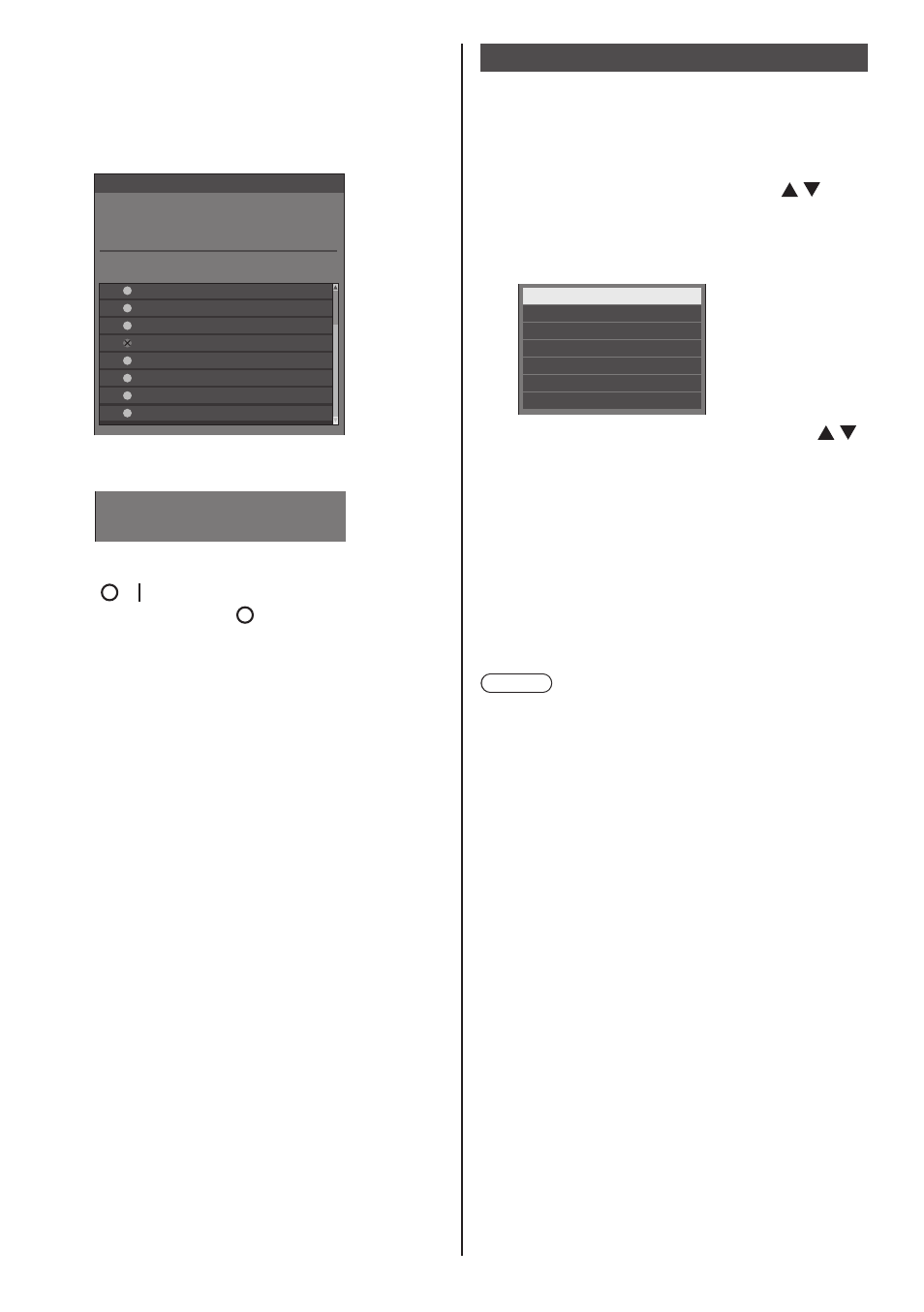
English
110
10
The exit screen appears.
The green mark on the list shows the data has
been copied successfully. The red mark shows
failure. If the red mark appears, check the LAN
cable connection or power status of the display of
the copy destination.
192.168. 0. 1
192.168. 0. 2
192.168. 0. 4
192.168. 0. 25
192.168. 0. 31
192.168. 0. 7
192.168. 0.124
192.168. 0.211
VF2H-001
VF2H-004
VF2H-005
VF2H-014
VF2H-006
VF2H-041
VF2H-009
VF2H-002
LAN data cloning
Status
Cloning finished.
Display name
IP address
If the data copy has finished, the message
appears on the display of the copy destination.
Cloning finished.
Please turn off the power.
11
Switch the
( / ) on the display of the copy
destination to ( ) to turn the power
OFF.
The copied content is applied to the display.
●
Alternatively, disconnect the AC cord plug from
the wall outlet.
Changing the cloning password
Changes the cloning password required to use the
cloning function.
1
Press
[Setup] menu.
2
Select [OSD language] with , and
then press and hold
more than 3 seconds.
The following screen will be displayed.
Options
Display software information
LAN data cloning
USB data cloning
Cloning password
Shipping
Software licenses
3
Select [Cloning password] with
and press
The password input screen is displayed.
4
Enter the current password, and
press [Ok].
5
Enter the new password, and press
[Ok].
6
Enter the new password again for
confirmation, and press [Ok].
Note
●
The initial password in the factory default state is
[AAAA].
●
Change the password periodically, and set one which
is difficult to guess.
●
For initialization method for the cloning password,
consult the dealer where you purchased the product.
