Copying data to other display via lan, Display [setup] menu pressing Page 109: Enter the cloning password, and then press
Page 109: Enter the cloning password, and then press
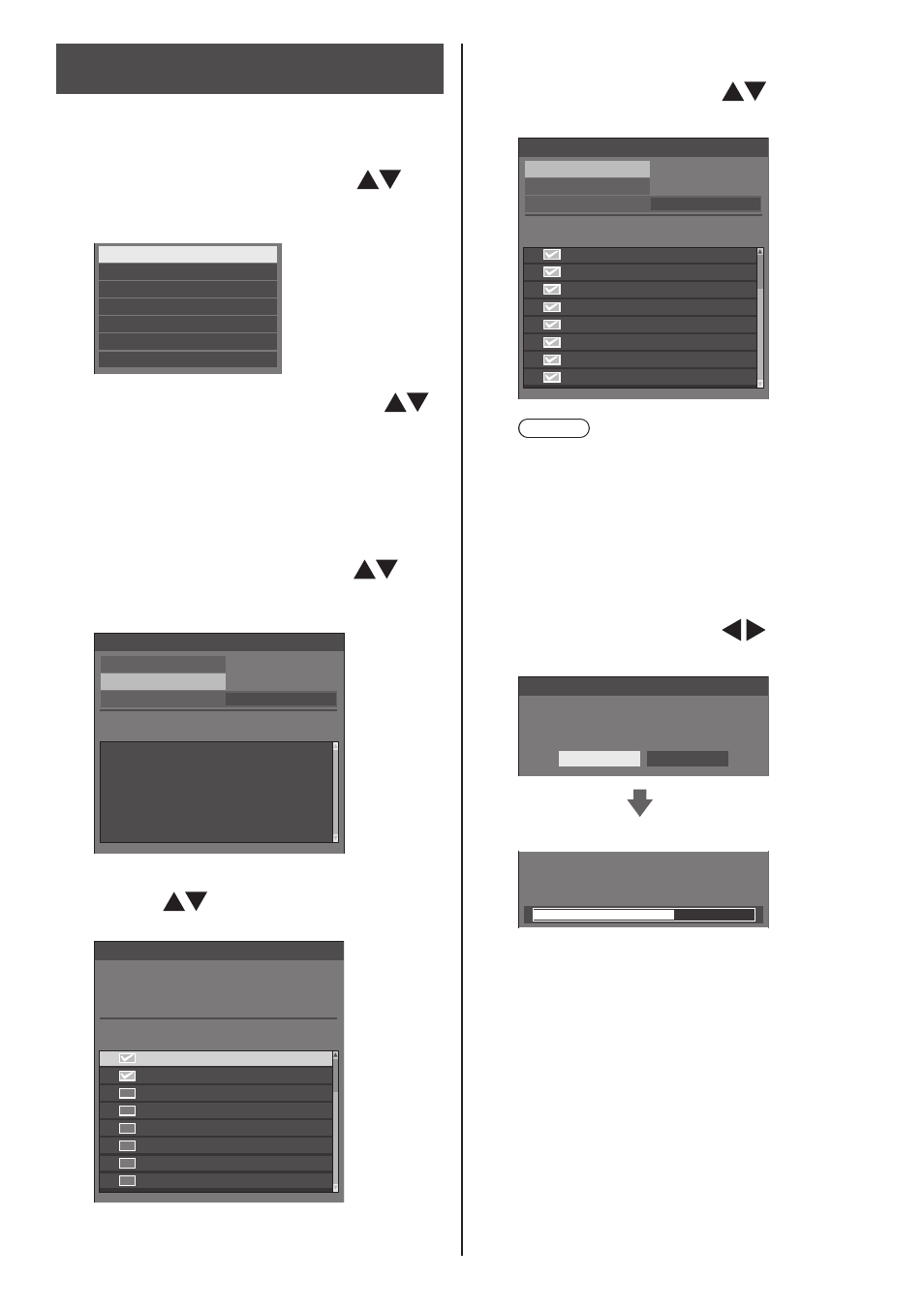
109
English
Copying data to other display via
LAN
1
Display [Setup] menu pressing
2
Select [OSD language] with
and
press
The following display appears.
Options
Display software information
LAN data cloning
USB data cloning
Cloning password
Shipping
Software licenses
3
Select [LAN data cloning] with
and press
[Cloning password] screen is displayed.
4
Enter the cloning password, and
then press
[LAN data cloning] screen is displayed.
5
Select [Select display] with
and
press
Displays on the same subnet are listed.
LAN data cloning
Execute
Select display
Write protect
Status
Display name
IP address
Off
6
Select the display to copy the data
to with
and press
Select all the displays to copy the data to.
VF2H-001
192.168.
0. 1
192.168. 0. 2
192.168. 0. 4
192.168. 0. 25
192.168. 0. 31
192.168. 0. 7
192.168. 0.124
192.168. 0.211
VF2H-004
VF2H-005
VF2H-014
VF2H-006
VF2H-041
VF2H-009
VF2H-002
Select display
Please check the display to register.
Check
Display name
IP address
7
Press
8
Select [Execute] with
and
press
192.168. 0. 1
192.168. 0. 2
192.168. 0. 4
192.168. 0. 25
192.168. 0. 31
192.168. 0. 7
192.168. 0.124
192.168. 0.211
VF2H-001
VF2H-004
VF2H-005
VF2H-014
VF2H-006
VF2H-041
VF2H-009
VF2H-002
LAN data cloning
Status
Execute
Display name
IP address
Select display
Off
Write protect
Note
●
Data cannot be copied to the display for which
[Write protect] is set to [On]. Set this to [On]
to prevent [LAN data cloning] from being
performed mistakenly when data copy is not
necessary.
●
Once [LAN data cloning] is performed, [Write
protect] is set to [On].
9
A confirmation window appears.
Select [Execute] with and press
LAN data cloning
All data for the selected displays will be changed.
Are you sure you want to execute?
Execute
Return
Data copy to the display starts.
LAN data cloning
Cloning in progress, please wait.
DO NOT unplug your Display!
