Colour design settings, Osd settings, Press or <1> ‒ <6 – Panasonic TH-86EQ2W 85.6" 4K Digital Signage Display User Manual
Page 83: Press <1> ‒ <6
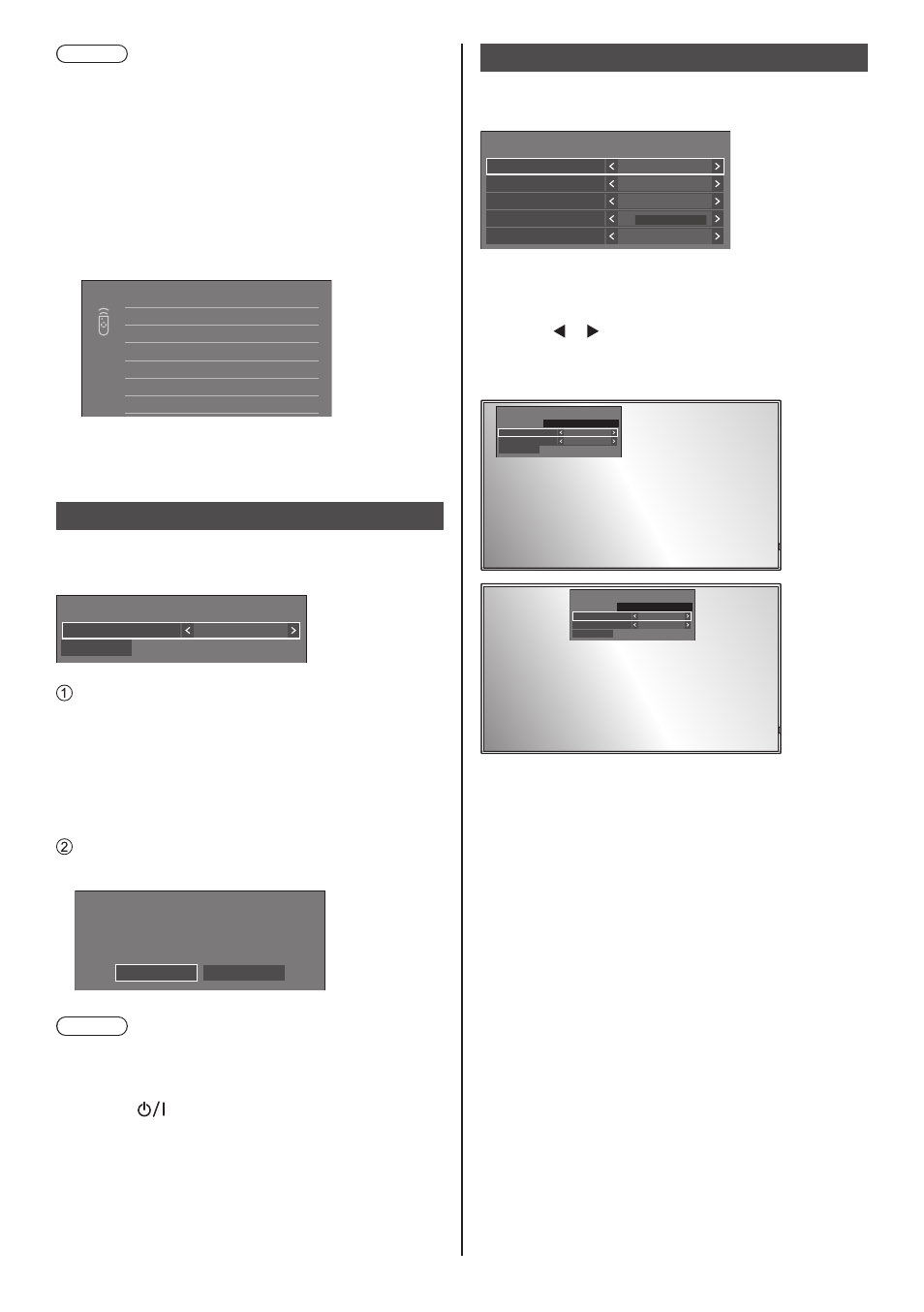
83
English
Note
●
When
guide] will be displayed regardless of the [On] / [Off]
settings.
■
To use shortcut (numeric buttons)
1
Press
> or <1> ‒ <6>.
[Function button guide] will be displayed.
[Function button guide]: When [Off] is set, pressing
the numeric button starts operation.
Example: Input
1
2
3
4
5
6
Function button
HDMI1
HDMI2
HDMI3
USB-C
PC
MEMORY VIEWER
2
Press <1> ‒ <6>.
The function for the pressed button starts to operate.
Colour design settings
Sets COLOUR DESIGN
[Colour design settings] - submenu screen
Colour design settings
Save
Colour design
Original
Set [Universal] or [Original] and select [Save].
[Original]:
The number of color palettes that can
be used on the WhiteBoard increases.
[Universal]:
Enables color combinations giving
consideration to universal design.
Palettes of colors easy to see on the
WhiteBoard are used.
A confirmation screen is displayed.
Select [Yes] to apply the setting.
Colour design settings
Colour design settings will change.
The change will be reflected from the next Power on.
Yes
No
Note
●
After the setting is changed, the changed setting will
be applied after the power is turned on next time. button> ( ). If the locked, please disconnect the AC cord plug from the wall outlet. ● When it is set to [Universal], a message is displayed at startup. OSD settings Makes various settings for the on-screen menus. OSD settings Menu position Right 60 sec On 0 On ■ [Menu position] Sets the display position of the on-screen menu. on-screen menu changes. Display example: Left Centre ■ [Menu display duration] Sets the display duration time for the on-screen menu. [5 sec] to [180 sec] ■ [Onscreen display] Set to display / hide the following Onscreen display. ● Power on display ● Input signal switch display ● No signal display ● No external media display (at USB input) ● MUTE display after displaying the menu screen ● Off timer remaining time display when 3 minutes remaining ● Display when responding to commands from external control [On]: Displays the Onscreen display. [Off]: Hides the Onscreen display.
Turn the power off pressing
[OSD settings] - sub menu screen
Menu display duration
Onscreen display
OSD transparency
OSD memory
Each time or is pressed, the display position of the
