Input label, Wobbling – Panasonic TH-86EQ2W 85.6" 4K Digital Signage Display User Manual
Page 60
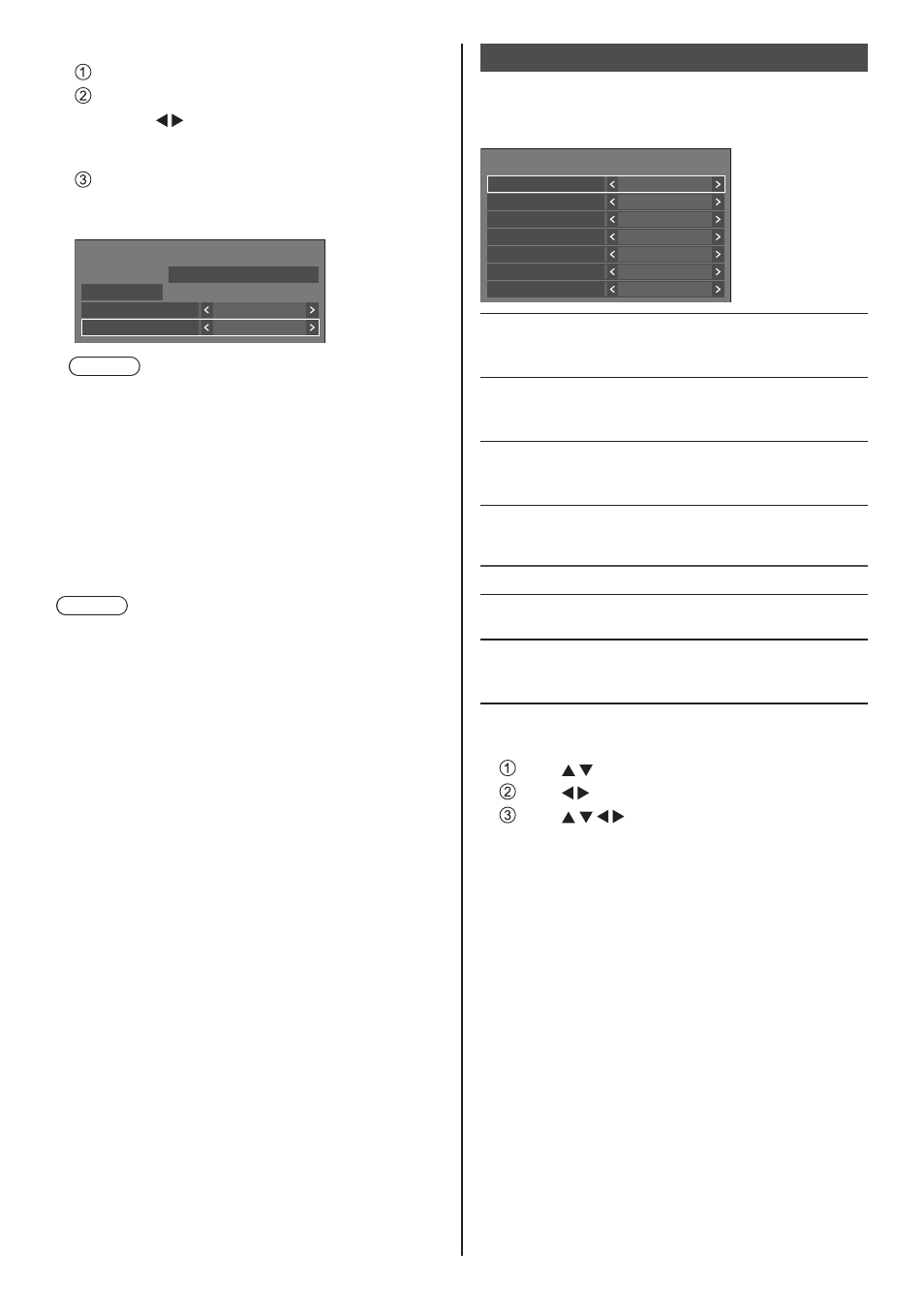
60
English
To turn the power off after Screensaver
Select [Standby after SCR saver] in [Mode].
Set [Screensaver duration].
●
Press once to change the time by 1 minute.
Keep pressing down to change the time by 15
minutes.
Select [Start] and press
●
Screensaver will be activated and the power will
be turned off (standby) at the time set.
Screensaver
Start
10:00
Mode
Standby after SCR saver
Screensaver duration
0:00
SATURDAY
2022/01/01
Note
●
[Screensaver duration] can be set from 0:00 to
23:59.
When this is set to [0:00], [Standby after SCR
saver] will not be activated.
■
[Wobbling]
Automatically shifts the display image to prevent image
retention on the liquid crystal panel.
Setting this to [On] moves the screen position at certain
intervals and displays the images.
Note
●
When [Multi display settings] - [Multi screen display]
is set to [On], [Wobbling] will not be activated. (see
page 68)
●
When [Portrait settings] - [Portrait display] is set to
[On], [Wobbling] will not be activated. (see page 69)
●
When this function is operating, part of the screen
may appear to be missing.
Input label
This function can change the label of the Input signal to
be displayed.
[Input label] - submenu screen
Input label
HDMI3
HDMI3
USB-C
USB-C
PC
PC
HDMI1
HDMI1
HDMI2
HDMI2
SLOT
SLOT
PC[YP
B
P
R
]
PC[YP
B
P
R
]
[HDMI1]
[HDMI1] / [Blu-ray] / [CATV]
/ [STB] / [PressIT] / [HDVC] /
[User]
[HDMI2]
[HDMI2] / [Blu-ray] / [CATV]
/ [STB] / [PressIT] / [HDVC] /
[User]
[HDMI3]
[HDMI3] / [Blu-ray] / [CATV]
/ [STB] / [PressIT] / [HDVC] /
[User]
[USB-C]
[USB-C] / [Blu-ray] / [CATV]
/ [STB] / [PressIT] / [HDVC] /
[User]
[SLOT]
[SLOT] / [PressIT] / [User]
[PC]
[PC] / [Blu-ray] / [CATV] / [STB] /
[PressIT] / [HDVC] / [User]
[PC[YP
B
P
R
]]
[PC[YP
B
P
R
]] / [Blu-ray] / [CATV]
/ [STB] / [PressIT] / [HDVC] /
[User]
Labels to be displayed can be set by selecting [User].
[User] setting
Press to select the input.
Press to select [User] and press
Press to enter the label of the input
signal to be displayed.
•
Entering characters (see page 165).
