Editing profiles, Select the profile to delete with and press Page 51: Select the profile to rename with and press
Page 51: Select the profile to rename with and press
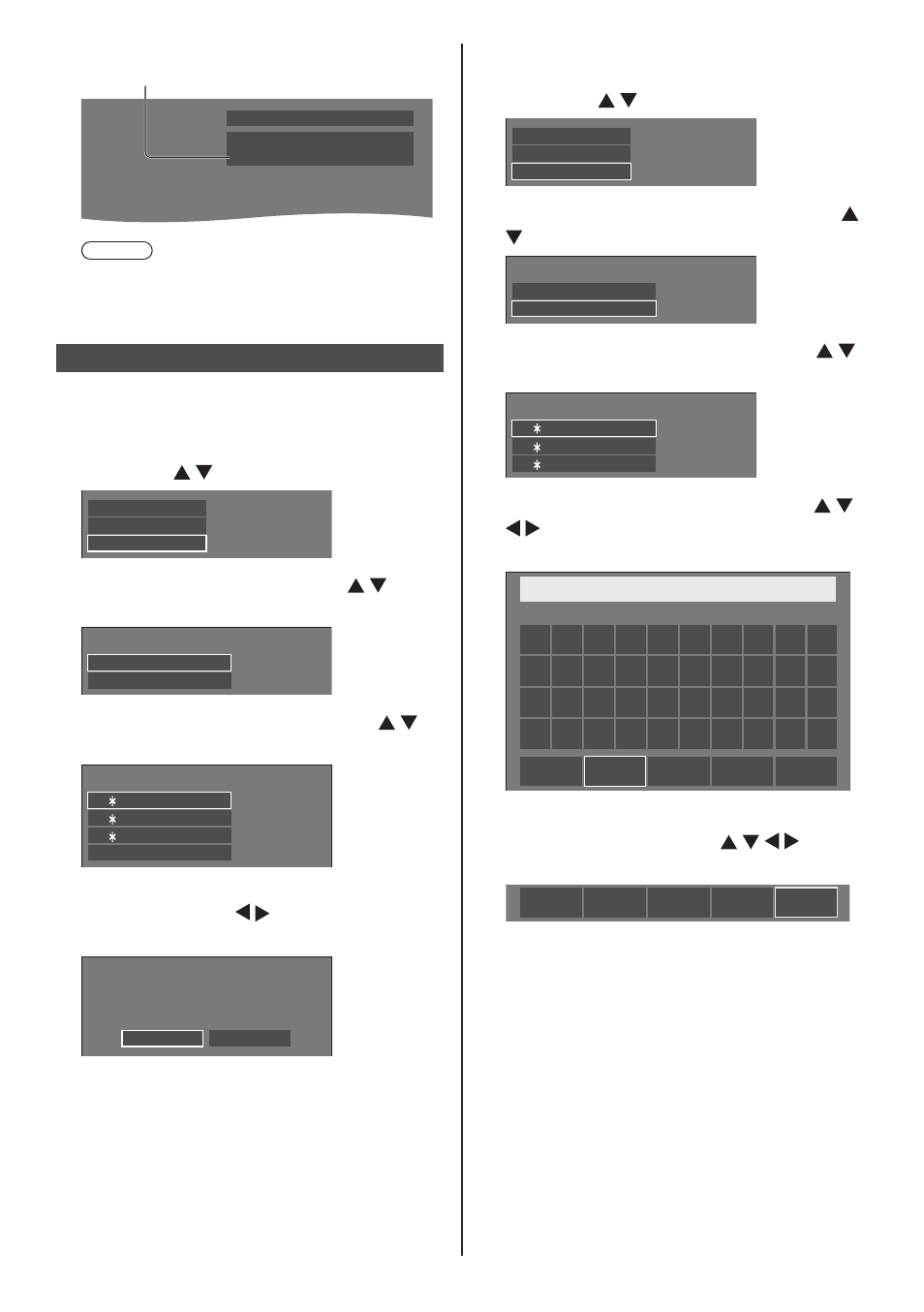
51
English
When profile is being loaded, profile name is
displayed.
PC
Full
Memory name: MEMORY2
Note
●
Loaded profiles are stored in memory according
to the selected input terminal.
Editing profiles
Delete or rename profiles as follows.
■
Deleting profiles
1
In the [Picture] menu, select [Memory
edit] with and press
Memory save
Memory load
Memory edit
2
Select [Memory delete] with and
press
Memory edit
Memory delete
Memory name change
3
Select the profile to delete with
and press
1. [ ]
2. [ ]
3. [ ]
MEMORY1
MEMORY2
MEMORY3
Memory delete
All delete
●
To delete all profiles, select [All delete].
4
Select [Ok] with and press
Memory delete
Delete the ”MEMORY1” data
Ok
Cancel
■
Renaming profiles
1
In the [Picture] menu, select [Memory
edit] with and press
Memory save
Memory load
Memory edit
2
Select [Memory name change] with
and press
Memory edit
Memory delete
Memory name change
3
Select the profile to rename with
and press
1. [ ]
2. [ ]
MEMORY1
3. [ ]
MEMORY2
MEMORY3
Memory name change
4
Enter a name for the profile with
.
●
Entering characters (see page 165)
MEMORY1
█
a/A/@
0
1
2
3
4
5
6
7
8
9
A
B
C
D
E
F
G
H
I
J
K
L
M
N
O
P
Q
R
S
T
U
V
W
X
Y
Z
–
_
.
Ok
Cancel
All delete
Delete
5
When you finished entering the profile
name, select [Ok] with and
press
a/A/@
Ok
Cancel
All delete
Delete
●
To cancel renaming the profile, select [Cancel].
