Osd language, Multi display settings – Panasonic TH-86EQ2W 85.6" 4K Digital Signage Display User Manual
Page 68
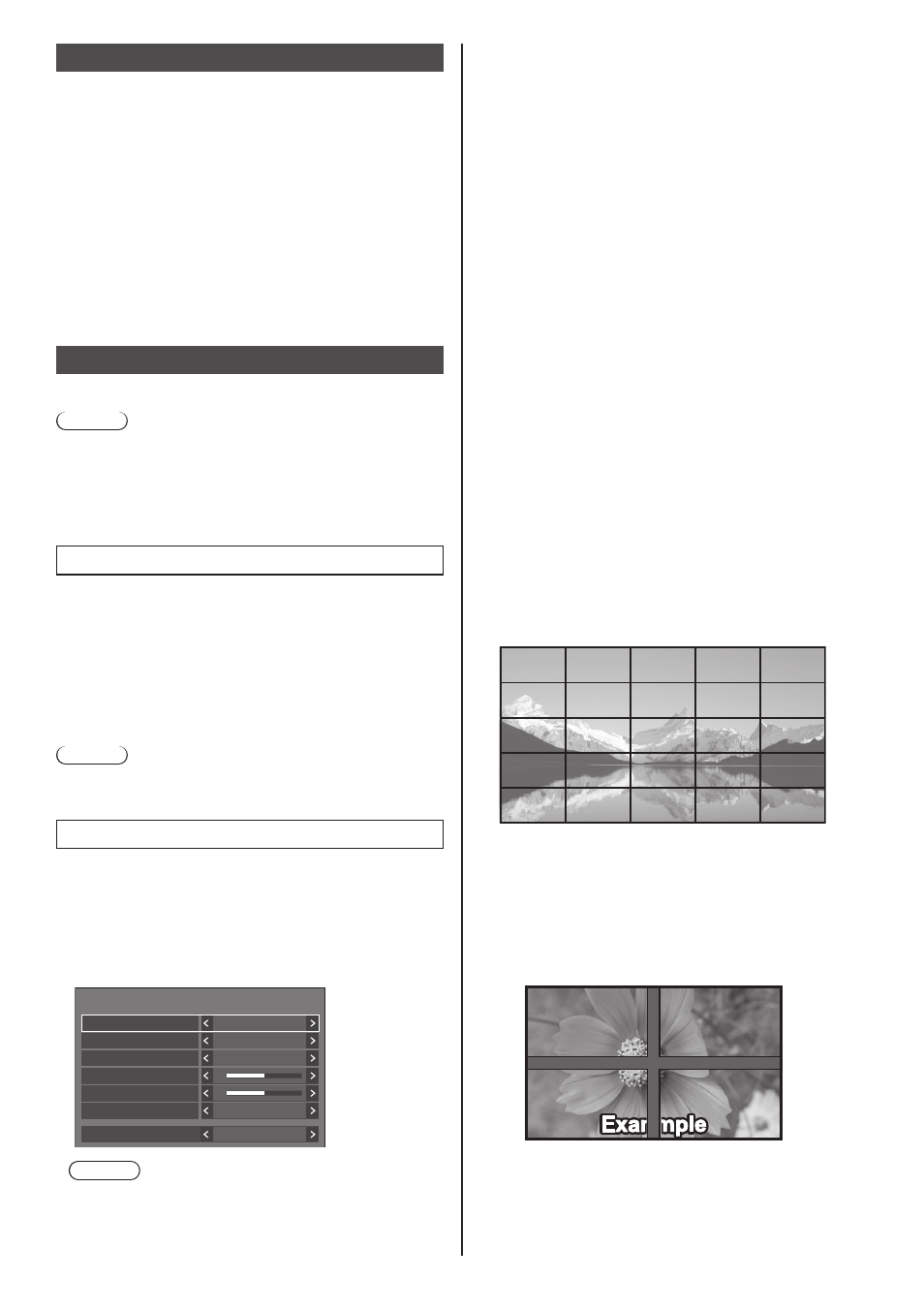
68
English
OSD language
Select your preferred language.
Selectable languages
English(UK)
Deutsch
Français
Italiano
Español
ENGLISH(US)
中文
: Chinese
日本語
: Japanese
Русский
: Russian
Multi display settings
Set the screen display mode.
Note
●
Set the input to something other than [Screen
Transfer] / [MEMORY VIEWER] / [WHITEBOARD],
and then set [Multi display settings].
●
While this menu is displayed, aspect mode will be
[16:9].
1. [Multi display settings]
■
[Multi screen display]
[Off]:
The display is not divided when enlarged.
[On]:
The display is divided when enlarged.
When [On] is set, the display aspect is [Full].
Note
●
When [Portrait display] is [On], this menu will be
greyed out and cannot be set. (see page 69)
2. [Multi screen display]
1 to 10 displays can be aligned in horizontal direction
and vertical direction respectively, and those displays
are regarded as one group. The enlarged image is
shown on the combined display.
[Multi display settings] - submenu screen
([Multi screen display])
0
0
Multi display settings
Multi screen display
Horizontal scale
Bezel H adjustment
Vertical scale
Bezel V adjustment
Location
Off
2
2
A1
Frame control
Auto
Note
●
The settings are memorised separately for each
input terminal.
●
When [Multi screen display] is set to [Off], adjust
to the same angle of view for [Position] (see page
43). Then, set [Multi screen display] to [On]. Again,
make fine adjustment of the angle of view for
[Position].
●
The [Position] menu can be adjusted in the multi
screen display status.
●
When USB/Internal Memory, MEMORY VIEWER,
Screen Transfer or WHITEBOARD input is
selected, [Frame control] cannot be set.
●
The [Frame control] function is effective when all
of the vertical synchronizations input into each
display are the same.
●
In multi screen display, the aspect is set to [Full].
●
For USB/Internal Memory input, [Horizontal scale]
and [Vertical scale] can be set only with the
following combinations.
1 Ч 2, 1 Ч 3, 1 Ч 4, 2 Ч 1, 2 Ч 2, 3 Ч 1, 4 Ч 1
■
[Horizontal scale]
Set the horizontal scale in the multi screen display.
1 to 10
■
[
Vertical scale
]
Set the vertical scale in the multi screen display.
1 to 10
Example:
[Horizontal scale] [5] and [Vertical scale] [5] is set in
the multi screen display
■
[Bezel H adjustment] / [
Bezel V adjustment
]
Adjust the area of image hidden in the joint
horizontally and vertically respectively.
0 to 100
Display example:
Setting value: 0
