External device link settings – Panasonic TH-86EQ2W 85.6" 4K Digital Signage Display User Manual
Page 64
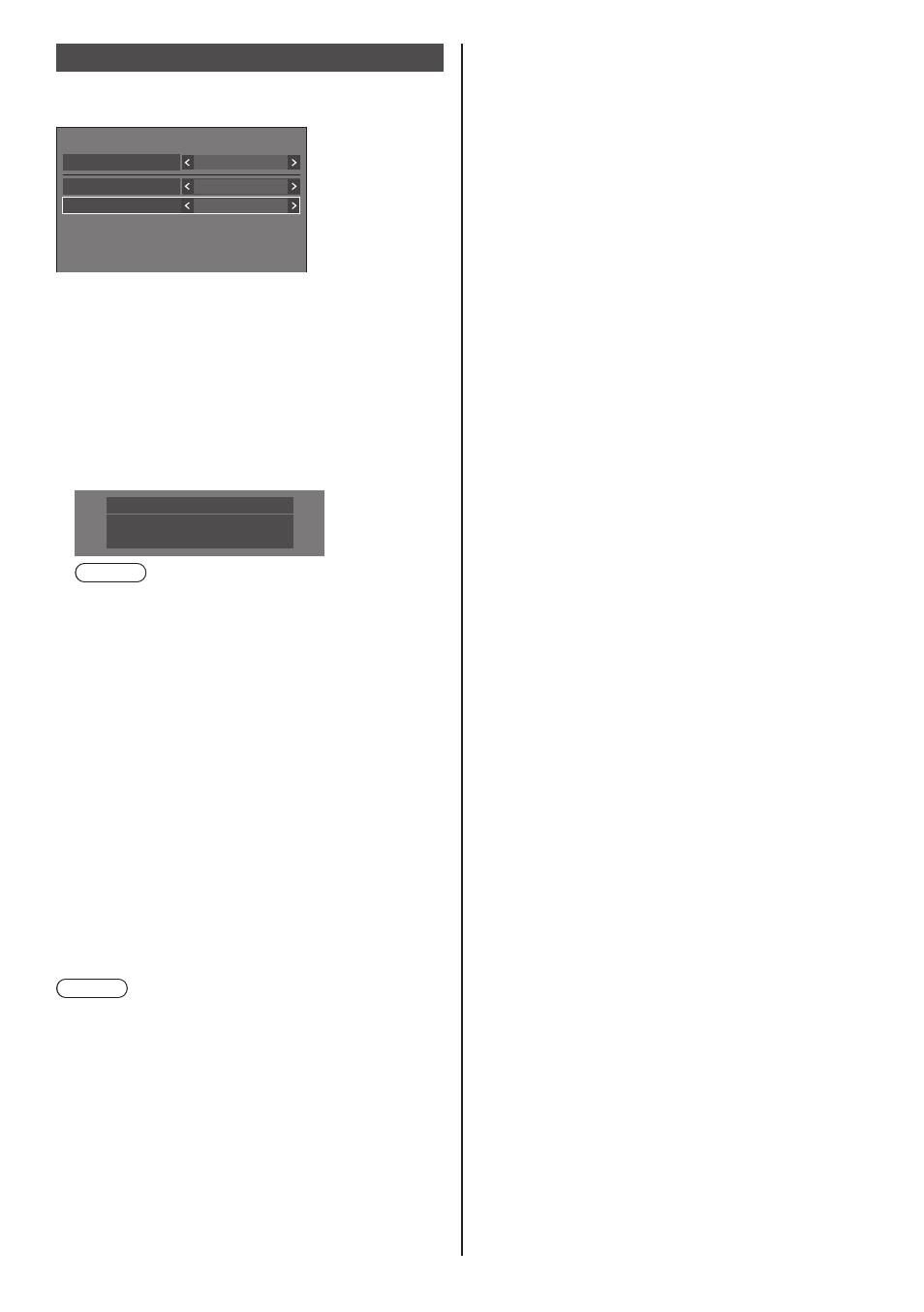
64
English
External device link settings
Sets external device link.
[External device link settings]- submenu screen
External device link settings
Device information
Off
Wireless presentation link
On
Webex link
On
■
[Device information]
Sets whether to display or hide the information of
the device connected to the HDMI terminal or SLOT
terminal.
[Off]:
Connected device information is not
displayed.
[On]:
Connected device information is displayed as
shown below.
HDMI1
16:9
Player1
Note
●
The obtained information of either signal or
HDMICEC is displayed.
●
Up to the first 16 characters obtained are
displayed.
■
Wireless presentation link
This menu configures the settings for wireless
presentation system connection.
For details, refer to the operating instructions on the
following support site.
(https://panasonic.net/cns/prodisplays/wps2/)
■
[Webex link]
Sets the link of a Webex device.
[Off]:
Does not link with a Webex device.
[On]:
Links with a Webex device.
Note
●
When a Webex device is connected to the HDMI IN
1, HDMI IN 2 or HDMI IN 3 terminal, the link function
works.
●
The following functions are fixed.
•
[Video conference mode settings] of the
corresponding input is fixed to [On].
For details of operation when [Video conference
mode settings] is set to [On], refer to [Video
conference mode settings] (see page 71).
•
[Picture mode] is set to the suitable value.
•
[Over scan] is fixed to [Off].
•
[HDMI-CEC control] is fixed to [Enable]. [Display
→ Device
] is fixed to [Power off / on]. [
Device →
Display] is fixed to [Power off / on].
•
[Quick start] is fixed to [On].
•
[Audio input select] is fixed to the corresponding
input.
•
[HDMI-CEC control] is set to [Enable].
When another device is connected to an HDMI
terminal other than the HDMI terminal to which
a Webex device is connected, if the HDMI-CEC
control is unnecessary, turn off the HDMI-CEC
function using that device.
•
When the link operation is in progress with a
Webex device connected, [Webex] is displayed on
the setup menu, etc.
•
Due to the specification of a Webex device, the
Webex device cannot be set to standby mode by
turning off (standby) the power of the display. (As
of April 2022)
