Digital zoom, Set the digital zoom mode, Select the image areas to zoom in – Panasonic TH-86EQ2W 85.6" 4K Digital Signage Display User Manual
Page 40: Switch the zoom ratio for the screen areas, Exit the digital zoom mode
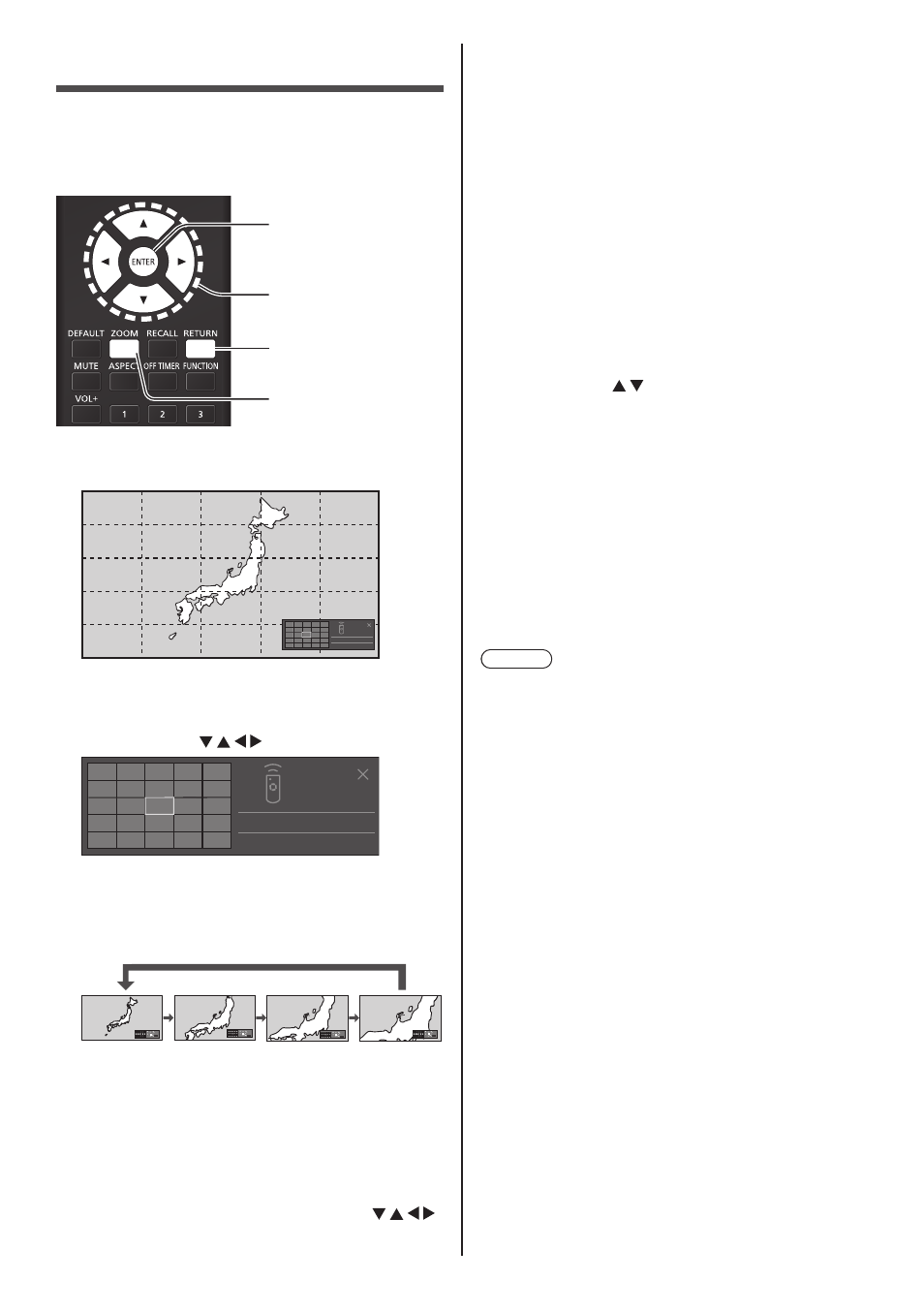
40
English
Digital ZOOM
Select the screen areas (25 areas) to zoom in, and
zoom in the selected image areas Ч2, Ч3 or ×4.
(Operate using the remote control. The buttons on the
unit cannot be used for some operations.)
Enter
Select
Exit
Digital Zoom
1
Set the digital zoom mode.
Press
x 1
Exit
ENTER
RETURN
The screen aspect is set to [Full], and the digital
zoom operation guide is displayed.
2
Select the image areas to zoom in.
Select pressing .
x 1
Exit
ENTER
RETURN
Digital Zoom operation guide
3
Switch the zoom ratio for the screen
areas.
Switches every time
Ч1
Ч2
Ч3
Ч4
Ч1
Exit
×2
Exit
×3
Exit
×4
Exit
●
If no operation is performed for the period set for
[Menu display duration] (see page 83
) (5 ‒ 180
seconds)
when the zoom ratio for the screen is
“×1”
, the unit exits the zoom mode.
●
If no operation is performed for approx. 3 seconds
when the zoom ratio for the screen is “Ч2”,
“Ч3” or “×4”
, the digital zoom operation guide
display disappears. Pressing any of the
buttons displays the guide again.
4
Exit the digital zoom mode.
Press
The screen returns to the previous state just before
entering the digital zoom mode, and the digital zoom
operation guide display disappears.
●
Press any of the following buttons to exit the
mode. Then, the operation of the pressed button
is performed.
Remote Control:
> <1> ‒ <6> Unit:
<- (Unit)>
●
When the screen saver timer starts up, the digital
zoom mode finishes.
●
When the power is turned OFF, a force-quit is
performed.
•
When the power is turned OFF by pressing the
•
When the display is turned OFF at the Power On / Off button> • When the power is turned OFF by the off-timer • When the power is turned OFF by [No signal power off] or “Power management”. Note ● In the following cases, the digital zoom mode is not available. • When [Multi display settings] - [Multi screen display] is set to [On] • When [Portrait settings] - [Portrait display] is set to [On] • When the screen saver is in operation • When Screen Transfer / USB / MEMORY VIEWER / WHITEBOARD input is selected. ● The zoomed image is rougher than the original image. ● For multi display use, use the functions in [Multi display settings]. (see page 71)
