Setting the kvm usb switch – Dell C2722DE 27" 16:9 IPS Video Conferencing Monitor User Manual
Page 88
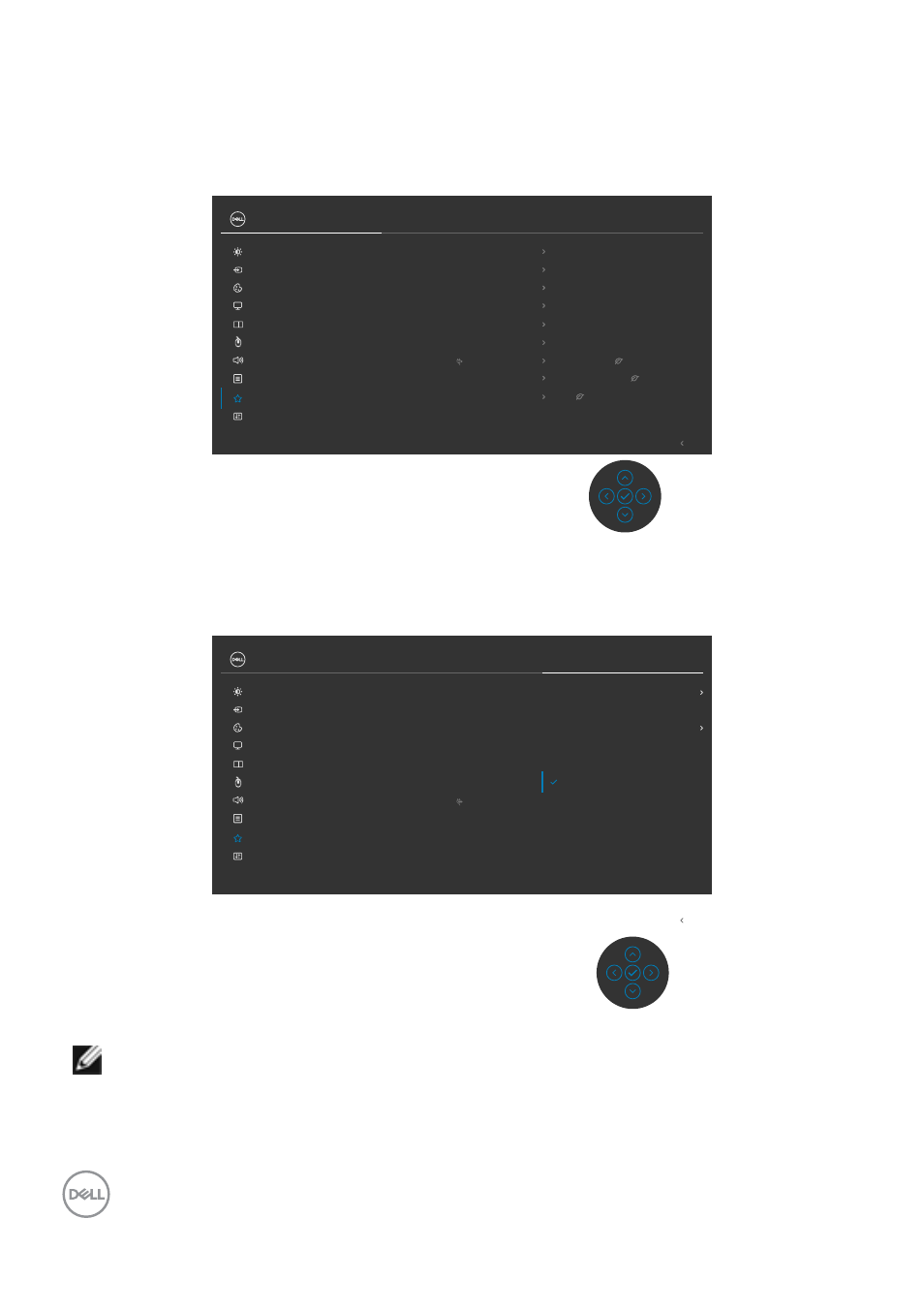
88
| Operating the monitor
Setting the KVM USB Switch
To set the KVM USB Switch as Shortcut Key for the monitor:
1.
Press the joystick button to launch the OSD main menu.
2.
Move the joystick to select
Personalize
.
Exit
24/27/34 Monitor
Input Source
Color
Brightness/Contrast
Display
PIP/PBP
Personalize
Others
Menu
USB
Audio
Shortcut Key 1
Aspect Ratio
Shortcut Key 2
Input Source
Shortcut Key 3
Preset Modes
Reset Personalization
Power Button LED
On in On Mode
Fast Wakeup
Off
Other USB Charging
Off in Standby Mode
USB-C Charging 90W
Off in Off Mode
Shortcut Key 4
Brightness/Contrast
Shortcut Key 5
Display Info
3.
Move the joystick right to activate the highlighted option.
4.
Move the joystick right to activate the
Shortcut Key 1
option.
5.
Move the joystick up or down to select
USB Switch
.
Exit
Dell 24/27/34 Monitor
Aspect Ratio
Preset Modes
Brightness/Contrast
Input Source
PIP/PBP Mode
Video Swap
Display Info
USB Switch
Input Source
Color
Brightness/Contrast
Display
PIP/PBP
Personalize
Others
Menu
USB
Audio
Shortcut Key 1
Shortcut Key 2
Shortcut Key 3
Reset Personalization
Power Button LED
Fast Wakeup
Other USB Charging
USB-C Charging 90W
Shortcut Key 4
Shortcut Key 5
6.
Press the joystick to confirm selection.
NOTE: KVM USB Switch function only work under PBP Mode (Only for
C3422WE).
- U2723QE 27" 16:9 4K UHD HDR IPS Monitor with USB Type-C Docking UltraSharp 31.5" 4K HDR Video Conferencing Monitor U2722D 27" 16:9 IPS Monitor G3223Q 32" 4K HDR 144 Hz Gaming Monitor UltraSharp 30" 1600p USB Type-C Hub Monitor U2421E UltraSharp 24.1" 16:10 USB Type-C Hub IPS Monitor UltraSharp 40" 5K Curved Monitor
