Bottom view – Dell C2722DE 27" 16:9 IPS Video Conferencing Monitor User Manual
Page 13
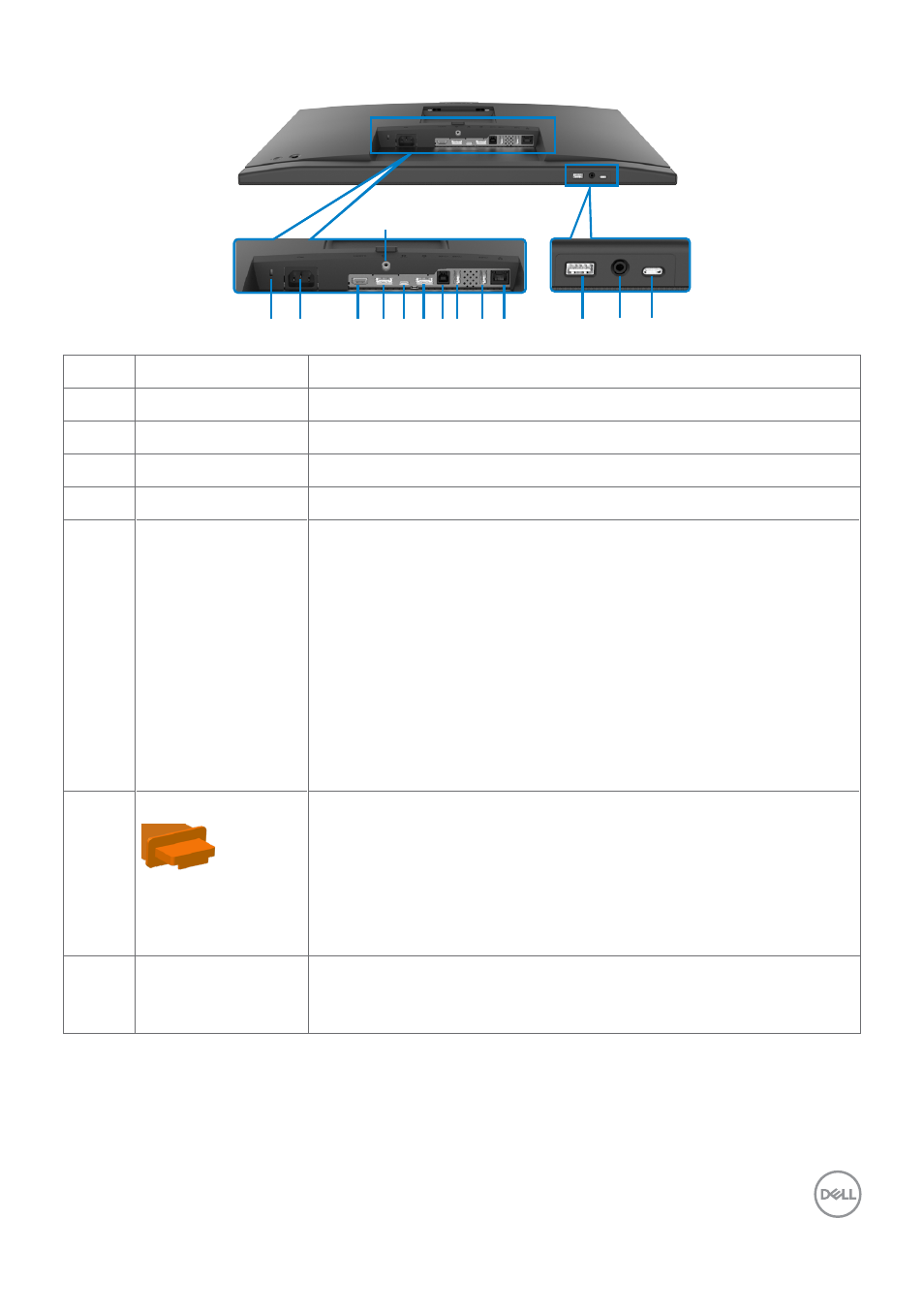
About your monitor
|
13
Bottom view
9
9
1
4 5 6 7 8
14
3
2
13
9 10
11 12
Label Description
Use
1
Security lock slot Secures monitor with security cable lock (sold separately).
2
Power connector Connect the power cable.
3
HDMI port
Connect your computer with the HDMI cable.
4
DisplayPort in
Connect your computer with the DisplayPort cable.
5
USB Type-C
upstream/
DisplayPort
Connect to your computer using the USB Type-C cable.
The USB Type-C port offer the fastest transfer rate (USB
3.2 Gen 1) and the alternate mode with DP 1.2 (C2422HE/
C3422WE) / DP 1.4 (C2722DE) support the following, and
PD 20 V/4.5 A, 15 V/3 A, 9 V/3 A, 5 V/3 A.
• C2422HE maximum resolution of 1920 x 1080 at 60 Hz
• C2722DE maximum resolution of 2560 x 1440 at 60 Hz
• C3422WE maximum resolution of 3440 x 1440 at 60 Hz
NOTE:
USB Type-C is not supported on Windows versions
that are prior to Windows 10.
6
DP port (out)
DP output for MST (multi-stream transport) capable
monitor. To enable MST, refer to instruction on section
“
Connecting the Monitor for DP MST Function
NOTE:
Remove the rubber plug when using DP out
connector.
NOTE:
The port is only for C2422HE/C2722DE.
7
USB-B upstream
port
Connect the USB cable that comes with your monitor to
the computer. Once this cable is connected, you can use
the USB downstream connectors on the monitor.
- U2723QE 27" 16:9 4K UHD HDR IPS Monitor with USB Type-C Docking UltraSharp 31.5" 4K HDR Video Conferencing Monitor U2722D 27" 16:9 IPS Monitor G3223Q 32" 4K HDR 144 Hz Gaming Monitor UltraSharp 30" 1600p USB Type-C Hub Monitor U2421E UltraSharp 24.1" 16:10 USB Type-C Hub IPS Monitor UltraSharp 40" 5K Curved Monitor
