Dell C2722DE 27" 16:9 IPS Video Conferencing Monitor User Manual
Page 11
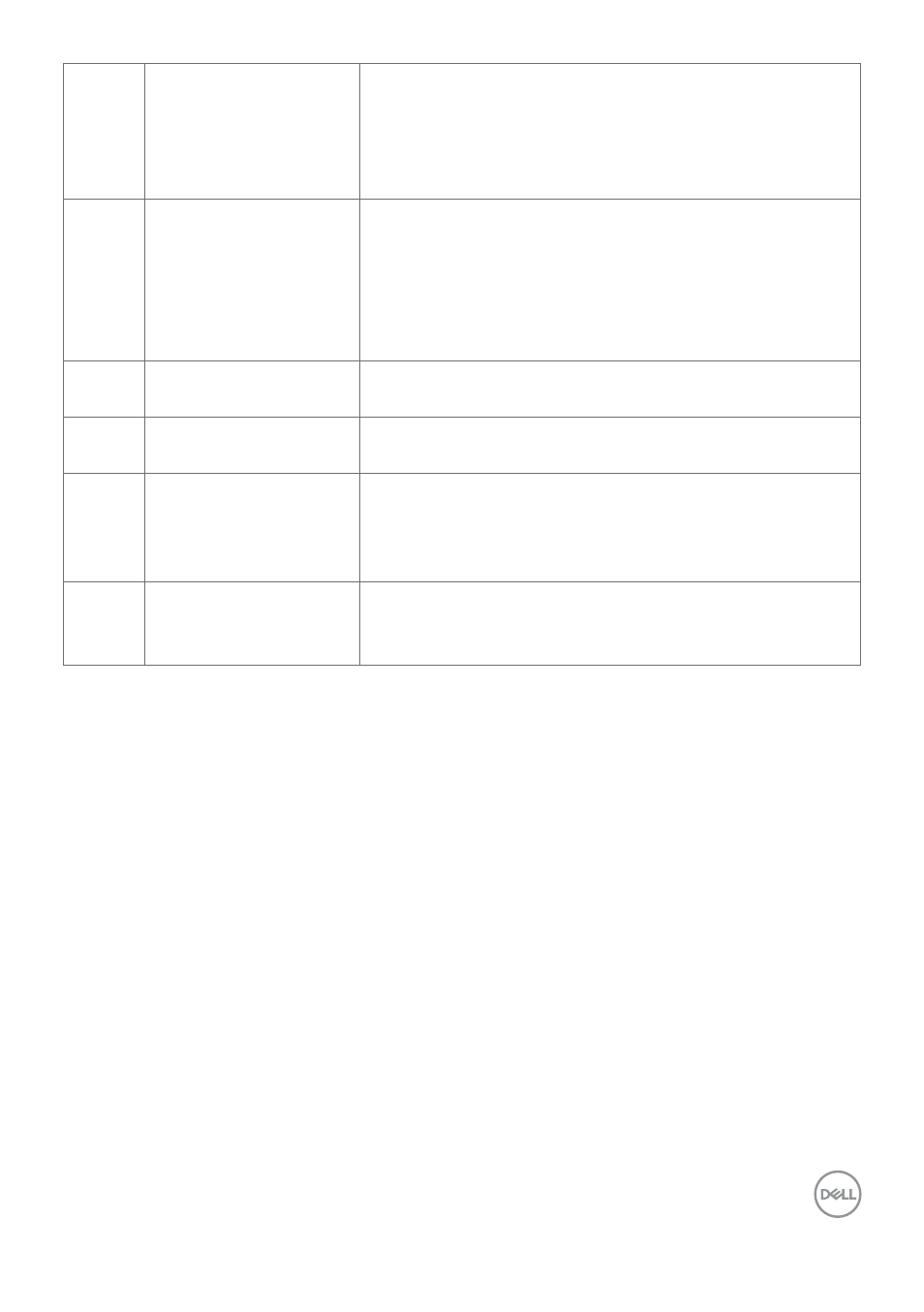
About your monitor
|
11
8
Teams button & LED
LED will light in static white when Microsoft Teams
®
is signed in and running.
LED will blink when there is a Teams notification.
Short press on the button to bring up Teams and
open notification.
9
Hookswitch & LED
LED will blink in green when there is an incoming
Teams/Skype for Business (SfB) call.
LED will light up in static green during Teams/Skype
for Business (SfB) call.
Short press to answer / end call.
Long press to reject incoming call.
10
Volume down & LED
Short press for 2 unit volume decrement.
Long press for continuous volume decrement.
11
Volume up & LED
Short press for 2 unit volume increment.
Long press for continuous volume increment.
12
Microphone mute &
LED
Press to mute and unmute microphone.
LED will light up in static red when mic is muted or
when the webcam & mic module is retracted.
LED will go dark when mic is enabled/unmuted.
13
Power LED indicator
Solid white light indicates the monitor is turned
on and functioning normally. Breathing white light
indicates the monitor is in Standby Mode.
- U2723QE 27" 16:9 4K UHD HDR IPS Monitor with USB Type-C Docking UltraSharp 31.5" 4K HDR Video Conferencing Monitor U2722D 27" 16:9 IPS Monitor G3223Q 32" 4K HDR 144 Hz Gaming Monitor UltraSharp 30" 1600p USB Type-C Hub Monitor U2421E UltraSharp 24.1" 16:10 USB Type-C Hub IPS Monitor UltraSharp 40" 5K Curved Monitor
