Connecting the monitor for dpbs for the first time – Dell C2722DE 27" 16:9 IPS Video Conferencing Monitor User Manual
Page 52
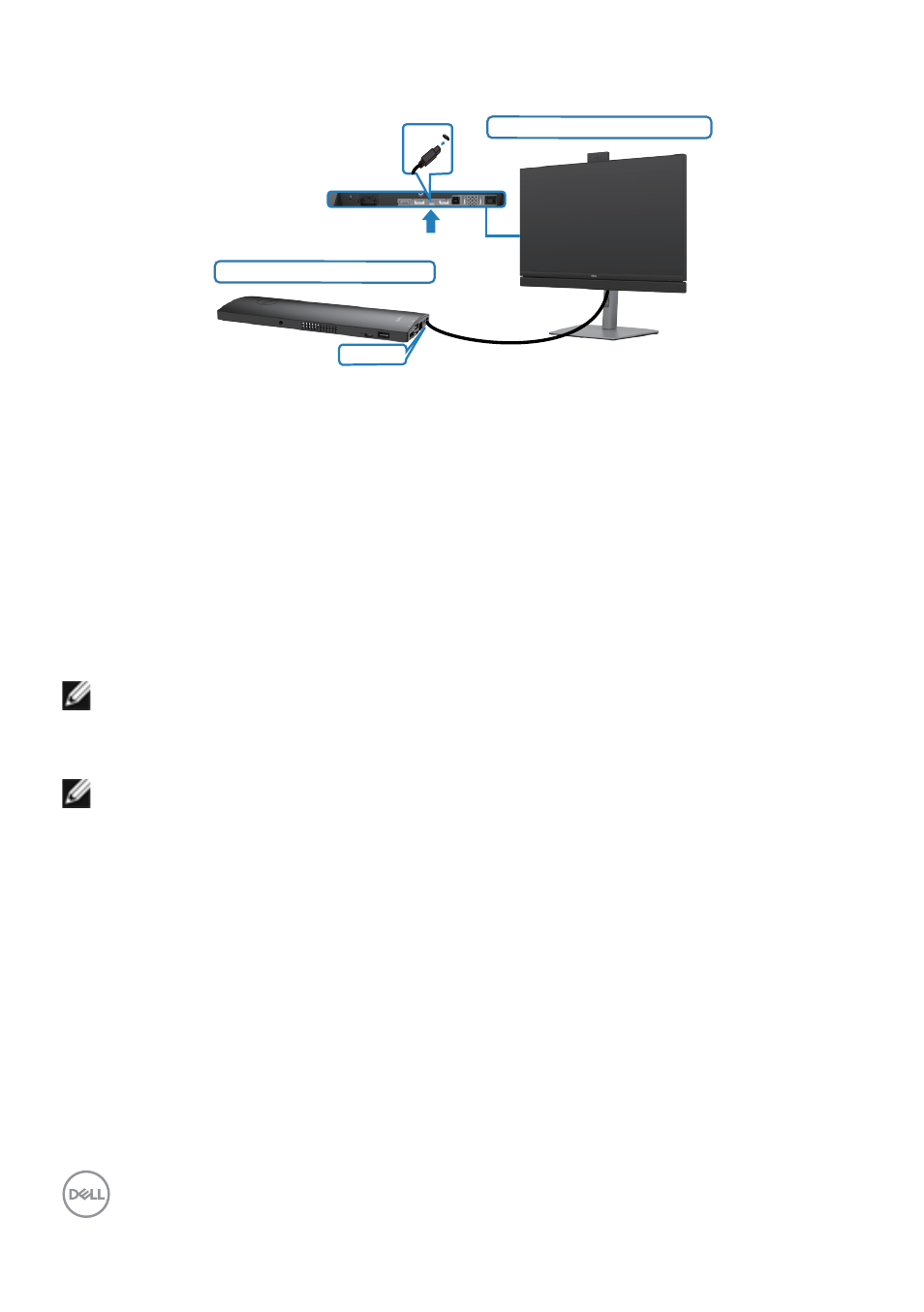
52
| Setting up the monitor
Connecting the monitor for DPBS for the first time
Initial monitor power state(OFF)
Initial system power state(OFF)
USB Type-C
USB Type-C
For the first time setting up the DPBS function, please follow below steps:
1.
Make sure both the PC and monitor is OFF.
2.
Connect the USB Type-C cable from the PC to the monitor.
3.
Press the monitor power button to turn ON the monitor.
4.
Both the monitor and PC will turn ON momentarily. Wait for a while (approximately 6
seconds) and both the PC and monitor will turn OFF.
5.
Press either the monitor power button or PC power button, both the PC and
monitor will turn ON. The PC system power state is in sync with the monitor power
button.
NOTE: When the monitor and PC are both at power OFF state at first time,
it is recommended that you turn ON the monitor first, then connect the USB
Type-C cable from the PC to the monitor.
NOTE: You can power the OptiPlex 7090/3090 Ultra platform using its DC
adaptor jack. Alternatively, you can power the OptiPlex 7090/3090 Ultra
platform using the monitor’s USB-C cable via Power Delivery (PD); please set
USB-C Charging to On in Off Mode.
- U2723QE 27" 16:9 4K UHD HDR IPS Monitor with USB Type-C Docking UltraSharp 31.5" 4K HDR Video Conferencing Monitor U2722D 27" 16:9 IPS Monitor G3223Q 32" 4K HDR 144 Hz Gaming Monitor UltraSharp 30" 1600p USB Type-C Hub Monitor U2421E UltraSharp 24.1" 16:10 USB Type-C Hub IPS Monitor UltraSharp 40" 5K Curved Monitor
