Using the rear-panel controls – Dell C2722DE 27" 16:9 IPS Video Conferencing Monitor User Manual
Page 62
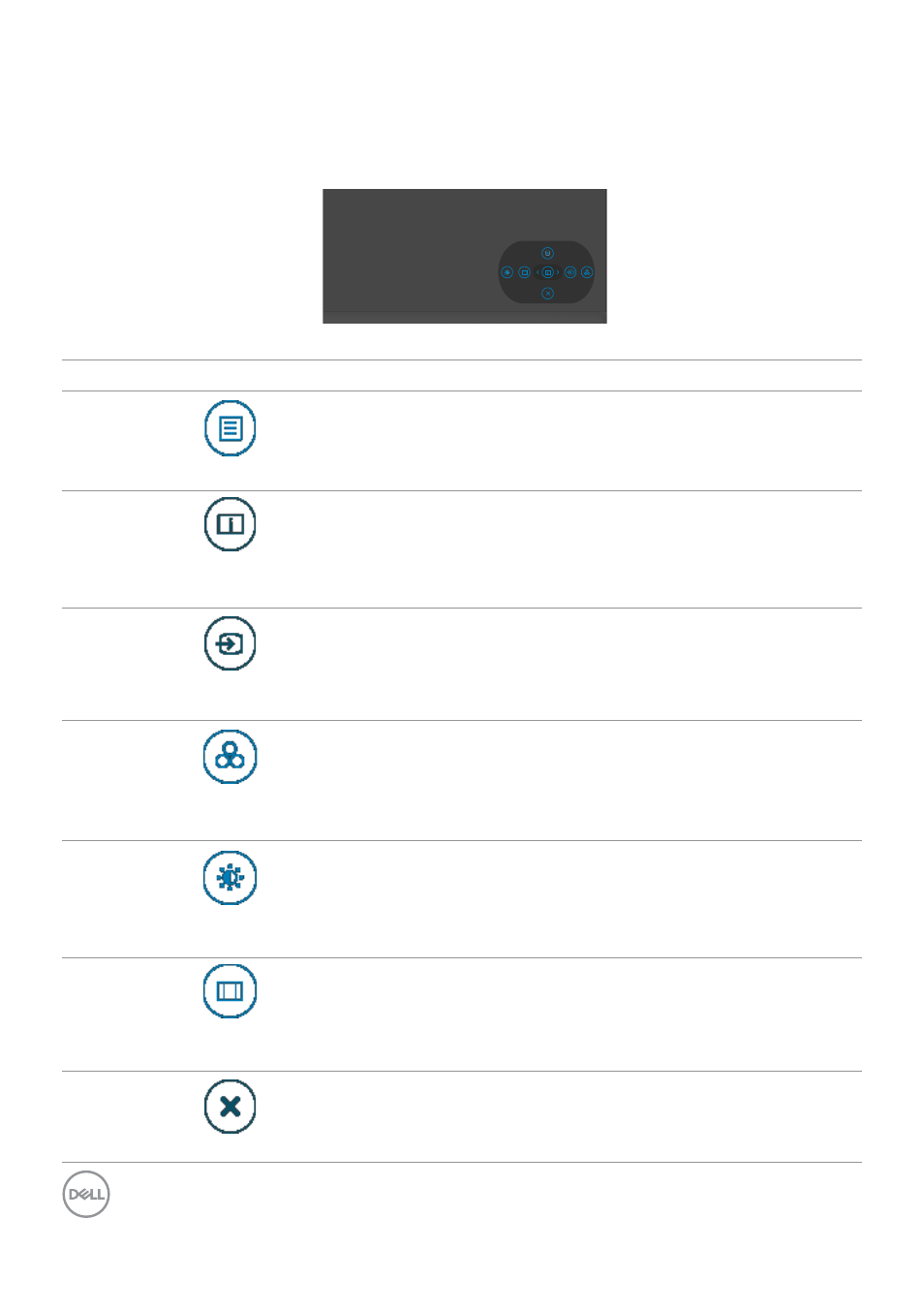
62
| Operating the monitor
Using the rear-panel controls
Use the joystick control on the rear of the monitor to adjust the display settings. As
you use the button to adjust the settings, an OSD shows the numeric values of each
feature as they change.
Display Info
The following table describes the rear-panel buttons:
Options
Description
1
Shortcut key: Menu
Use this
Menu
button to launch the on-screen
display (OSD) and select the OSD menu.
See
2
Shortcut key:
Display Info
Use this button to choose from a list of
Display
Info
.
3
Shortcut key: Input
Source
Use this button to choose from a list of
Input
Source
.
4
Shortcut key:
Preset Modes
Use this button to choose from a list of
preset
color modes
.
5
Shortcut key:
Brightness/Contrast
To directly access the
Brightness/Contrast
adjustment sliders.
6
Shortcut key:
Aspect Ratio
Use this button to choose from a list of
Aspect
Ratio
.
7
Exit
Use this button to go back to the main menu or
exit
the OSD main menu.
- U2723QE 27" 16:9 4K UHD HDR IPS Monitor with USB Type-C Docking UltraSharp 31.5" 4K HDR Video Conferencing Monitor U2722D 27" 16:9 IPS Monitor G3223Q 32" 4K HDR 144 Hz Gaming Monitor UltraSharp 30" 1600p USB Type-C Hub Monitor U2421E UltraSharp 24.1" 16:10 USB Type-C Hub IPS Monitor UltraSharp 40" 5K Curved Monitor
