Dell C2722DE 27" 16:9 IPS Video Conferencing Monitor User Manual
Page 70
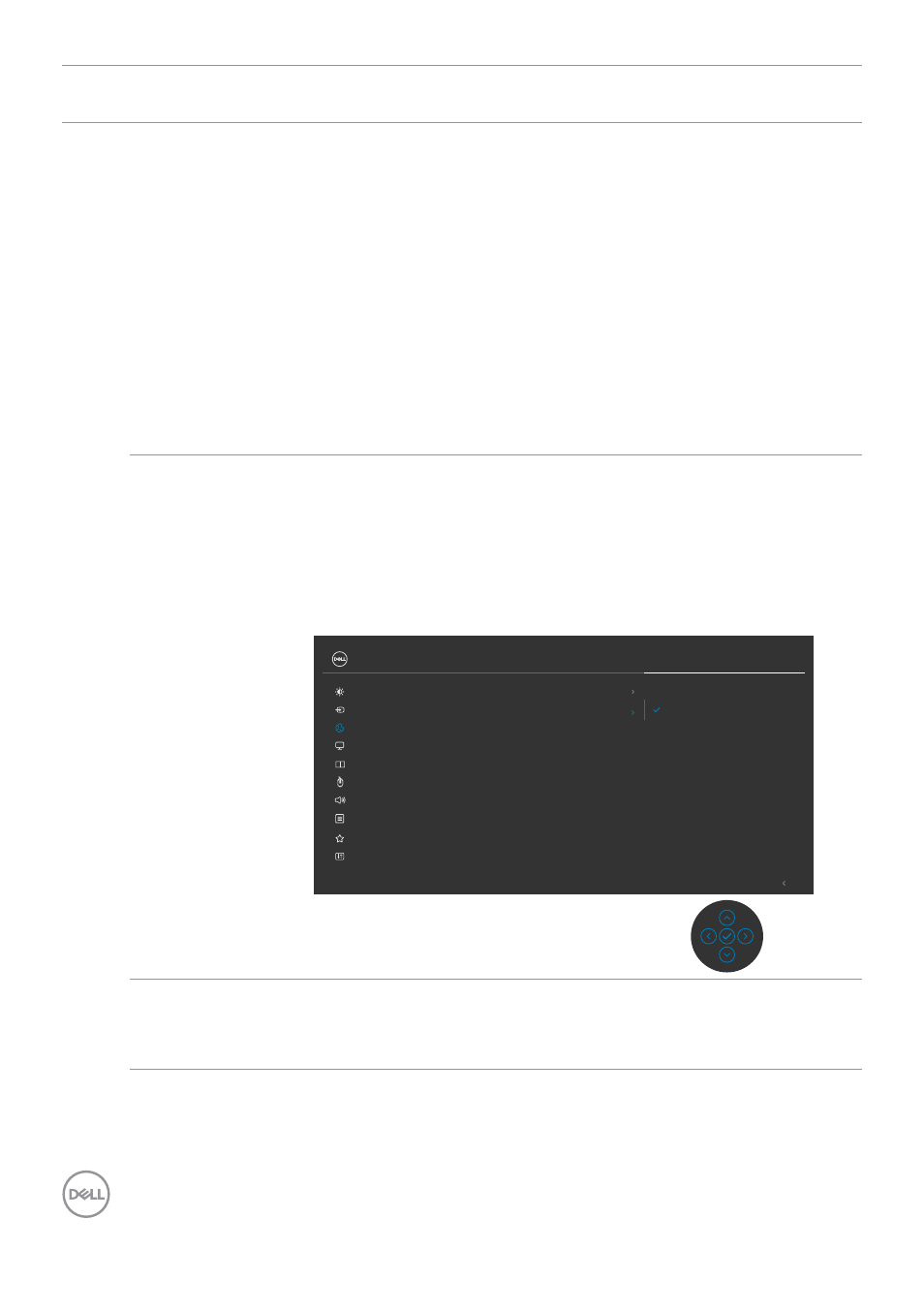
70
| Operating the monitor
Icon Menu and
Submenus
Description
• Standard:
Default Color setting, This monitor uses a low
blue light panel, and is certified by TUV to reduce blue
light output and create a more relaxing and less stimulating
image while reading content on the screen.
• Movie:
Ideal for movies.
• Game:
Ideal for most gaming applications.
• Warm:
Presents colors at lower color temperatures. The
screen appears warmer with a red/yellow tint.
• Cool:
Presents colors at higher color temperatures. The
screen appears cooler with a blue tint.
• Custom Color:
Allows you to manually adjust the color
settings. Press the joystick left and right buttons to adjust
the Red, Green, and Blue values and create your own
preset color mode.
Input Color
Format
Allows you to set the video input mode to:
• RGB:
Select this option if your monitor is connected to
a computer (or DVD player) using the USB Type-C, DP,
HDMI cable.
• YPbPr:
Select this option if your DVD player supports only
YPbPr output.
YPbPr
Preset Modes
RGB
Input Color Format
Exit
24/27/34 Monitor
Input Source
Color
Brightness/Contrast
Display
PIP/PBP
Personalize
Others
Menu
USB
Audio
Hue
Saturation
Reset Color
Hue
Use joystick up or down to adjust the hue from 0 to 100.
NOTE:
Hue adjustment is available only for Movie and
Game mode.
- U2723QE 27" 16:9 4K UHD HDR IPS Monitor with USB Type-C Docking UltraSharp 31.5" 4K HDR Video Conferencing Monitor U2722D 27" 16:9 IPS Monitor G3223Q 32" 4K HDR 144 Hz Gaming Monitor UltraSharp 30" 1600p USB Type-C Hub Monitor U2421E UltraSharp 24.1" 16:10 USB Type-C Hub IPS Monitor UltraSharp 40" 5K Curved Monitor
