Dell C2722DE 27" 16:9 IPS Video Conferencing Monitor User Manual
Page 110
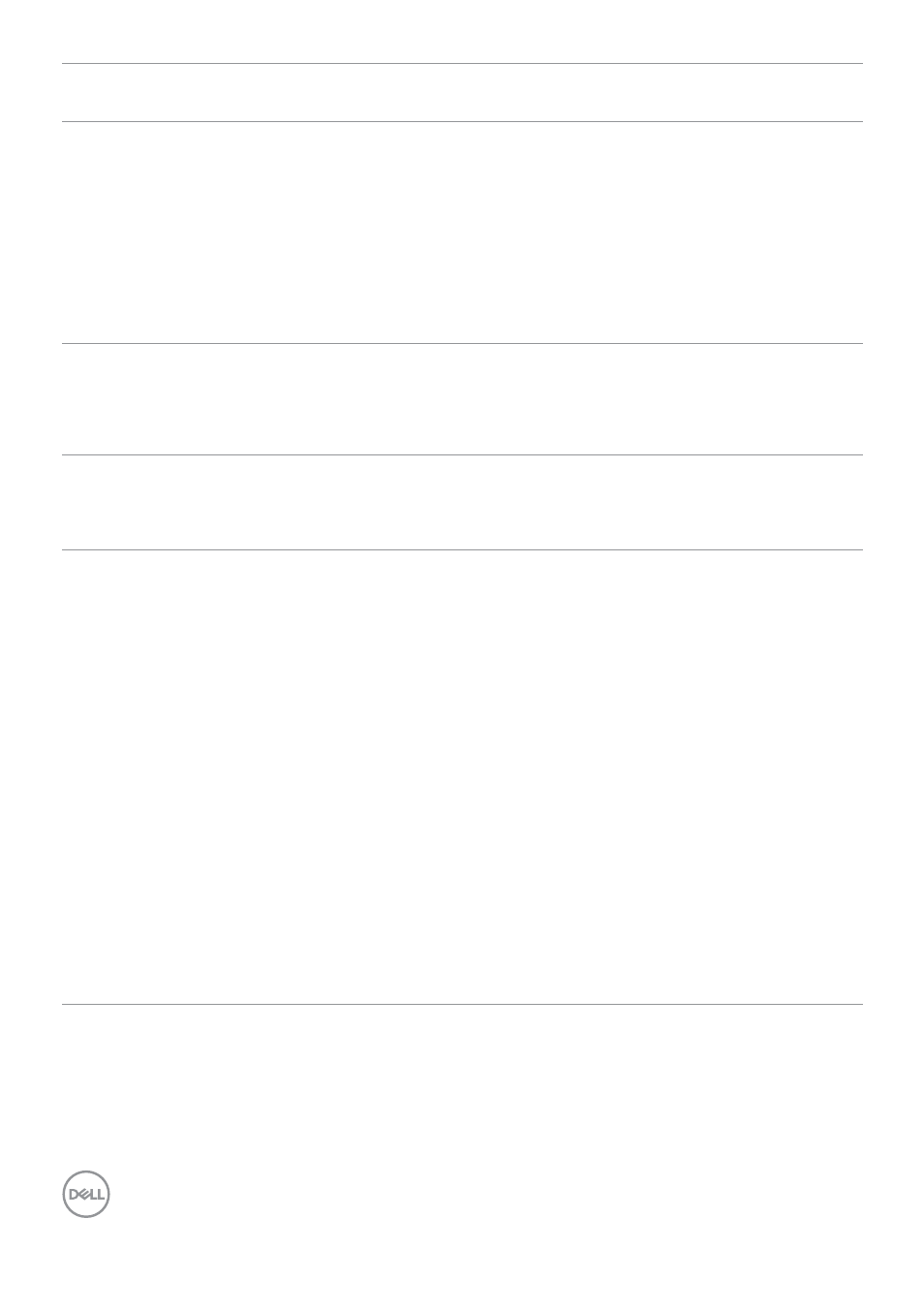
110
| Troubleshooting
Problem
What you
experience
Possible solutions
Intermittent
charging
when using
USB Type-C
connection to
computer,
laptop, and so
on
Intermittent
charging
• Check if the maximum power consumption of
device is over 90 W.
• Ensure that you use only Dell approved adapter
or the adapter that comes with the product.
• Ensure that the USB Type-C cable is not
damaged.
No image when
using USB
Type-C MST
Blank screen or
2nd DUT is not
Prime mode
• USB Type-C input, Go to OSD menu, under
Display Info check the Link Rate is HBR2 or
HBR3, if Link Rate is HBR2, suggest to use USB
Type-C to DP cable to turn on MST.
No network
connection
Network
dropped or
Intermittent
• Do not toggle Off/On the power button when
network is connected, keeps the power button
On.
The LAN port is
not functioning
OS setting or
cable connection
issue
• Ensure that the latest BIOS and drivers for your
computer are installed on your computer.
• Ensure that the RealTek Gigabit Ethernet
Controller is installed in the Windows Device
Manager.
• If your BIOS Setup has a LAN/GBE Enabled/
Disabled option, make sure it is set to Enabled.
• Ensure that the Ethernet cable is connected
securely on the monitor and the hub/router/
firewall.
• Check the status LED of the Ethernet cable to
confirm connectivity. Re-connect both ends of
the Ethernet cable if the LED is not lit.
• First power off the Computer and unplug the
Type-C cable and power cord of the monitor.
Then, power on the computer, plug in the
monitor power cord and Type-C cable.
- U2723QE 27" 16:9 4K UHD HDR IPS Monitor with USB Type-C Docking UltraSharp 31.5" 4K HDR Video Conferencing Monitor U2722D 27" 16:9 IPS Monitor G3223Q 32" 4K HDR 144 Hz Gaming Monitor UltraSharp 30" 1600p USB Type-C Hub Monitor U2421E UltraSharp 24.1" 16:10 USB Type-C Hub IPS Monitor UltraSharp 40" 5K Curved Monitor
