Common problems – Dell C2722DE 27" 16:9 IPS Video Conferencing Monitor User Manual
Page 106
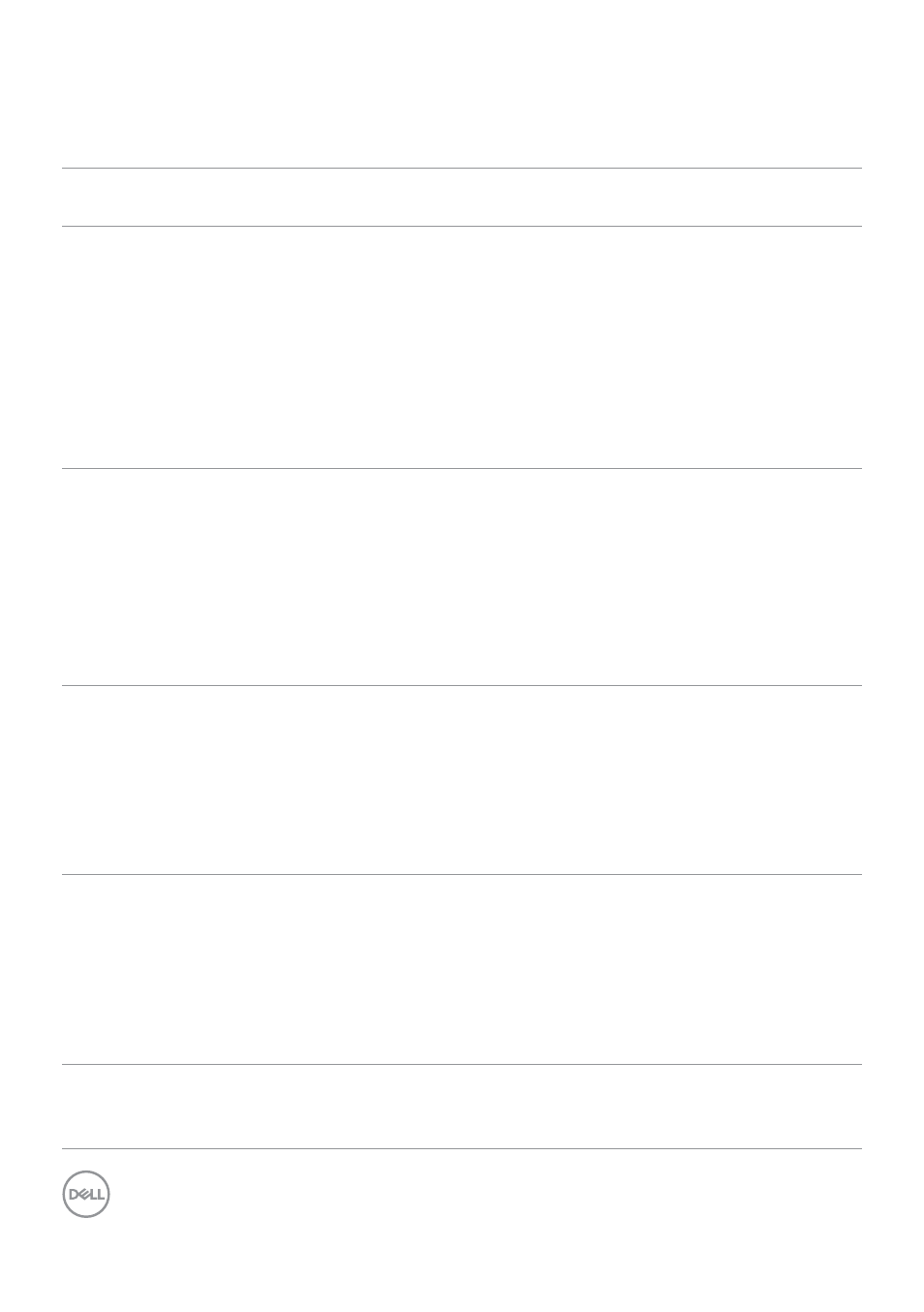
106
| Troubleshooting
Common Problems
The following table contains general information about common monitor problems you
might encounter and the possible solutions:
Common
Symptoms
What You
Experience
Possible Solutions
No Video/
Power LED off
No picture
• Ensure that the video cable connecting
the monitor and the computer is properly
connected and secure.
• Verify that the power outlet is functioning
properly using any other electrical equipment.
• Ensure that the power button is depressed
fully.
• Ensure that the correct input source is
selected in the
No Video/
Power LED on
No picture or no
brightness
• Increase brightness and contrast controls via
OSD.
• Perform monitor self-test feature check.
• Check for bent or broken pins in the video
cable connector.
• Run the built-in diagnostics.
• Ensure that the correct input source is
selected in the
Missing Pixels
LCD screen has
spots
• Cycle power on-off.
• Pixel that is permanently off is a natural
defect
that can occur in LCD technology.
• For more information on Dell Monitor Quality
and Pixel Policy, see Dell Support site at:
.
Stuck-on Pixels LCD screen has
bright spots
• Cycle power On-Off.
• Pixel that is permanently off is a natural
defect
that can occur in LCD technology.
• For more information on Dell Monitor Quality
and PixelPolicy, see Dell Support site at:
.
Brightness
Problems
Picture too dim or
too bright
• Reset the monitor to factory settings.
• Adjust brightness and contrast controls via
OSD.
- U2723QE 27" 16:9 4K UHD HDR IPS Monitor with USB Type-C Docking UltraSharp 31.5" 4K HDR Video Conferencing Monitor U2722D 27" 16:9 IPS Monitor G3223Q 32" 4K HDR 144 Hz Gaming Monitor UltraSharp 30" 1600p USB Type-C Hub Monitor U2421E UltraSharp 24.1" 16:10 USB Type-C Hub IPS Monitor UltraSharp 40" 5K Curved Monitor
