Dell C2722DE 27" 16:9 IPS Video Conferencing Monitor User Manual
Page 68
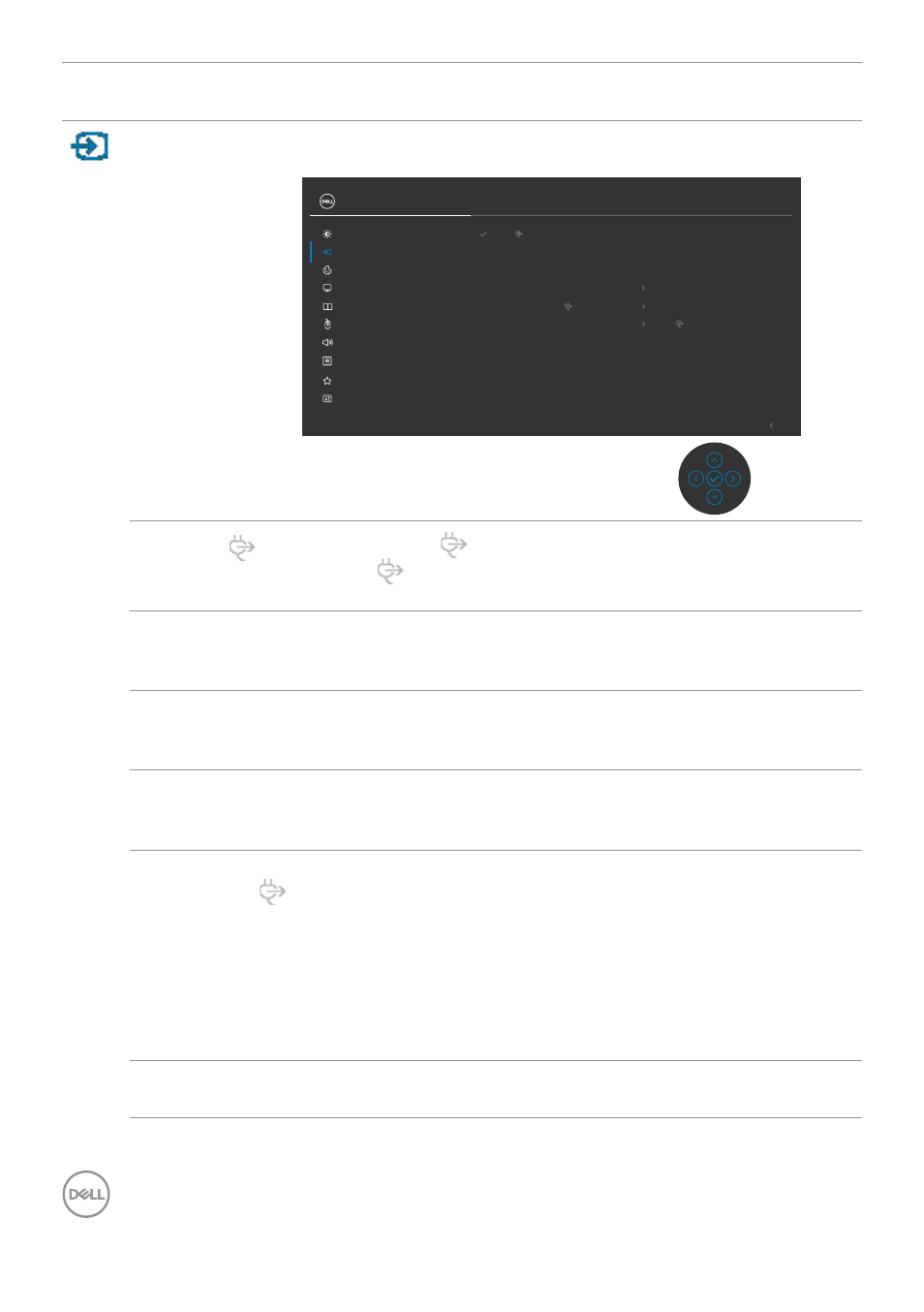
68
| Operating the monitor
Icon Menu and
Submenus
Description
Input Source
Use the
Input Source
menu to select between different
video inputs that are connected to your monitor.
Exit
DP
HDMI
Auto Select
On
Auto Select for USB-C 90W
Prompt for Multiple Inputs
Reset Input Source
Rename Inputs
USB-C 90W
USB-C 90W
Input Source
Color
Brightness/Contrast
Display
PIP/PBP
Personalize
Others
Menu
USB
Audio
24/27/34 Monitor
USB-C
90 W
Select
USB-C
90 W
input when you are using the
USB-C
90 W
connector. Press the joystick button to
confirm the selection.
DP
Select
DP
input when you are using the
DP (DisplayPort)
connector. Press the joystick button to confirm the
selection.
HDMI
Select the
HDMI
input when you are using the HDMI
connector. Press the joystick button to confirm the
selection.
Auto Select
Turn on the function to allow the monitor to automatically
scan for available input sources. Press the joystick button to
confirm the selection.
Auto Select
for USB-C
90 W
Allows you to set Auto Select for USB Type-C to:
•
Prompt for Multiple Inputs
: always show Switch to
USB Type-C Video Input message for user to choose
whether to switch or not.
•
Yes:
The monitor always switch to USB Type-C video
without asking while USB Type-C connected.
•
No:
The monitor will NOT auto switch to USB Type-C
video from another available input.
Rename
Inputs
Allows you to Rename Inputs.
- U2723QE 27" 16:9 4K UHD HDR IPS Monitor with USB Type-C Docking UltraSharp 31.5" 4K HDR Video Conferencing Monitor U2722D 27" 16:9 IPS Monitor G3223Q 32" 4K HDR 144 Hz Gaming Monitor UltraSharp 30" 1600p USB Type-C Hub Monitor U2421E UltraSharp 24.1" 16:10 USB Type-C Hub IPS Monitor UltraSharp 40" 5K Curved Monitor
