Dell C2722DE 27" 16:9 IPS Video Conferencing Monitor User Manual
Page 111
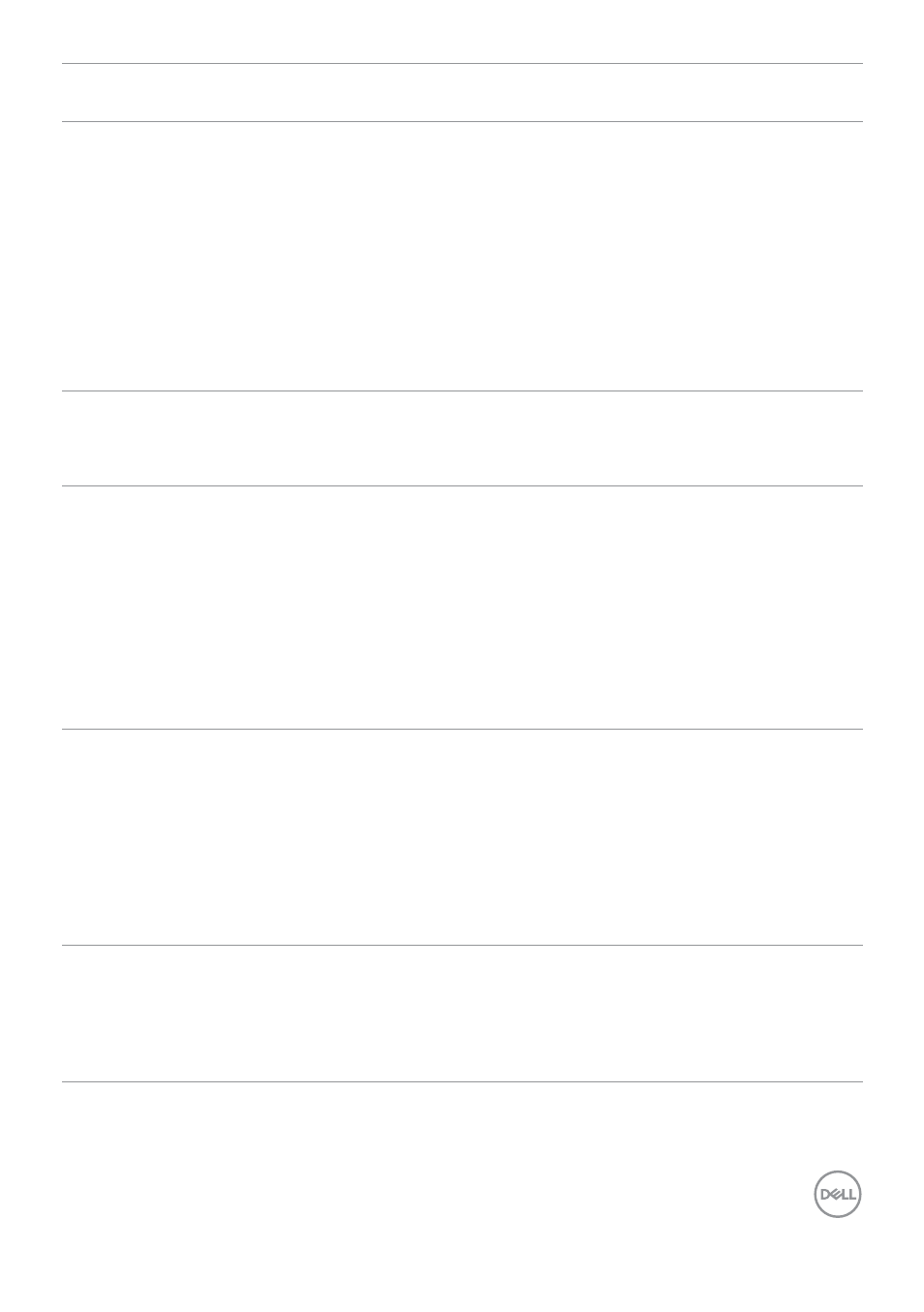
Troubleshooting
|
111
Problem
What you
experience
Possible solutions
Monitor
buttons (Mute
/ Volume down
/ Volume up /
Hookswitch)
not working
with Microsoft
Teams
®
App
Monitor
buttons (Mute
/ Volume down
/ Volume up /
Hookswitch)
not working
on Microsoft
Teams
®
App with
Chrome OS /
Ubuntu
Use Microsoft Teams
®
App to perform the below
tasks:
• Call Icon to accept / hang up call
• Volume down / Volume up adjustment
• Mic mute / unmute
• Camera on / off
Video recording
not working
Video recording
App not working
with Win 7
• Windows 7 not support
• Switch to Windows 10
Headset with
Mic (3.5mm
combo jack) not
working with
monitor mute /
unmute button
Headset with
Mic (3.5mm
combo jack) not
working with
monitor mute /
unmute button
when camera
module is pop in
(retracted)
• Use UC App (e.g. Microsoft Teams, Skype
for Business, Zoom, etc.) Mic Icon to mute /
unmute
When press
either Volume
down / Volume
up or Mute
button, LED not
blink
When press
either Volume
down / Volume
up or Mute
button, LED
not blink when
connected to
HDMI or DP only
Connect USB A – B cable
Camera or Mic
not working
Camera or Mic
not working
when connected
to HDMI or DP
only
Connect USB A – B cable
- U2723QE 27" 16:9 4K UHD HDR IPS Monitor with USB Type-C Docking UltraSharp 31.5" 4K HDR Video Conferencing Monitor U2722D 27" 16:9 IPS Monitor G3223Q 32" 4K HDR 144 Hz Gaming Monitor UltraSharp 30" 1600p USB Type-C Hub Monitor U2421E UltraSharp 24.1" 16:10 USB Type-C Hub IPS Monitor UltraSharp 40" 5K Curved Monitor
