Product specific problems – no image, When using dp connection to the pc – Dell C2722DE 27" 16:9 IPS Video Conferencing Monitor User Manual
Page 109
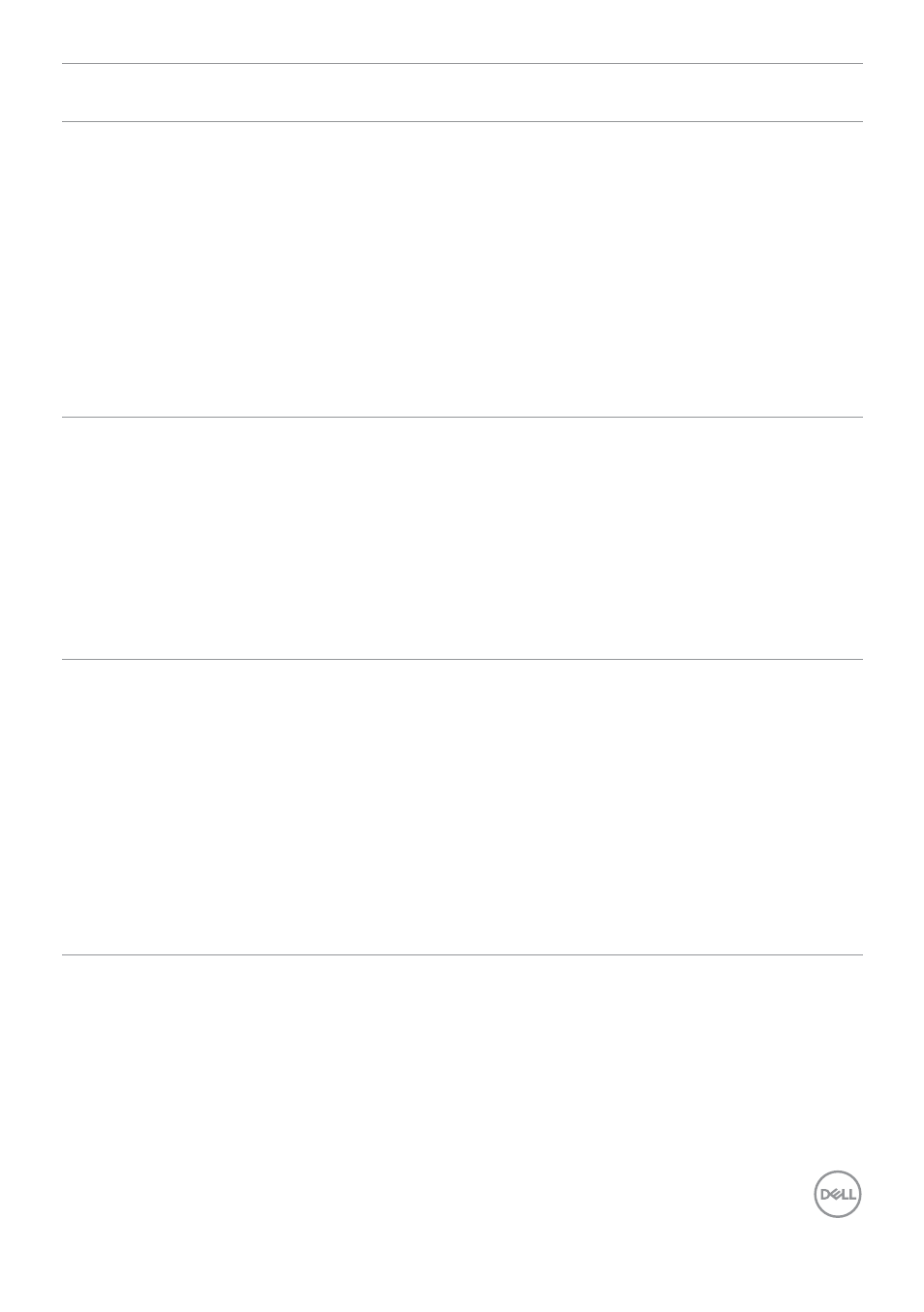
Troubleshooting
|
109
Problem
What you
experience
Possible solutions
No image
when using DP
connection to
the PC
Blank screen
• Verify which DP standard (
C2422HE/
C3422WE
:DP 1.1a or DP 1.2)(
C2722DE
:DP 1.1a
or DP 1.4) is your Graphics Card certified to.
Download and install the latest graphics card
driver.
• Some DP 1.1a graphics card cannot support DP
1.2(
C2422HE/C3422WE
),DP1.4(
C2722DE
)
monitors. Go to OSD menu, under Input Source
selection, press and hold DP select joystick key
for 8 seconds to change the monitor setting
from DP 1.2 to DP 1.1a, DP 1.4 to DP 1.1a
No image
when using
USB Type-C
connection
to computer,
laptop, and so
on
Blank screen
• Verify if the USB Type-C interface of the device
can support DP alternate mode.
• Verify if the device required more than 90 W
power charging.
• USB Type-C interface of device cannot support
DP alternate mode.
• Set Windows to Projection mode.
• Ensure that the USB Type-C cable is not
damaged.
No charging
when using
USB Type-C
connection
to computer,
laptop, and so
on
No charging
• Verify if the device can support one of 5 V/9
V/15 V/20 V charging profiles.
• Verify if the Notebook requires a >90 W power
adaptor.
• If the Notebook requires a >90 W power
adaptor, it may not charge with the USB Type-C
connection.
• Ensure that you use only Dell approved adapter
or the adapter that comes with the product.
• Ensure that the USB Type-C cable is not
damaged.
- U2723QE 27" 16:9 4K UHD HDR IPS Monitor with USB Type-C Docking UltraSharp 31.5" 4K HDR Video Conferencing Monitor U2722D 27" 16:9 IPS Monitor G3223Q 32" 4K HDR 144 Hz Gaming Monitor UltraSharp 30" 1600p USB Type-C Hub Monitor U2421E UltraSharp 24.1" 16:10 USB Type-C Hub IPS Monitor UltraSharp 40" 5K Curved Monitor
