Using the on-screen display (osd) menu, Accessing the menu system, Operating the monitor | 67 – Dell C2722DE 27" 16:9 IPS Video Conferencing Monitor User Manual
Page 67: Brightness
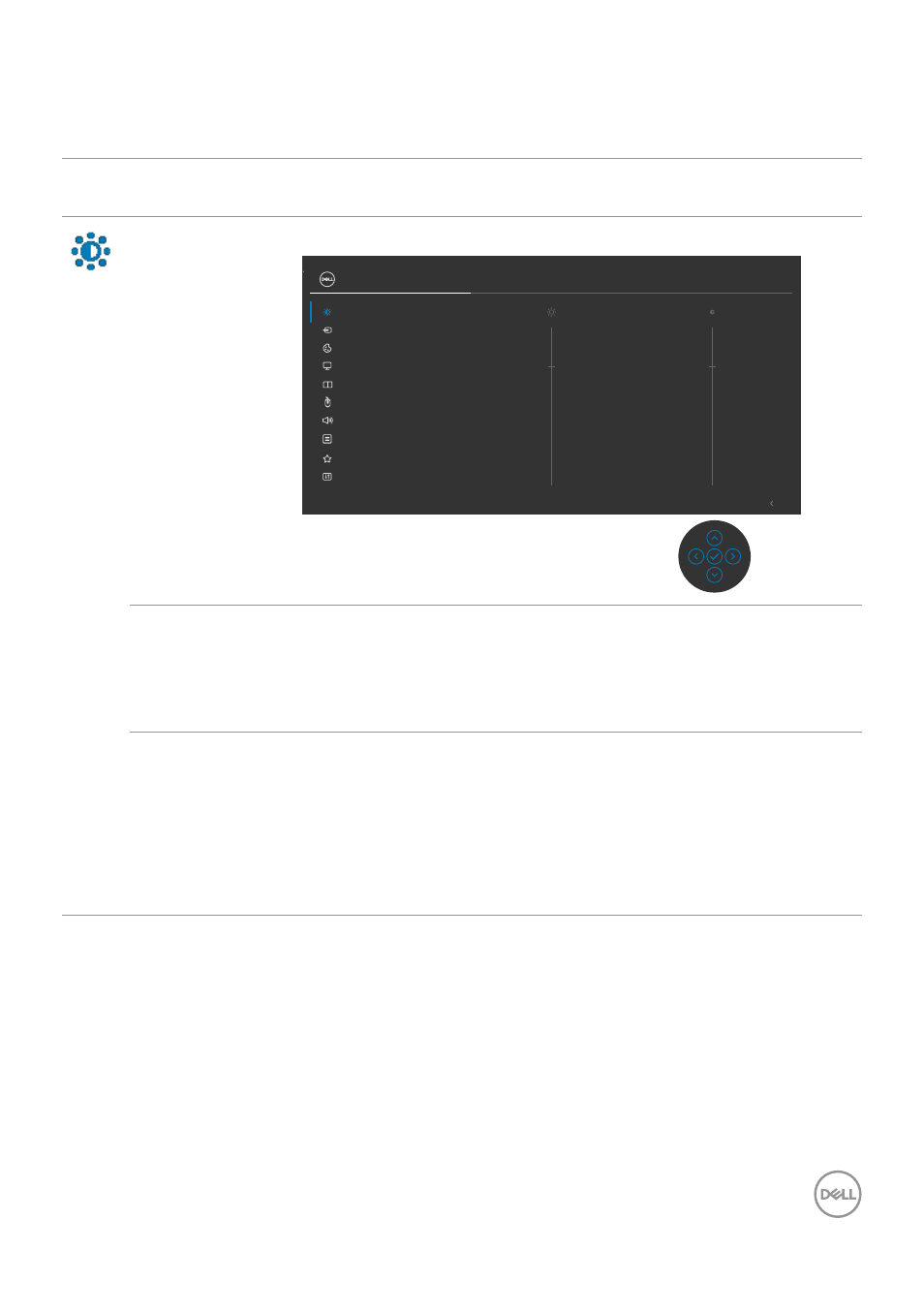
Operating the monitor
|
67
Using the On-Screen Display (OSD) Menu
Accessing the menu system
Icon Menu and
Submenus
Description
Brightness/
Contrast
Use this menu to activate Brightness/Contrast adjustment.
Input Source
Color
Brightness/Contrast
Display
24/27/34 Monitor
Exit
75%
75%
PIP/PBP
Personalize
Others
Menu
USB
Audio
Brightness
Brightness
adjusts the luminance of the backlight
(minimum 0; maximum 100).
Move the joystick up to increase brightness.
Move the joystick down to decrease brightness.
Contrast
Adjust the
Brightness
first, and then adjust
Contrast
only
if further adjustment is necessary.
Move the joystick up to increase contrast and Move the
joystick down to decrease contrast (between 0 and 100).
The
Contrast
function adjusts the degree of difference
between darkness and lightness on the monitor screen.
- U2723QE 27" 16:9 4K UHD HDR IPS Monitor with USB Type-C Docking UltraSharp 31.5" 4K HDR Video Conferencing Monitor U2722D 27" 16:9 IPS Monitor G3223Q 32" 4K HDR 144 Hz Gaming Monitor UltraSharp 30" 1600p USB Type-C Hub Monitor U2421E UltraSharp 24.1" 16:10 USB Type-C Hub IPS Monitor UltraSharp 40" 5K Curved Monitor
