Connecting your monitor, Connecting the hdmi cable (optional) – Dell C2722DE 27" 16:9 IPS Video Conferencing Monitor User Manual
Page 46
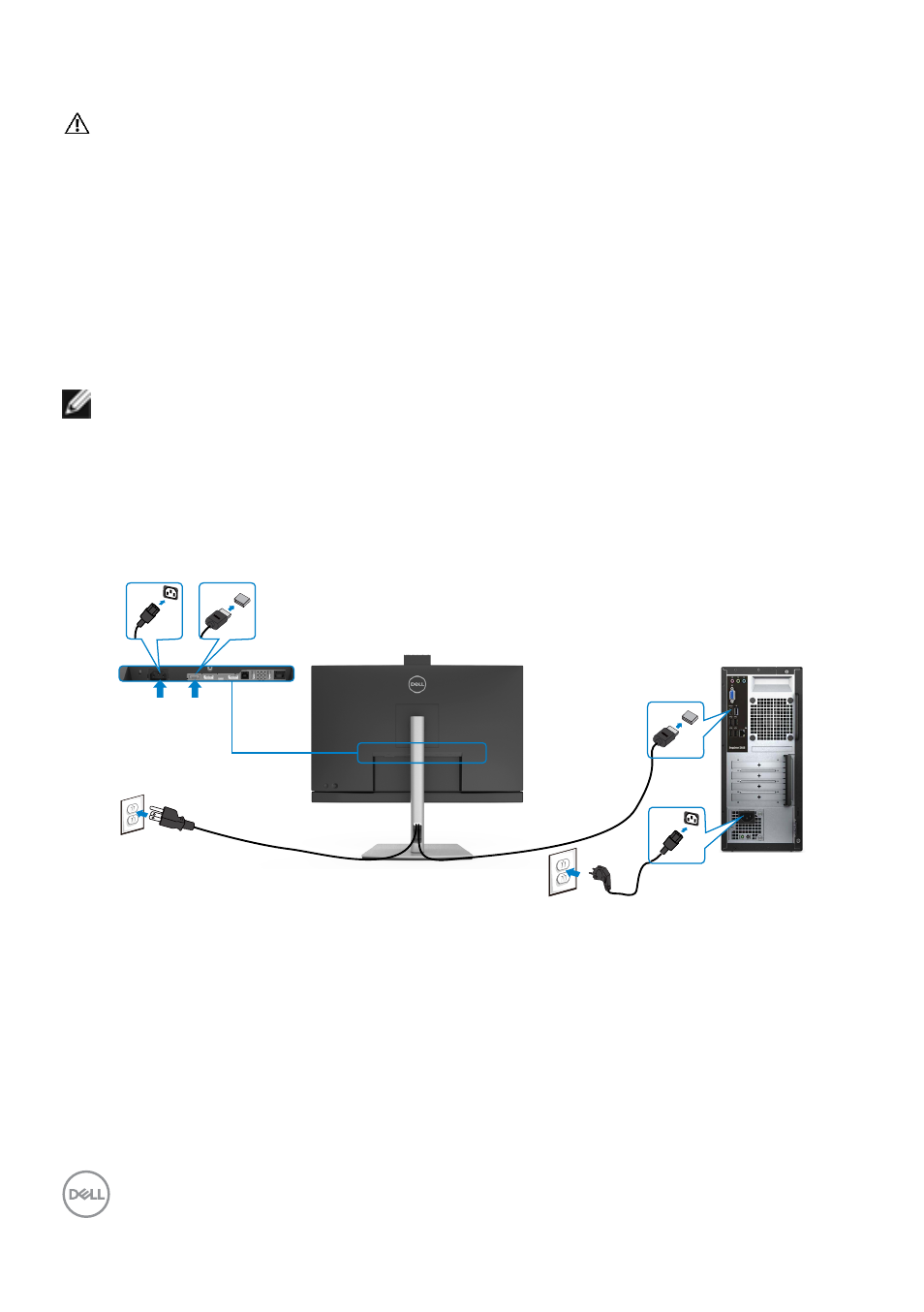
46
| Setting up the monitor
Connecting your monitor
WARNING: Before you begin any of the procedures in this section, follow
To connect your monitor to the computer:
1.
Turn off your computer.
2.
Connect the DisplayPort or USB cable, and the USB Type-C cable from your
monitor to the computer.
3.
Turn on your monitor.
4.
Select the correct input source from the OSD Menu on your monitor and then
turn on your computer.
NOTE: C2422HE/C3422WE default setting is DisplayPort 1.2, C2722DE
default setting is DisplayPort 1.4. A DisplayPort 1.1 Graphic card may not
display normally. Please refer to “
product specific problems – No image
when using DP connection to the PC
” to change default setting.
Connecting the HDMI cable (Optional)
HDMI
HDMI
- U2723QE 27" 16:9 4K UHD HDR IPS Monitor with USB Type-C Docking UltraSharp 31.5" 4K HDR Video Conferencing Monitor U2722D 27" 16:9 IPS Monitor G3223Q 32" 4K HDR 144 Hz Gaming Monitor UltraSharp 30" 1600p USB Type-C Hub Monitor U2421E UltraSharp 24.1" 16:10 USB Type-C Hub IPS Monitor UltraSharp 40" 5K Curved Monitor
