Dell C2722DE 27" 16:9 IPS Video Conferencing Monitor User Manual
Page 44
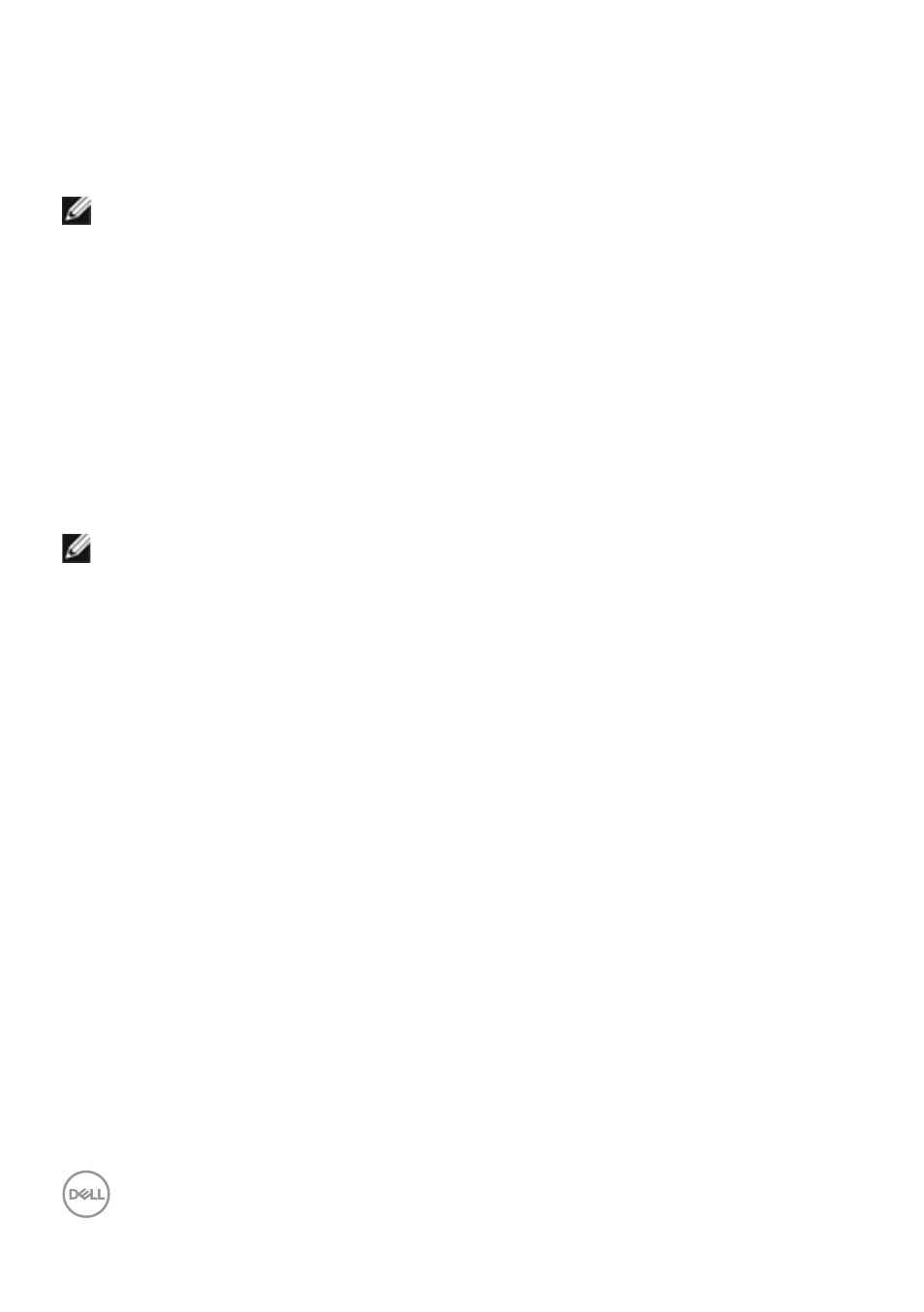
44
| Setting up the monitor
Configuring the display settings on your computer after
rotation (C2422HE/C2722DE only)
After you have rotated the display, complete the procedure given below to configure
the display settings on your computer.
NOTE:
If you are using the monitor with a non-Dell computer, go to the graphics
card manufacturer’s website or your computer manufacturer website for
information on how to rotate the contents of your display.
To configure the Display Settings:
1.
Right-click on the
Desktop
and click
Properties
.
2.
Select the
Settings
tab and click
Advanced
.
3.
If you have an AMD graphics card, select the
Rotation
tab and set the
preferred rotation.
4.
If you have an
nVidia
graphics card, click the
nVidia
tab, in the left-hand
column select
NVRotate
, and then select the preferred rotation.
5.
If you have an Intel
®
graphics card, select the Intel graphics tab, click
Graphic
Properties
, select the
Rotation
tab, and then set the preferred rotation.
NOTE:
If you do not see the rotation option or it is not working correctly, go to
and download the latest driver for your graphics
card.
- U2723QE 27" 16:9 4K UHD HDR IPS Monitor with USB Type-C Docking UltraSharp 31.5" 4K HDR Video Conferencing Monitor U2722D 27" 16:9 IPS Monitor G3223Q 32" 4K HDR 144 Hz Gaming Monitor UltraSharp 30" 1600p USB Type-C Hub Monitor U2421E UltraSharp 24.1" 16:10 USB Type-C Hub IPS Monitor UltraSharp 40" 5K Curved Monitor
