Universal serial bus (usb) specific problems – Dell C2722DE 27" 16:9 IPS Video Conferencing Monitor User Manual
Page 113
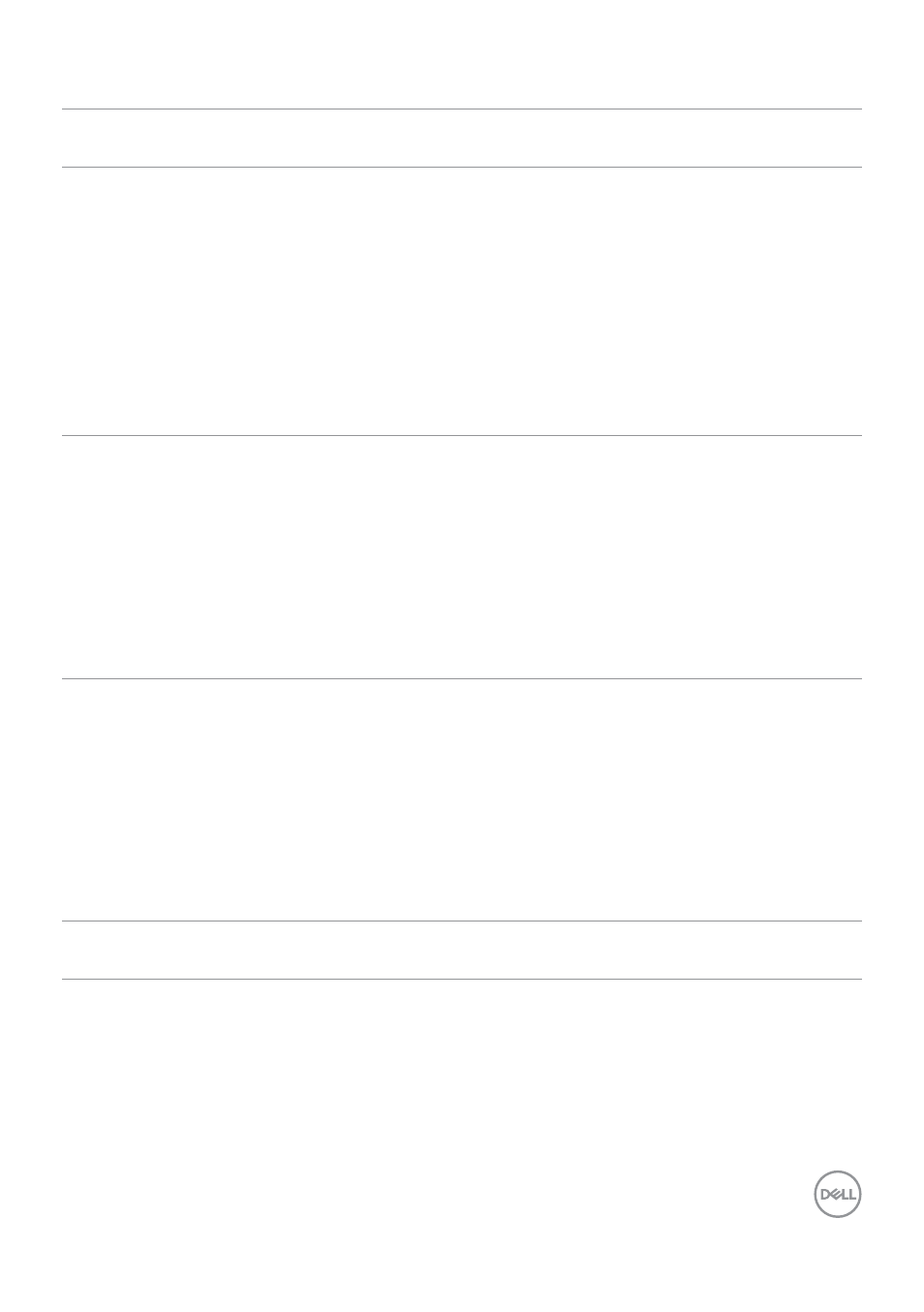
Troubleshooting
|
113
Universal Serial Bus (USB) specific problems
Specific
Symptoms
What You
Experience
Possible Solutions
USB interface is
not working
USB peripherals
are not working
• Check that your display is turned ON.
• Reconnect the upstream cable to your
computer.
• Reconnect the USB peripherals (downstream
connector).
• Turn off the monitor and turn it on again.
• Reboot the computer.
• Certain USB devices such as portable hard
drives require higher power source; connect
the drive to the computer directly.
super speed
USB 3.2 Gen
1 interface is
slow.
super speed
USB 3.2 Gen
1 peripherals
working slowly or
not working at all
• Check that your computer is USB 3.0-capable.
• Some computers have USB 3.0, USB 2.0, and
USB 1.1 ports. Ensure that the correct USB port
is used.
• Reconnect the upstream cable to your
computer.
• Reconnect the USB peripherals (downstream
connector).
• Reboot the computer.
Wireless USB
peripherals stop
working when a
USB 3.0 device
is plugged in
Wireless USB
peripherals
responding
slowly or only
working as
the distance
between itself
and its receiver
decreases
• Increase the distance between the USB 3.0
peripherals and the wireless USB receiver.
• Position your wireless USB receiver as close as
possible to the wireless USB peripherals.
• Use a USB-extender cable to position the
wireless USB receiver as far away as possible
from the USB 3.0 port.
USB is not
working
No USB
functionalities
Refer to input source and USB pairing table.
- U2723QE 27" 16:9 4K UHD HDR IPS Monitor with USB Type-C Docking UltraSharp 31.5" 4K HDR Video Conferencing Monitor U2722D 27" 16:9 IPS Monitor G3223Q 32" 4K HDR 144 Hz Gaming Monitor UltraSharp 30" 1600p USB Type-C Hub Monitor U2421E UltraSharp 24.1" 16:10 USB Type-C Hub IPS Monitor UltraSharp 40" 5K Curved Monitor
