ProSoft Technology 5201-DFNT-104C User Manual
Page 93
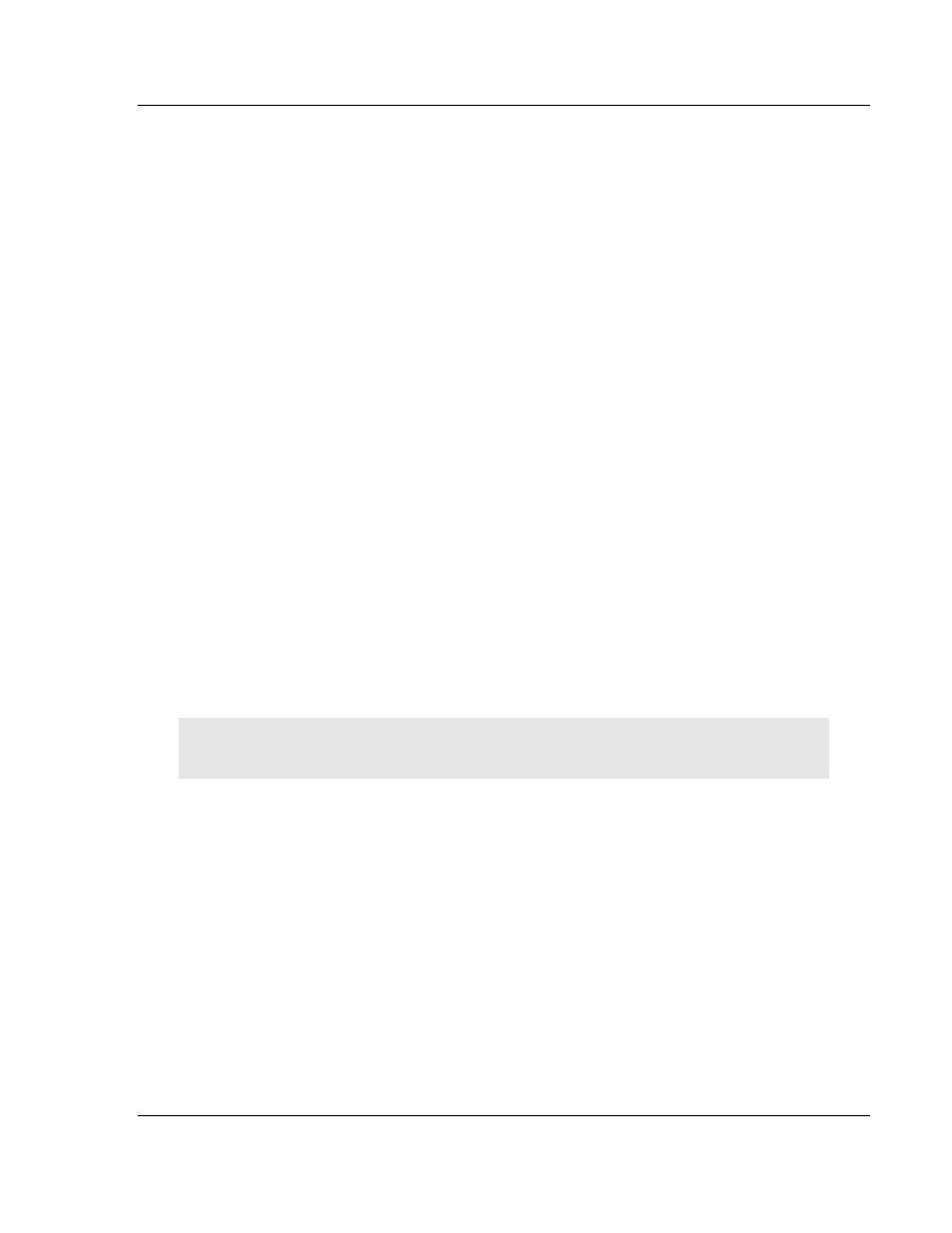
104C Version 3 ♦ ProLinx Gateway
Diagnostics and Troubleshooting
IEC 60870-5-104 Client (Firmware v3.xx)
Protocol Manual
ProSoft Technology, Inc.
Page 93 of 139
August 4, 2011
5.2
Using ProSoft Configuration Builder (PCB) for Diagnostics
The Configuration and Debug
menu for this gateway is arranged as a tree
structure, with the Main menu at the top of the tree, and one or more sub-menus
for each menu command. The first menu you see when you connect to the
gateway is the
Main menu.
Because this is a text-based menu system, you enter commands by typing the
[command letter] from your computer keyboard in the Diagnostic window in
ProSoft Configuration Builder (PCB). The gateway does not respond to mouse
movements or clicks. The command executes as soon as you press the
[
COMMAND LETTER
] — you do not need to press [E
NTER
].
When you type a
[
COMMAND LETTER
], a new screen will be displayed in your terminal application.
5.2.1 Required Hardware
You can connect directly from your PC’s serial port to the serial port on the
gateway to view configuration information, perform maintenance, and send or
receive configuration files.
ProSoft Technology recommends the following minimum hardware to connect
your PC to the gateway:
80486 based processor (Pentium preferred)
1 megabyte of memory
At least one UART hardware-based serial communications port available.
USB-based virtual UART systems (USB to serial port adapters) often do not
function reliably, especially during binary file transfers, such as when
uploading/downloading configuration files or gateway firmware upgrades.
5.2.2 Using the Diagnostic Window in ProSoft Configuration Builder
Tip: You can have a ProSoft Configuration Builder Diagnostics window open for more than one
module at a time.
