19 lock / unlock – PLANET MAP-3020 User Manual
Page 40
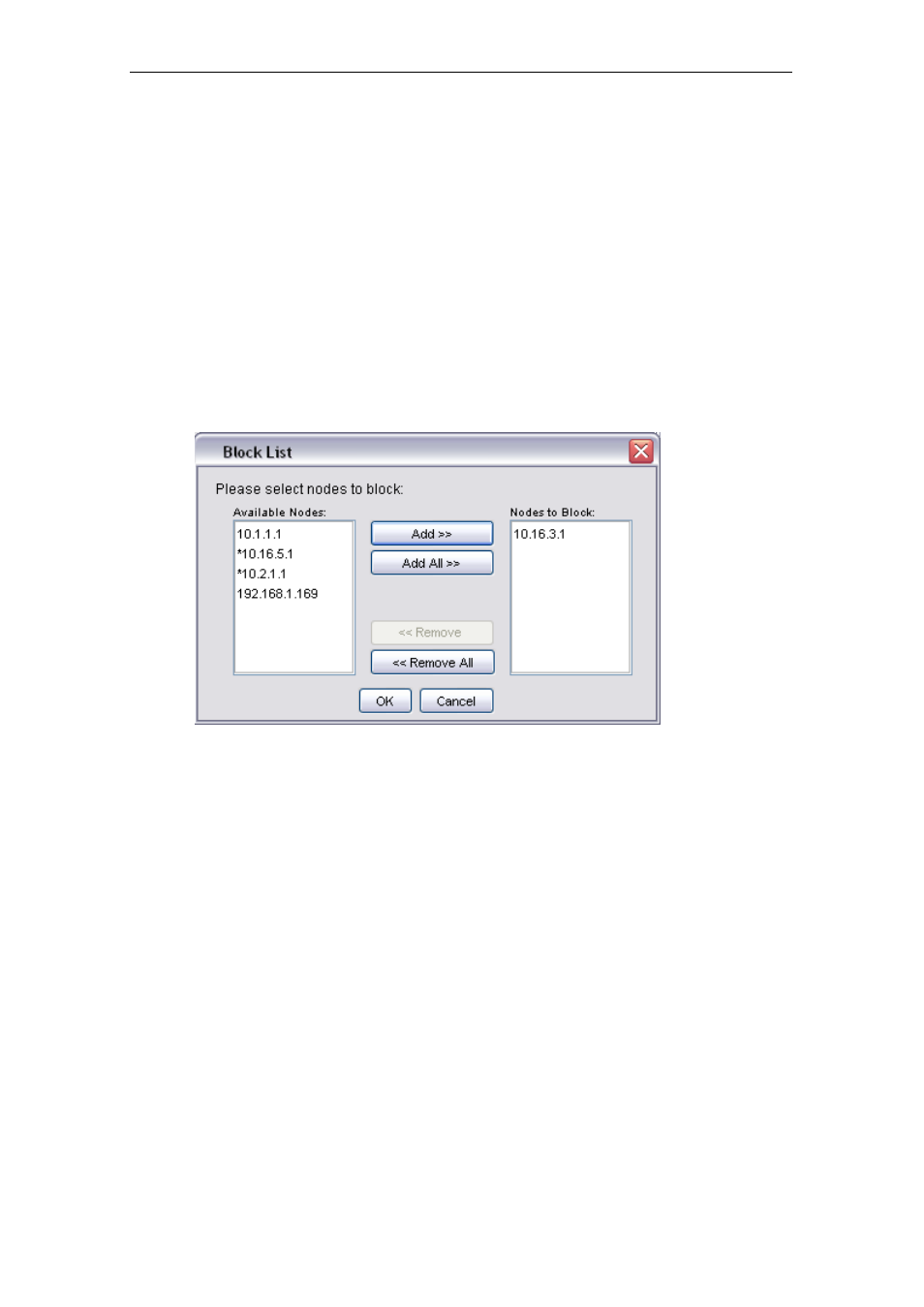
PLANET Mesh Network Manager Guide
PLANET Mesh Network Manager Guide
Page 40 of 126
user can choose the node to block from the Available Nodes column. Select the IP, and hit the
Add button. The IP will be move over to the Nodes to Block column. On the other hand, if
user wishes to undo the step, use the Remove button to move the IP back to the available list.
The Add All and Remove All button perform the same operation by moving every IPs in the
list. Finally, hit the OK button to commit the change. (Note: asterisk in the list shows the IP is
a gateway node).
The blocked IP Address will be saved into the map setting file when the user saves the
topology map. Hence the IP will still be blocked when the current map profile reload in the
future.
4.2.3.19 Lock / Unlock
This feature is intended to prevent the user from dragging the node away from its current
position accidentally. User can select Map > Lock AP from the menu bar or use the Lock
AP button on the toolbar to lock up the nodes on the map.
