Replacing the document processor pad, Replacing the document processor pad -7 – TA Triumph-Adler DC 2316 User Manual
Page 73
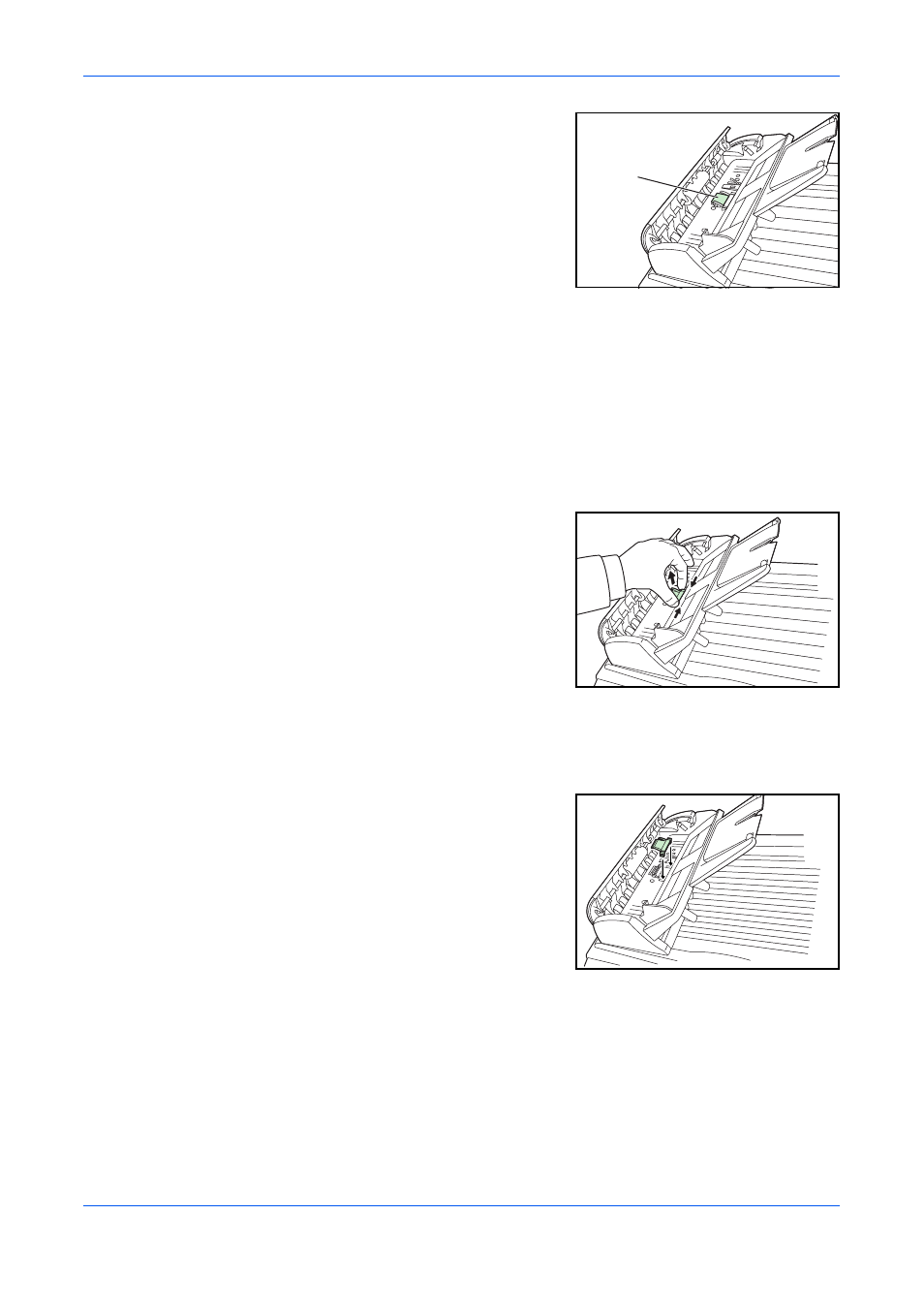
Maintenance
OPERATION GUIDE
9-7
3
Wipe the Pad from top to bottom. Be careful
not to snag the Pick Spring.
Replacing the Document Processor Pad
After scanning approximately 50,000 pages through the Document Processor, the
pressure pad may be worn out and you may experience problems with document
feeding. In this case, it is highly recommended that you replace the pad with a new
one. Consult your nearest service representative or authorized service center to
order a document processor pad, and follow the procedure below to replace it.
1
Open the Left Cover.
2
Press both arms of the document processor
pad inwardly with your fingers and then pull
out the document processor pad.
3
Remove the document processor pad from the box.
4
Press both arms of the document processor pad inwardly with your finger.
5
Place the pad into the holes until it snaps
into place.
Pad
- CLP 4520 MFP (162 pages)
- 1855 (212 pages)
- DC 6240 (382 pages)
- 306i (4 pages)
- 261ci (396 pages)
- 2256 (152 pages)
- 2256 (267 pages)
- 2500ci (530 pages)
- 8055i (4 pages)
- 2550ci (4 pages)
- DC 6235 (588 pages)
- 7505ci (572 pages)
- 3560i (526 pages)
- 5555i (550 pages)
- 8055i (540 pages)
- DCC 6626 (212 pages)
- DCC 6626 (216 pages)
- P-C2665i MFP (4 pages)
- P-C2665i MFP (396 pages)
- DC 2015 (57 pages)
- DC 2020 (73 pages)
- DC 2020 (113 pages)
- DC 2020 (177 pages)
- DC 2016 (123 pages)
- DC 2018 (86 pages)
- DC 2018 (234 pages)
- DC 2031 (90 pages)
- DC 2031 (44 pages)
- DC 2031 (167 pages)
- DC 2035 (147 pages)
- DC 2035 (182 pages)
- DC 2035 (139 pages)
- DCC 2850 (436 pages)
- P-3525 MFP (481 pages)
- P-C2665 MFP (204 pages)
- DC 2052 (109 pages)
- DC 2075 (32 pages)
- DC 2055 (244 pages)
- DC 2075 (263 pages)
- DC 2080 (210 pages)
- DC 2062 (106 pages)
- DC 2062 (165 pages)
- DC 2222 (32 pages)
- DC 2125 (161 pages)
- DC 2222 (219 pages)
