Layout tab, Effect tab, Printing a document – TA Triumph-Adler DC 2316 User Manual
Page 54: Printing a document -2
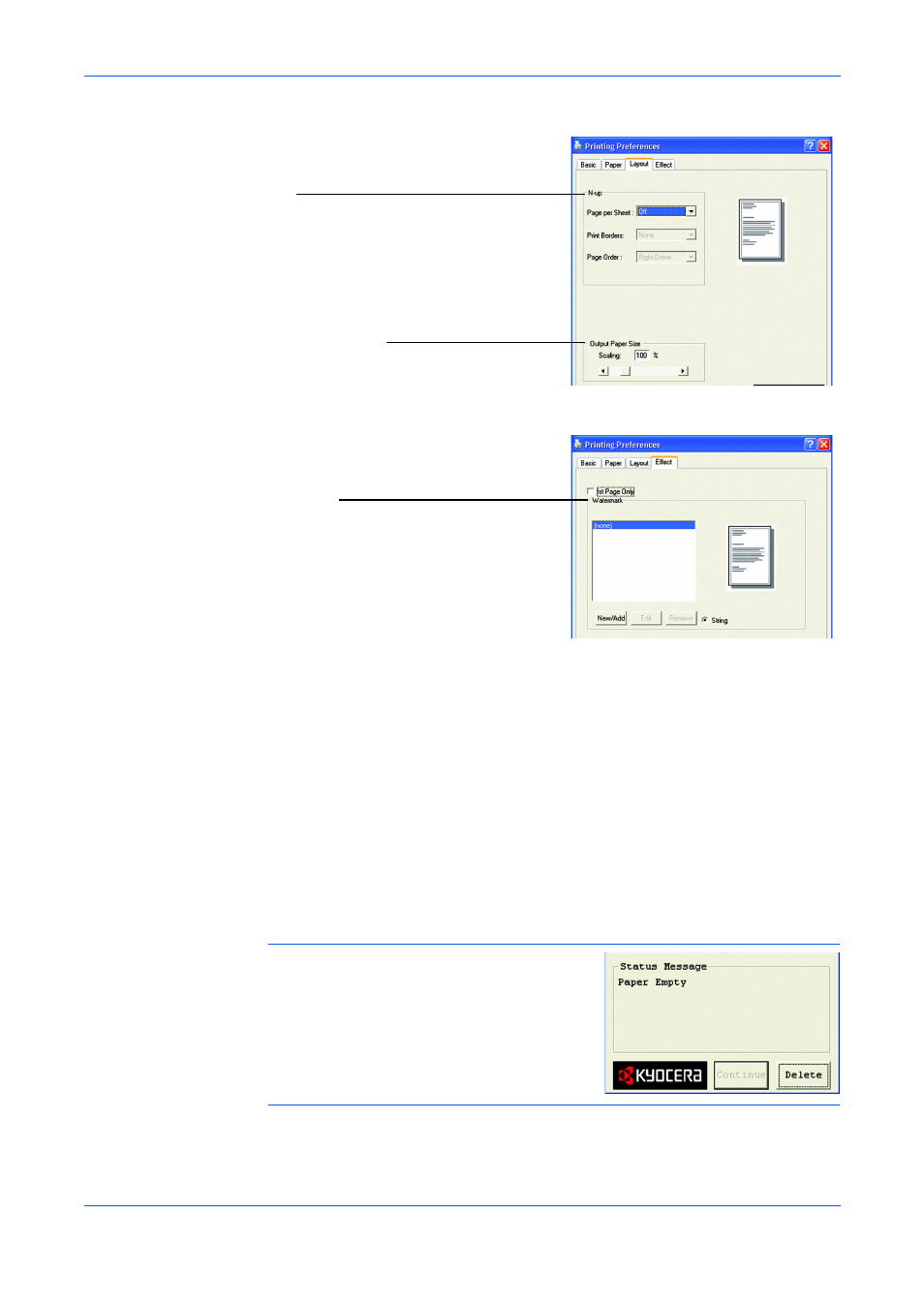
Printing Functions
6-2
OPERATION GUIDE
Layout Tab
Effect Tab
Printing a Document
1
Ensure the paper required is loaded in the machine.
2
From the application File menu, select Print. The Print dialog box displays.
3
Select the drop down list of printer names. All the printers installed are listed. Select
your printer.
4
Select the options required, enter the number of copies required and if printing more
than one set, select Collate.
Select OK to start printing.
NOTE:
If a paper jam occurs or the paper runs
out, the Status Monitor is displayed. This
enables you to monitor and manage printer
activity. You can exit the Status Monitor by
clicking Delete, dealing with the paper jam or
paper empty.
N-up
Use to select N-Up to print up to 9 images on one
sheet.
Enabling the Print Borders displays the page borders
of each page.
Output Paper Size
Use to enlarge or reduce the image between 25% and
400%.
Watermark
Use to select and edit watermarks.
New/Add allows you to add a new watermark. Edit
allows you to change the watermark. Delete allows you
to delete any watermark in the list.
