Other operating systems – Eicon Networks DIVA T/A ISDN User Manual
Page 82
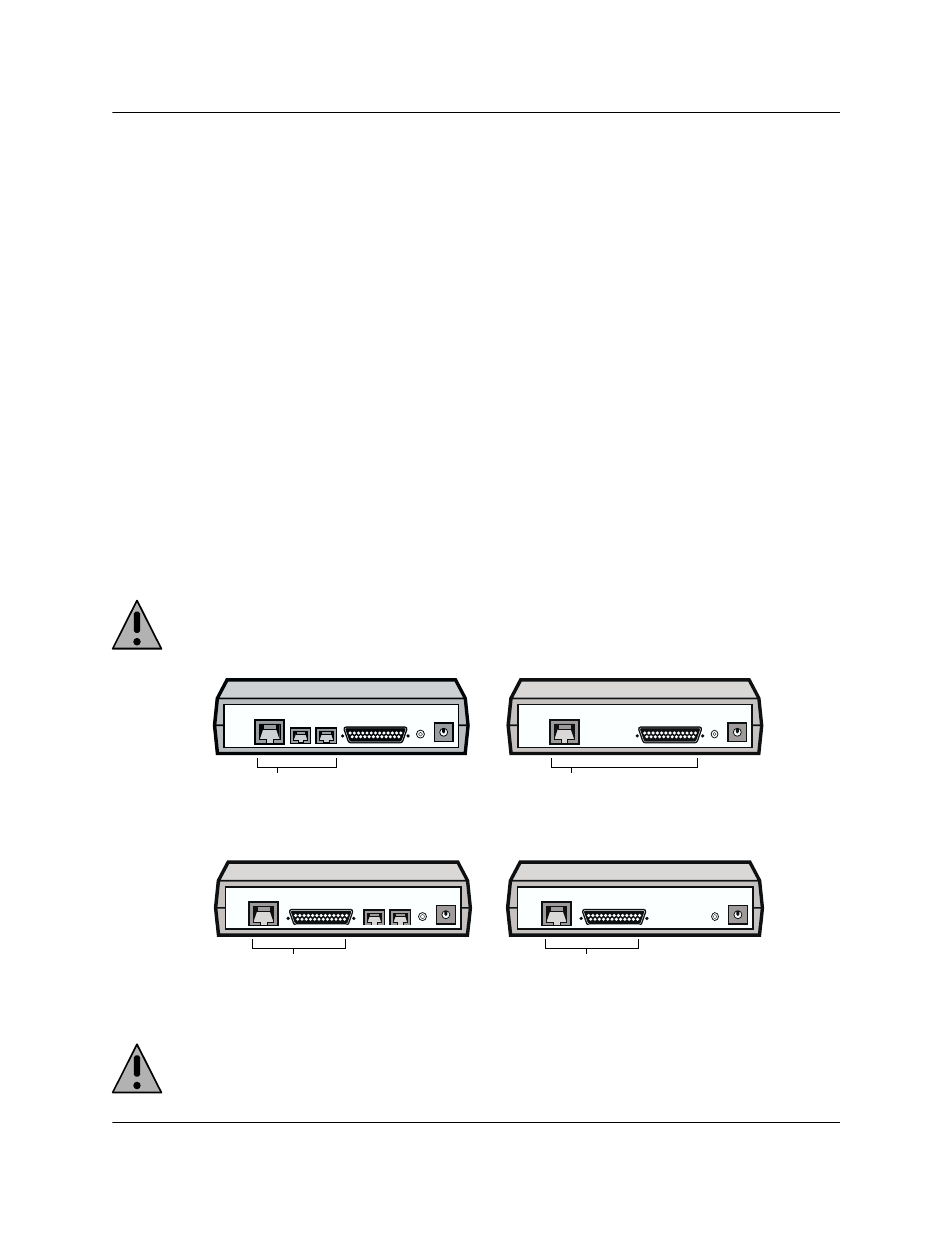
DIVA T/A ISDN Modem User’s Guide
◆ Page 82
Updating Firmware
Other Operating Systems
Procedure for updating the firmware using Windows 3.x, Windows for Workgroups
3.11, DOS, OS/2, Macintosh (prior to System 7), and Others
When you update your DIVA T/A firmware, the current profile configurations might get
erased. It is recommended, therefore, that you record your current settings and SPID
numbers before updating (use the AT command AT&V or AT@MENU with any terminal
emulation program to view the current settings).
To update your DIVA T/A:
1
Start a terminal-emulation software application capable of X-Modem or 1K-Xmodem
(faster) transfer.
2
Configure the terminal to talk to the DIVA T/A ISDN Modem.
3
Type AT$Z.
4
Type at@load (this command is case sensitive).
5
Start the X-Modem transfer.
6
Select the firmware file required by your model of DIVA T/A from wherever it is located
(your \TEMP directory, for example). Firmware files can also be found in the \FIRMWARE
directory of your DIVA T/A CD.
Note: The firmware file you need to use will depend on the DIVA T/A model. Use the
diagrams below to identify the firmware file you should use.
Use TABOXROW.ELM if you have a DIVA T/A model similar to the following diagrams.
Use TABLCROW.ELM if you have a DIVA T/A model similar to the following diagrams.
7
Wait for the reply that denotes successful transfer. The DIVA T/A will restart
automatically.
Warning: Powering off the DIVA T/A immediately following the transfer could damage
your DIVA T/A. Wait a few moments before powering off your DIVA T/A.
8
If required, reconfigure your DIVA T/A.
Phone ports next to ISDN port
ISDN
Phone 1 Phone 2
Serial
Reset
ISDN port, a space,
then the serial port
ISDN
Serial
Reset
Reset
ISDN
Phone 1 Phone 2
Serial
Serial port next to ISDN port
Reset
ISDN
Serial
Serial port next to ISDN port
