Windows nt 3.51 – Eicon Networks DIVA T/A ISDN User Manual
Page 19
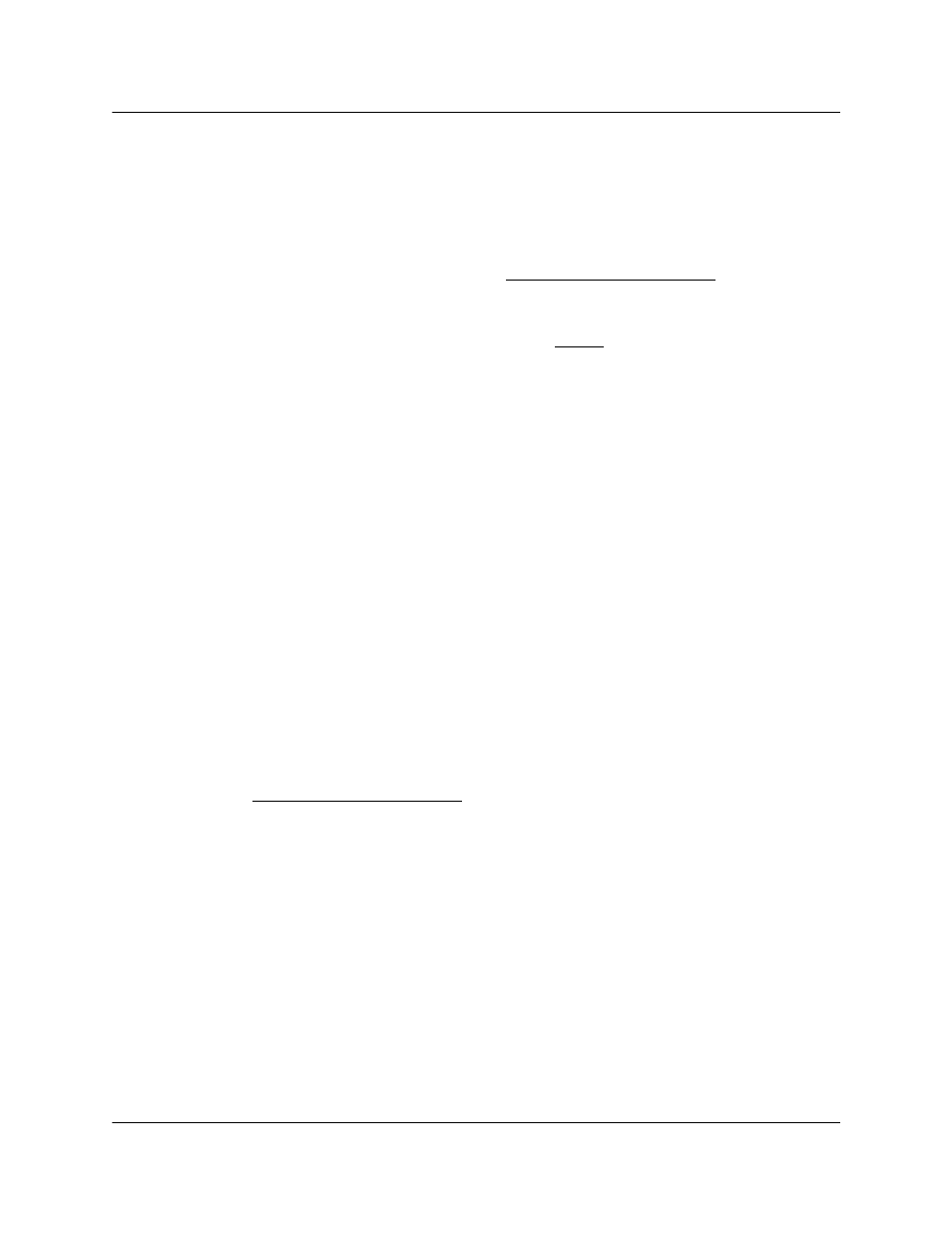
DIVA T/A ISDN Modem User’s Guide
◆ Page 19
Windows 95/98/NT Installation and Setup
Windows NT 3.51
Note on RAS
If you are going to use the DIVA T/A with RAS, RAS must already be installed with at least one
modem. Any modem will do; it is only needed to install the DIVA T/A and will later be
removed. If you do not want to use RAS, go to “Installing the DIVA Software” on page 20.
Setup Instructions
1
Power on your PC with all cables connected (see page 7 for instructions).
2
Insert the DIV AT/A CD into your computer's CD drive.
3
Open any text editor.
4
Using your text editor, open the file MODEM.INF found in the Windows\System32\RAS
directory.
5
Open the file WFWNTEI2.INF (found at the root of the DIV AT/A CD).
6
Copy the contents of WFWNTEI2.INF and append it to the end of the MODEM.INF file;
save the appended MODEM.INF file, and exit your text editor.
7
You must now start the RAS setup program. From ‘Control Panel’, double-click the
‘Network’ icon. From the ‘Installed Network Software’ list, select ‘Remote Access Service’
and click ‘Configure’.
8
From the RAS setup, remove the unused modem or any other devices that use the same
COM port as the DIVA T/A, add the DIVA T/A, and then exit RAS. Refer to the RAS online
help for removing and adding modems.
9
After exiting the RAS setup, you are prompted to reboot your PC. Click ‘OK’ and allow
your PC to reboot and Windows NT to restart. To shut down the RAS server, double-click
the ‘Remote Access Admin’ icon in the ‘Remote Access Service’ program group. From the
‘Remote Access Admin Server’ menu select ‘Stop Remote Access Server’, and then exit
the Remote Access Admin program.
