The profiles window – Eicon Networks DIVA T/A ISDN User Manual
Page 59
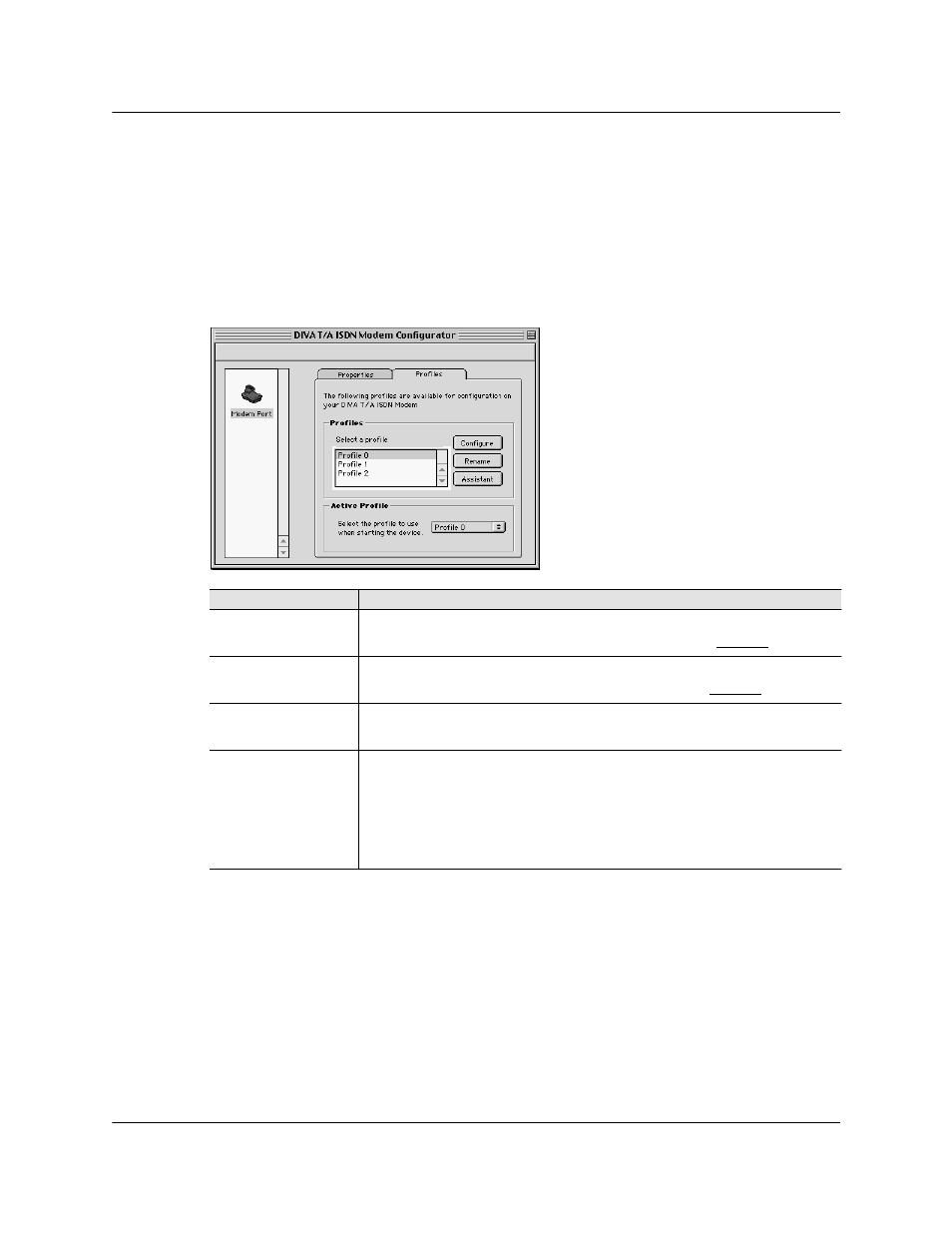
DIVA T/A ISDN Modem User’s Guide
◆ Page 59
The DIVA Terminal Adapters Program for Macintosh
The Profiles Window
The Profiles window allows you to edit any of the three profiles using the Configuration Tool
or Configuration Assistant. You can also rename profiles or set the active profile.
To open the Profiles window:
1
Launch the DIVA Terminal Adapter Program.
2
Click on the ‘Profiles’ tab.
3
Select ‘Save’ from the ‘File’ menu. The changes are written to the device, the DIVA T/A
restarts automatically, and the profile you selected in previous step is implemented. Your
DIVA T/A is ready for use.
If you want to...
Then do this
Configure a profile
manually
Select a profile from the ‘Profiles’ list in the center of the window, then
click the ‘Configure’ button. For more information, see page 60.
Configure a profile
using the Assistant
Select a profile from the ‘Profiles’ list in the center of the window, then
click the ‘Assistant’ button. For more information, see page 71.
Rename a profile
Select a profile from the ‘Profiles’ list in the center of the window, then
click the ‘Rename’ button.
Set the active profile
Select a profile from the ‘Active Profile’ list at the bottom of the window,
then click ‘OK’.
The active profile is the profile the DIVA T/A uses when powering up. The
Configuration Tool also opens the active profile when you double-click
on the device icon, as does the Wizard when you run it from the File
menu.
