Epson EPL-N7000 User Manual
Page 31
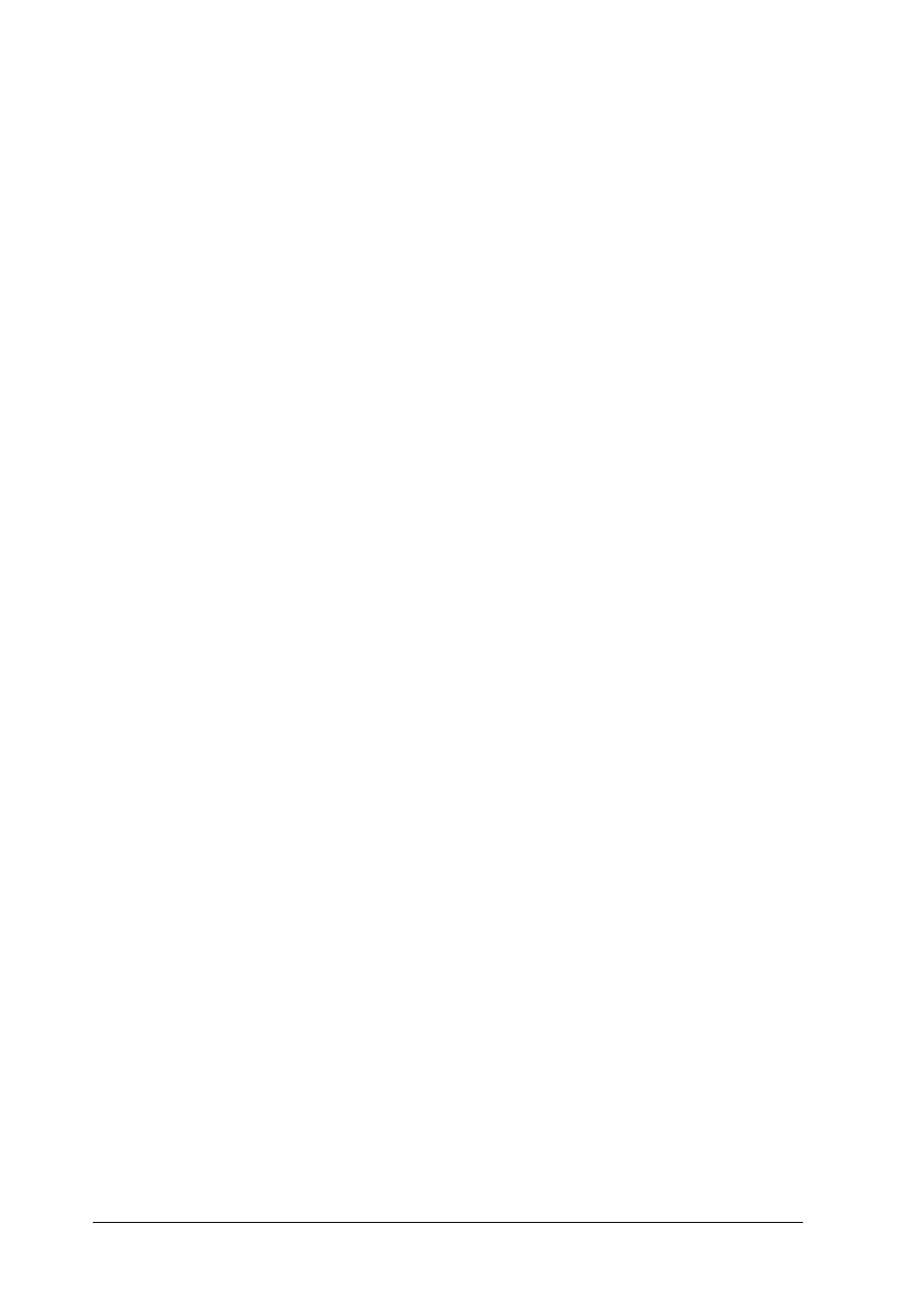
20
Paper Handling
❏ To access the printer driver from Windows Me, 98, 95, XP,
2000, or NT 4.0, click Start, point to Settings, and click
Printers. Next, right-click the EPSON EPL-N7000
Advanced icon and click Properties (in Windows Me, 98,
or 95), Printing Preferences (in Windows XP or 2000), or
Document Defaults (in Windows NT 4.0).
2. Click the Basic Settings tab, then click the Manual Feed check
box.
3. Click the Each Page check box to feed all pages manually one
by one.
To feed only the first page manually, leave the check box
unchecked.
4. Select the correct paper size from the Paper Size list.
5. If paper of the selected size is already loaded, proceed to the
next step. Otherwise, remove any paper remaining in the tray.
Load a sheet or a stack of the selected size paper with the
printable side up. Adjust the paper guide to the size of the
paper you are loading.
Note:
Make sure to load paper with the printable surface facing up.
6. Send the print data from the computer. The LCD panel shows
Manual Feed
and the selected page size.
7. Press the N Start/Stop button to start printing.
If you checked the Each Page check box in step 3, press the N
Start/Stop button to print each page.
Otherwise, all pages are printed automatically.
