Setting up your printer as a shared printer, See “setting up your printer as a – Epson EPL-N7000 User Manual
Page 198
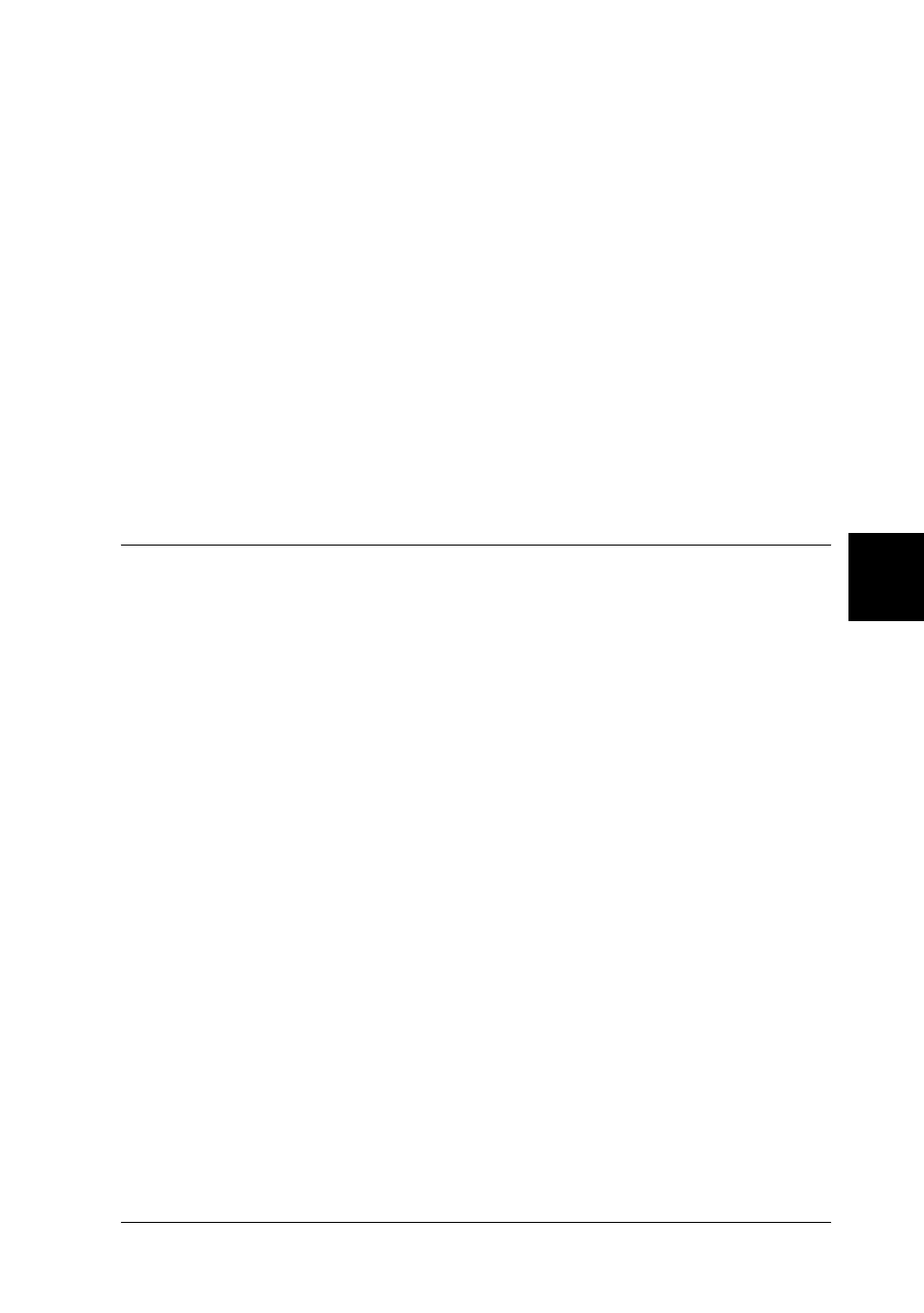
Setting Up Your Printer on a Network
187
6
6
6
6
6
6
6
6
6
6
6
6
❏ If your computer is running the Windows operating system in a
Windows Me, 98, or 95 environment, double-click the Network icon
in the Control panel of the printer server and make sure that the
“File and printer sharing for Microsoft Networks” component is
installed. Then, on both the printer server and the clients, make sure
that the “IPX/SPX-compatible Protocol” or the “TCP/IP Protocol”
is installed.
❏ The printer server and clients should be on the same network system,
and they should be under the same network management.
❏ The screen shots on the following pages may differ from those that
appear on your screen, depending on the version of the Windows
operating system that you are using.
Setting up your printer as a shared printer
If the printer server’s operating system is Windows Me, 98, or 95,
follow these steps to set up the printer server:
1. Click Start, point to Settings, and then click Control Panel.
2. Double-click the Network icon.
3. Click File and Print Sharing on the Configuration menu.
4. Select the I want to be able to allow others to print to my
printer(s) check box, and then click OK.
5. Click OK to accept the settings.
Note:
❏ When “Insert the Disk” appears, insert the Windows Me, 98,
or 95 CD-ROM into the computer. Click OK and then follow
the on-screen instructions.
