Using an overlay – Epson EPL-N7000 User Manual
Page 61
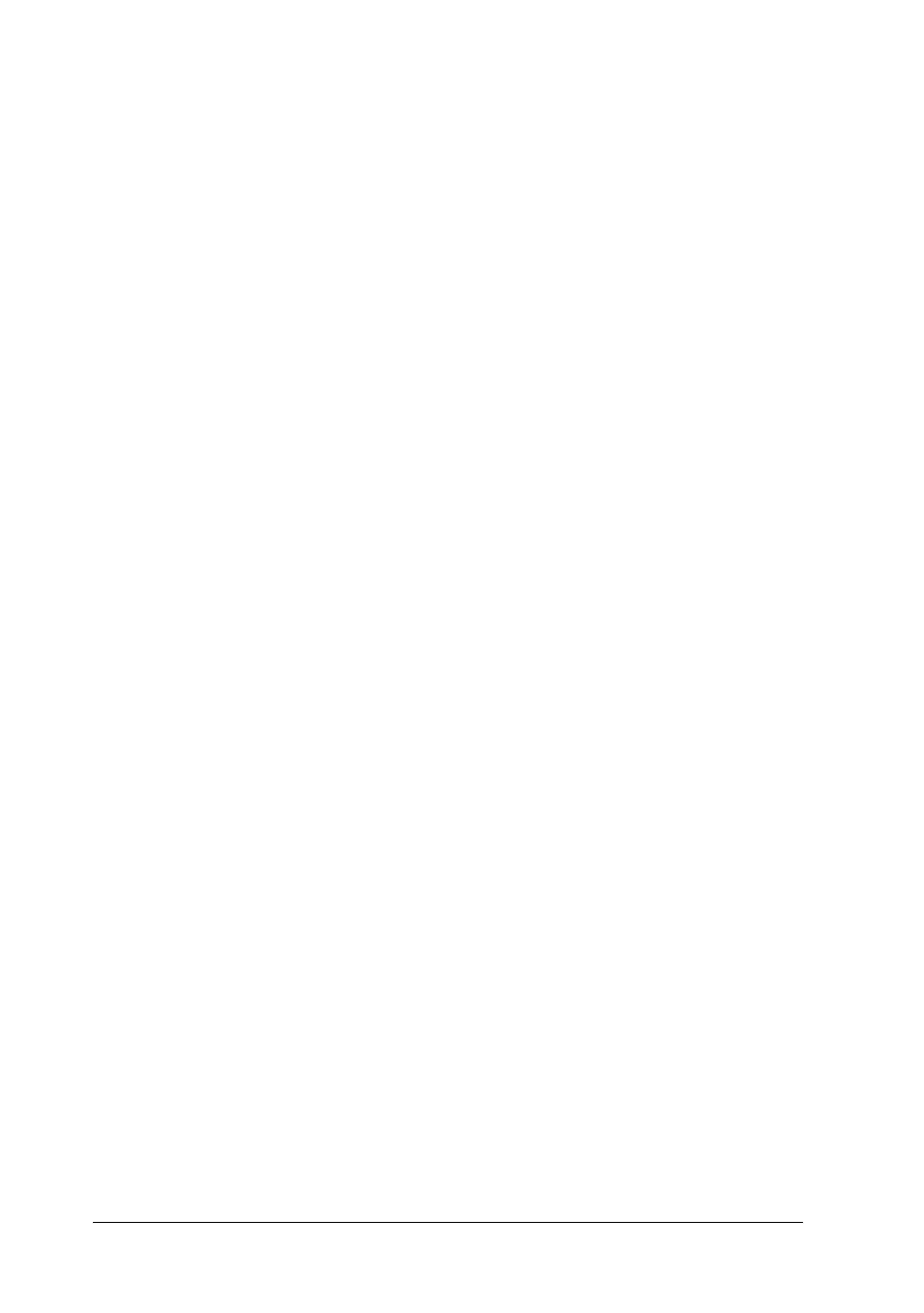
50
Using the Standard Printer Driver
Using an overlay
The Overlay Settings dialog box allows you to prepare standard
forms, or templates, that you can use as overlays when printing
other documents. This feature can be useful for creating corporate
letterheads or invoices.
Note:
The overlay function is available only when High Quality (Printer) is
selected for the Graphic Mode setting in the Extended Settings dialog
box from the Optional Settings menu.
Creating an overlay
Follow these steps to create and save a form overlay file:
1. Open your application and create the file that you want to use
as an overlay.
2. When the file is ready to be saved as an overlay, choose Print
or Print Setup from the File menu of your application. Then
click Printer, Setup, Options, Properties, or a combination of
these buttons, depending on your application.
3. Click the Special tab.
- Stylus Pro 7800 (11 pages)
- Stylus Pro 4000 (49 pages)
- Stylus Photo R300 (2 pages)
- Stylus Pro 7000 (147 pages)
- AcuLaser C3000 (316 pages)
- Stylus Pro 7900 (24 pages)
- Stylus Pro 4450 (21 pages)
- 1000 (272 pages)
- T034120 (4 pages)
- T580300 (4 pages)
- 300 (91 pages)
- B 510DN (190 pages)
- B 510DN (218 pages)
- Stylus NX510 (8 pages)
- Stylus Photo RX580 (95 pages)
- T549300 (4 pages)
- AculaserCX11NF (5 pages)
- B 500DN (168 pages)
- 480SXU (24 pages)
- 4500 (317 pages)
- STYLUS RX500 (99 pages)
- 2100 (13 pages)
- Stylus NX215 (2 pages)
- T098320 (4 pages)
- T041020 (4 pages)
- R210 (8 pages)
- All-In-One Stylus Photo RX600 (164 pages)
- 777I (53 pages)
- T033120 (4 pages)
- Stylus CX7000F (8 pages)
- 60 (113 pages)
- T034220 (4 pages)
- WorkForce 40 Series (36 pages)
- T054220 (4 pages)
- Stylus CX3200 (11 pages)
- Stylus CX7800 (18 pages)
- T060220 (4 pages)
- 2500 (180 pages)
- AcuLaser CX11N (32 pages)
- AcuLaser CX11N (4 pages)
- 2000P (16 pages)
- T606600 (4 pages)
- Stylus CX6000 (18 pages)
- FS-4000DN (2 pages)
- MSDS T544700 (4 pages)
