Emerson Process Management ControlWave EFM 3808 User Manual
Page 58
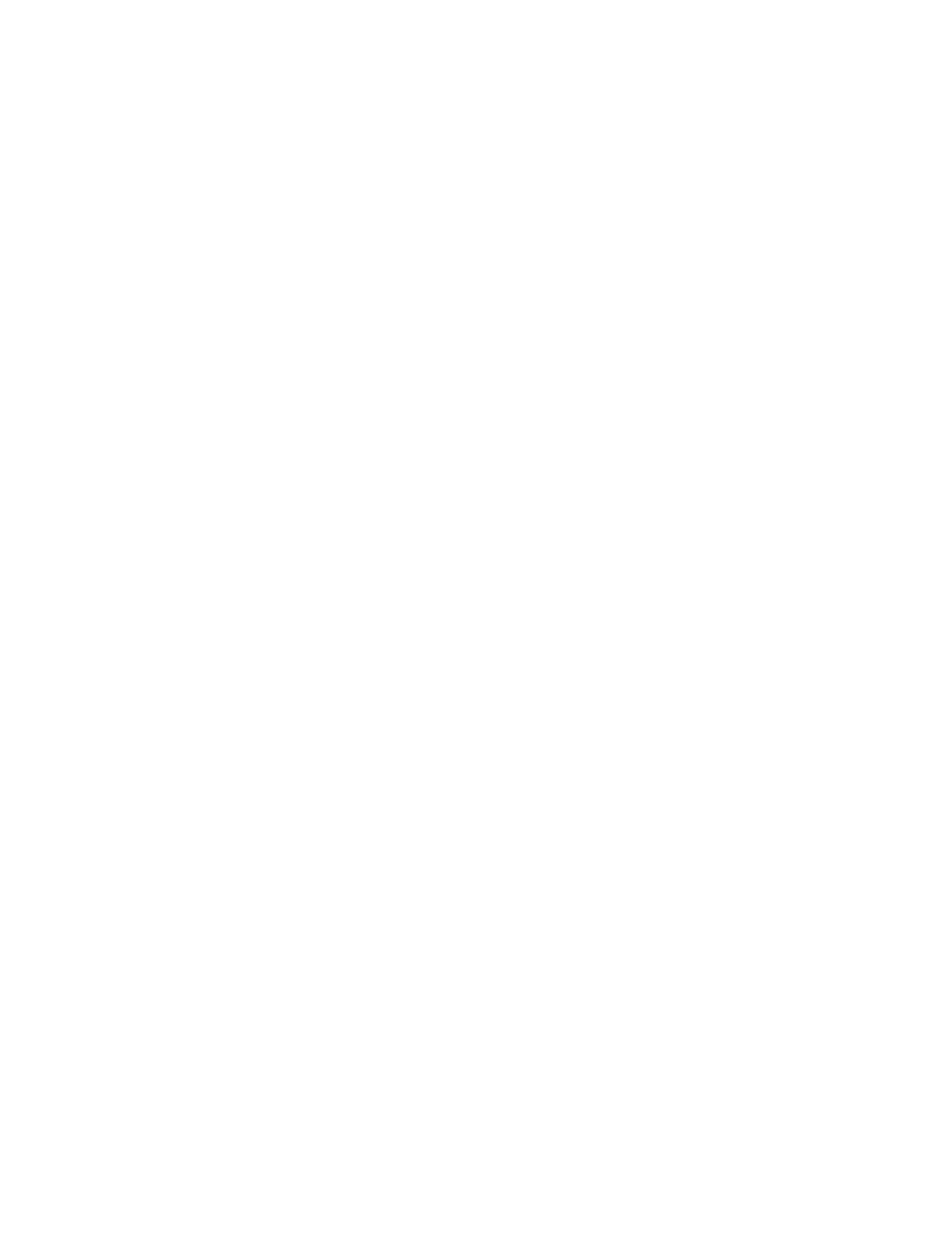
2-6 / Installation & Operation
CI-ControlWave EFM
Step 3. Establish Communications using either LocalView or NetView, and Run
the Flash Configuration Utility
Communications must be established with the ControlWave EFM using either LocalView
or NetView.
The ControlWave EFM ships from the factory with a default Flash configuration. Most
users will need to edit this configuration to set the BSAP local address (IP address if using
PPP), user accounts, and port parameters. This can be done in one of two ways:
• Either open the supplied Flash Configuration Profile (FCP) file and modify it, directly in
the Flash Configuration Utility, or in a text editor,
• Or retrieve existing Flash Parameters directly from the unit, and edit them in the Flash
Configuration Utility.
Detailed information on the Flash Configuration Utility, and LocalView is included in
Chapter 5 of the Open BSI Utilities Manual (document # D5081). NetView is described in
Chapter 6 of that same manual.
Step 4. Modification of the Application-Specific Control Strategy (OPTIONAL)
ControlWave EFM electronic flow meters are shipped with the EFM program already
loaded. However, you can create your own application-specific control strategy using
ControlWave Designer. This involves opening a new project using the ‘CWMicro’ template,
defining I/O points using the I/O Configurator, and creating a program using one or more of
the five supported IEC 61131 languages (FBD, ST, SFC, LD, or IL). Some of these
languages are text based, others are graphical diagrams. The choice is up to you, depending
upon your particular application.
The ControlWave MICRO Quick Setup Guide (document # D5124) includes a simple LD
example. Additional examples are included in the manual, Getting Started with
ControlWave Designer (document # D5085). More detailed information about
ControlWave Designer and IEC 61131 is included in the ControlWave Designer Reference
Manual (document # D5088).
The ACCOL3 Firmware Library, which is automatically accessible through the template
referenced above, includes a series of function blocks which perform a variety of process
control and communication functions. These can be included within your program to per-
form various duties including PID control, alarming, calculations, etc. Detailed information
about each function block is included in the ControlWave Designer on-line help files.
On the variables declaration page(s) in ControlWave Designer, you will need to mark any
variable you want to make accessible to external programs, such as Open BSI’s DataView
utility, as “PDD”. Similarly, any variables which should be collected into a database, or
exported using the OLE for Process Control (OPC) Server must be marked as “OPC.”
Variables marked as OPC can be built into a text file by the OpenBSI Signal Extractor.
The text file can then be used in the creation of a database for human machine interface
(HMI) software such as OpenEnterprise or Iconics’ Genesis. These HMI software packages
require that the "Datatype conversion enable" option be selected when generating the
file using Signal Extractor. Information about the OpenBSI Signal Extractor is included in
Chapter 12 of the Open BSI Utilities Manual (document # D5081).
