Emerson Process Management ControlWave EFM 3808 User Manual
Page 104
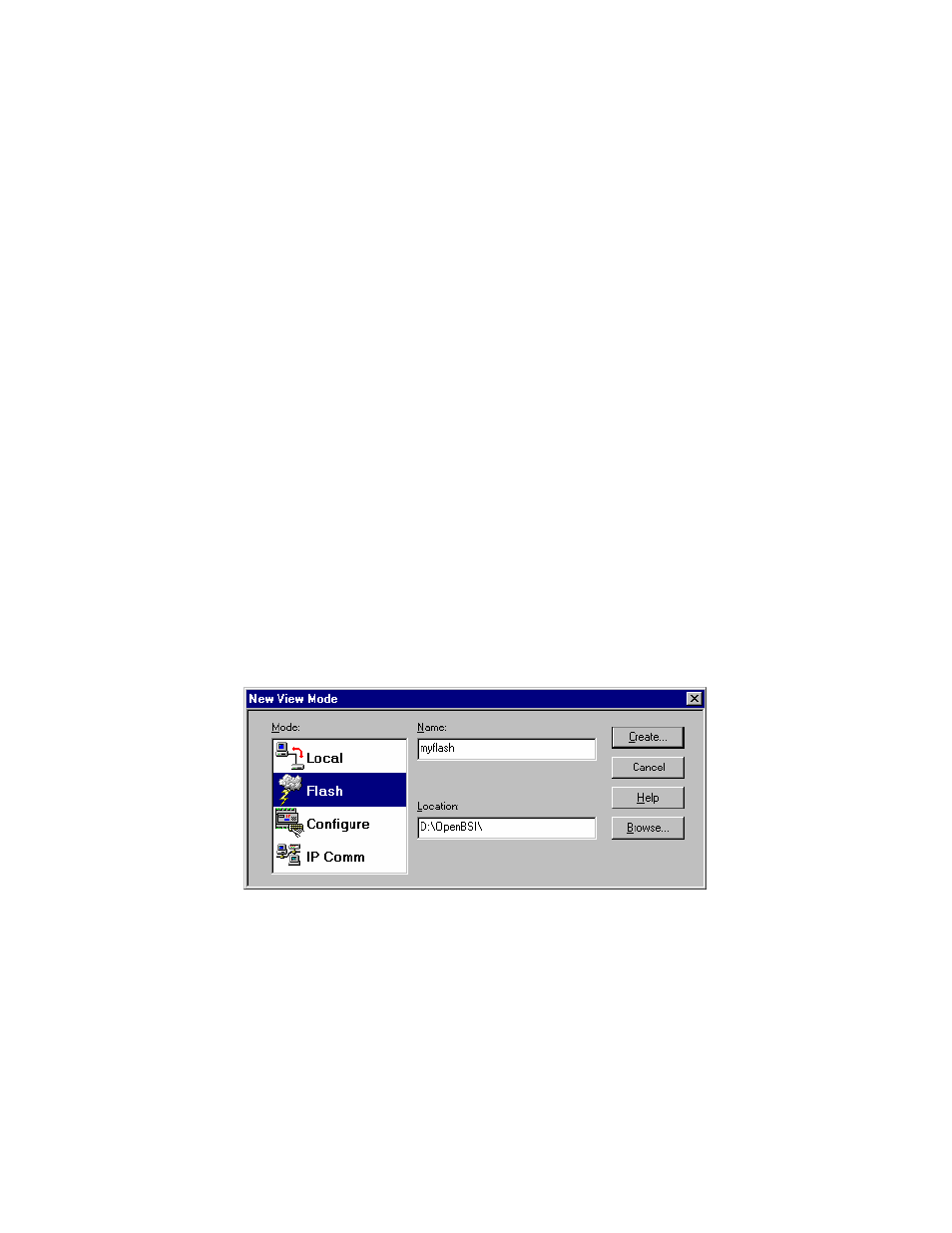
2-52 / Installation & Operation
CI-ControlWave EFM
Upgrade of system firmware via LocalView FLASH Mode requires OpenBSI 5.1 (or newer).
If you have an older version of OpenBSI, FLASH upgrades are to be performed via
HyperTerminal. You will need a binary (*.BIN) system firmware file, and that file should
be defined in the Flash Master File (FLASH.MST). A sample Flash Master File is shown,
below:
cwe0420.bin
where cwe is the product code and 0420 is the release #
Upgrade of an unattended ControlWave EFM can be accomplished from a remote PC. This
capability is introduced in Section 2.4.2.3.
2.4.2.1 Using LocalView to Upgrade ControlWave EFM Firmware
NOTE
Your ControlWave EFM must be set to Recovery Mode ENABLE (ON) prior to performing
the FLASH upgrade, then set to Recovery Mode DISABLE (OFF) after the upgrade. On
ControlWave EFMs this is accomplished via the System Controller’s Mode Switch SW1.
Set both switches to the OPEN (Right) or CLOSED (Left) positions for Recovery Mode.
After setting the System Controller’s Switch SW1 for Recovery Mode, turn power OFF
and then ON again.
A null modem cable (see Figure 2-12) must be connected to COM1 of the ControlWave
EFM and to any RS-232 port on the associated PC. The PC’s RS-232 port used for this
purpose must be set to run at 115.2 Kbaud. ControlWave EFM CPU Switch SW1, position,
3 must be set ON.
Start LocalView, Choose FLASH, Enter A Name, Click on [Create]
Start LocalView by clicking on: Start Æ Programs Æ OpenBSI Tools Æ LocalView. The
New View Mode dialog box will appear:
Figure 2-38 - Local View - New View Mode Menu
"Mode"
Choose 'Flash' for the mode.
"Name"
Enter a name for the View Mode File in the "Name" field.
"Location"
If you want to store the View Mode File in a directory other than that shown in the
"Location" field, enter the new location there, or use the [Browse] push button to find
the directory.
