E4.1.1 – Emerson Process Management ControlWave EFM 3808 User Manual
Page 187
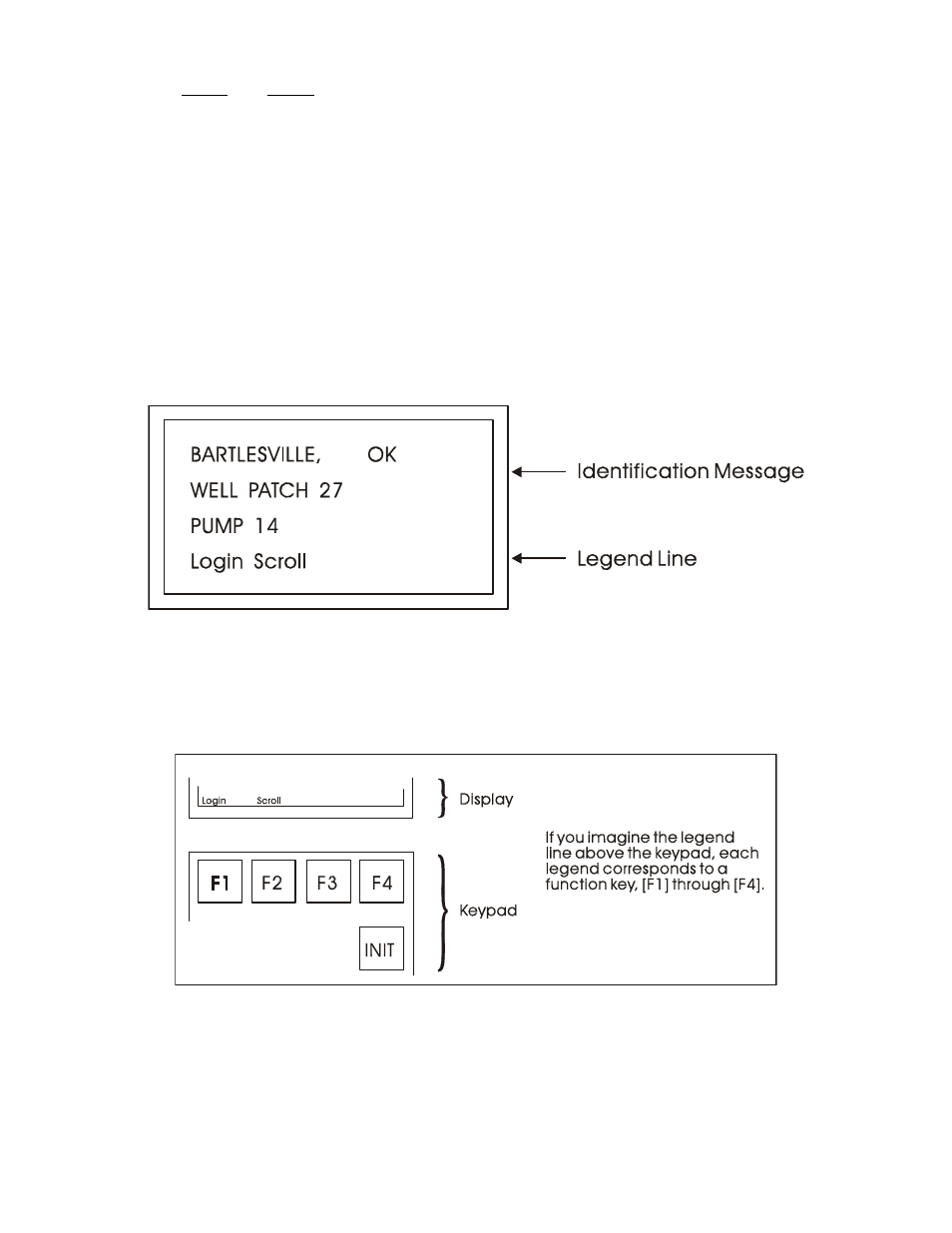
CI-CW MICRO/CW EFM
Appendix E - Display/Keypad / E-5
Note 1 : If your display shows something else, press the [F4] key until you see the words
Login and Scroll on the bottom line.
If your screen is blank, turn the brightness screw clockwise. This screw is located to
the left of the Keypad (looking at the rear of the 25-Button Display/Keypad As-
sembly (see Figure 17). If no letters appear, the controller has not been program-
med properly to operate the keypad.
The words Login and Scroll at the bottom of the screen are on the legend line. It tells you
which function keys (that is, key [F1] through [F4]) are active and their purpose at that
time.
Up to four legends can appear on the legend line. The legend on the far left corresponds to
the function of the [F1] key. The assignment for the [F4] key is on the far right. Keys [F2]
and [F3] are described to the left and right of center. When no legend appears, that function
key is not active at that time. For example, in Figure 4 only [F1] and [F2] are active.
Figure 4 - The Identifier Display
From the Identifier Display, you have two choices. Pressing [F1] will allow you to sign-on if
you have a password. By pressing [F2] you can activate automatic scrolling through a list of
variables.
Figure 5 - Identifier Display Legends and Corresponding Keypad Alignment
for 25 Button Membrane Key Matrix Keypad System
E4.1.1 Scrolling
To begin automatic scrolling, press [F2] from the Identifier Display (Figure 4). Variable in-
formation will appear on the screen and remain there for 1 to 30 seconds (default = 2). The
