Saving and deleting your settings, Using your saved settings – Epson 2000 User Manual
Page 83
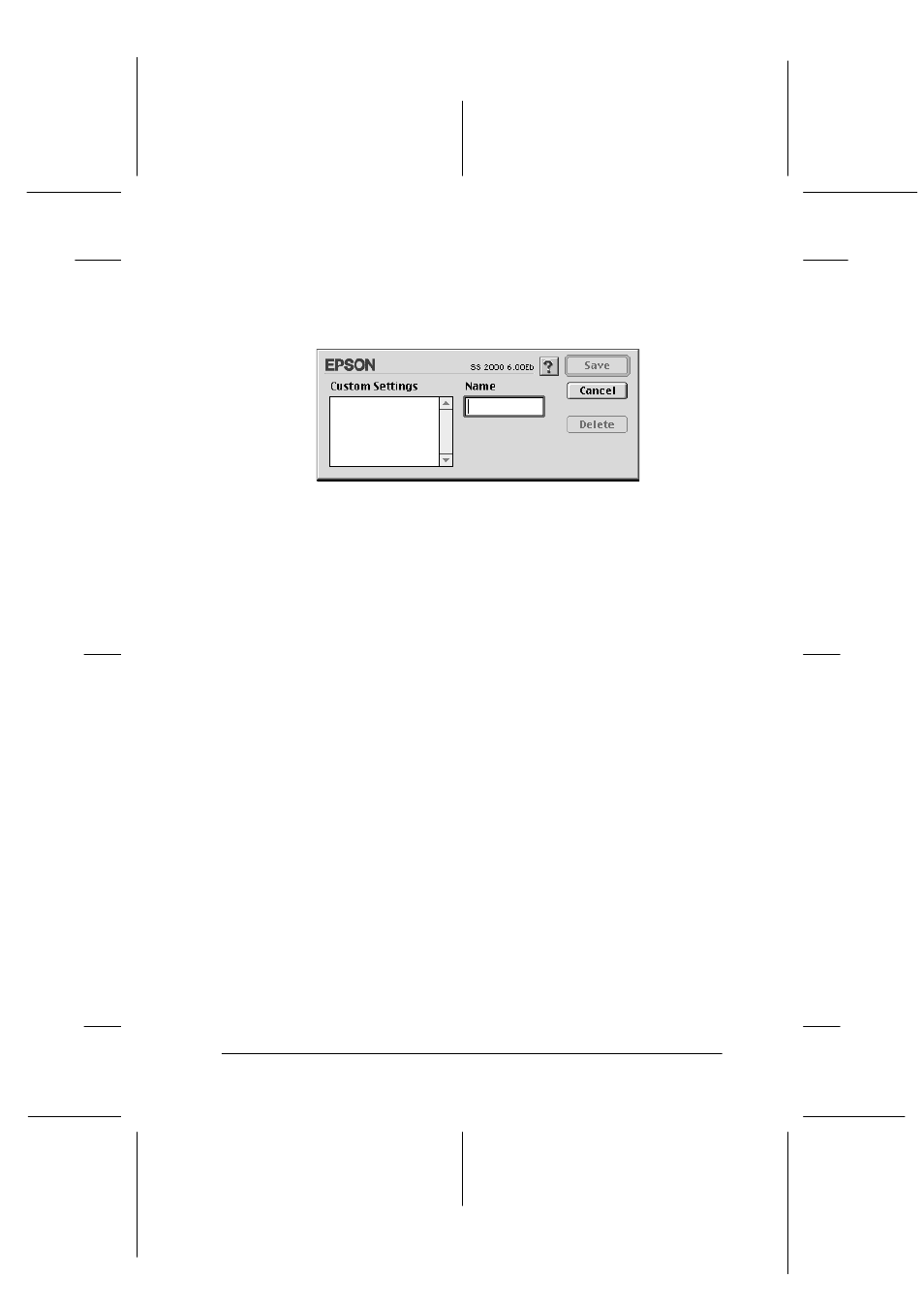
Using the Printer Software for Macintosh
6-11
R4C428_V2
long.bk
Rev_C
A5 size
SOFTM.FM
1/14/00
Pass 2
R
Proof Sign-off:
tantoname
_______
leadername
_______
editorname
_______
Saving and deleting your settings
To save your Advanced settings, click Save Settings in the
Advanced dialog box. The Custom Settings dialog box appears.
Type a unique name (up to 16 characters) for your settings in the
Name box, then click Save
. Your Advanced settings will be added
to the Custom Settings list.
You can save up to 10 different custom
settings.
Note:
❏ You cannot apply the names of settings provided by EPSON to your
custom settings.
❏ You cannot delete the ready-made settings from the Custom Settings
list.
To delete a setting, select the setting in the Custom Settings dialog
box and click Delete.
Using your saved settings
To select your settings, click the Custom button in the Print dialog
box, then select your setting in the Custom Settings list, located
to the right of the Custom button.
If you change the Media Type or Ink settings when one of your
customized settings is selected in the Custom Settings list, the
selection shown in the list returns to Custom Settings. The
customized setting that was previously selected is not affected by
the change. To return to your customized setting, simply reselect
it in the list.
