Print and copy quality could be better, Horizontal banding, Vertical misalignment or banding – Epson 2000 User Manual
Page 169: Print and copy quality could be better -7
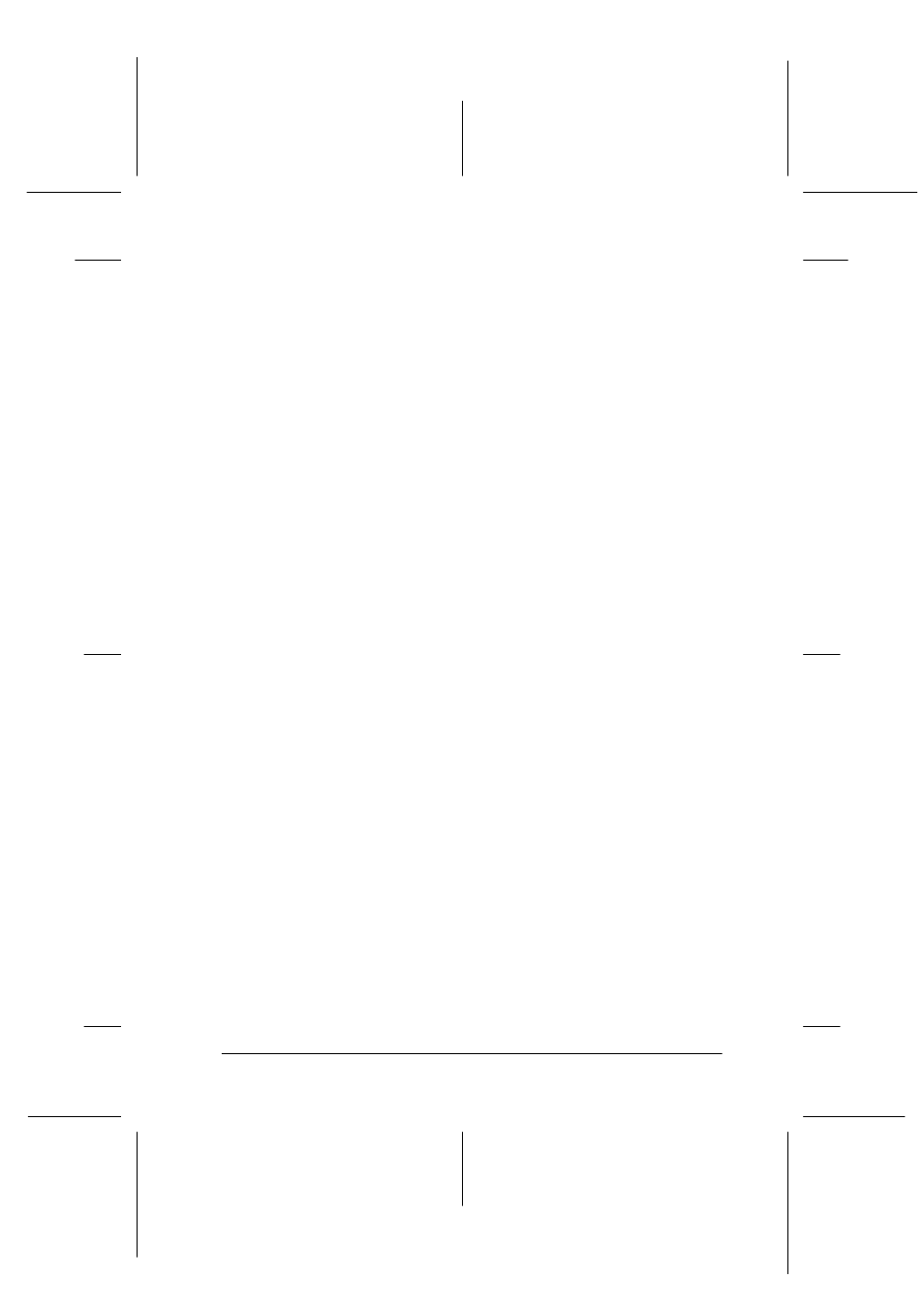
Troubleshooting
12-7
R4C428_V2
long.bk
Rev_C
A5 size
TRBLE.FM
1/14/00
Pass 2
R
Proof Sign-off:
tantoname
_______
leadername
_______
editorname
_______
Print and copy quality could be better
If you are having print quality problems, try the solutions offered
in this section.
Horizontal banding
Try one or more of these solutions:
❏ Make sure the printable side of the paper is face up in the
paper feeder.
❏ Run the Head Cleaning utility to clear any clogged ink
nozzles.
❏ Select the Automatic as the Mode setting on your printer
driver’s Main menu (Windows) or in the Print dialog box
(Macintosh).
❏ Check the
B black and
A color ink out lights. If a light is
flashing, replace the appropriate ink cartridge. See
“Replacing Empty Ink Cartridges” on page 10-2.
❏ Make sure that Standard, rather than Maximum, is selected
as the Printable Area setting in your printer driver. When
Maximum
is selected, banding may occur in the expanded
area.
Vertical misalignment or banding
Try one or more of these solutions:
❏ Make sure the printable side of the paper is face up in the
paper feeder.
❏ Run the Print Head Alignment utility.
❏ Turn off the High Speed setting in your printer driver. For
instructions, see “Using the Advanced settings” on page 4-9
for Windows or “Using the Advanced settings” on page 6-9
for Macintosh.
