Using epson status monitor 3, Accessing epson status monitor 3, Using epson status monitor 3 -4 – Epson 2000 User Manual
Page 70: Accessing epson status monitor 3 -4
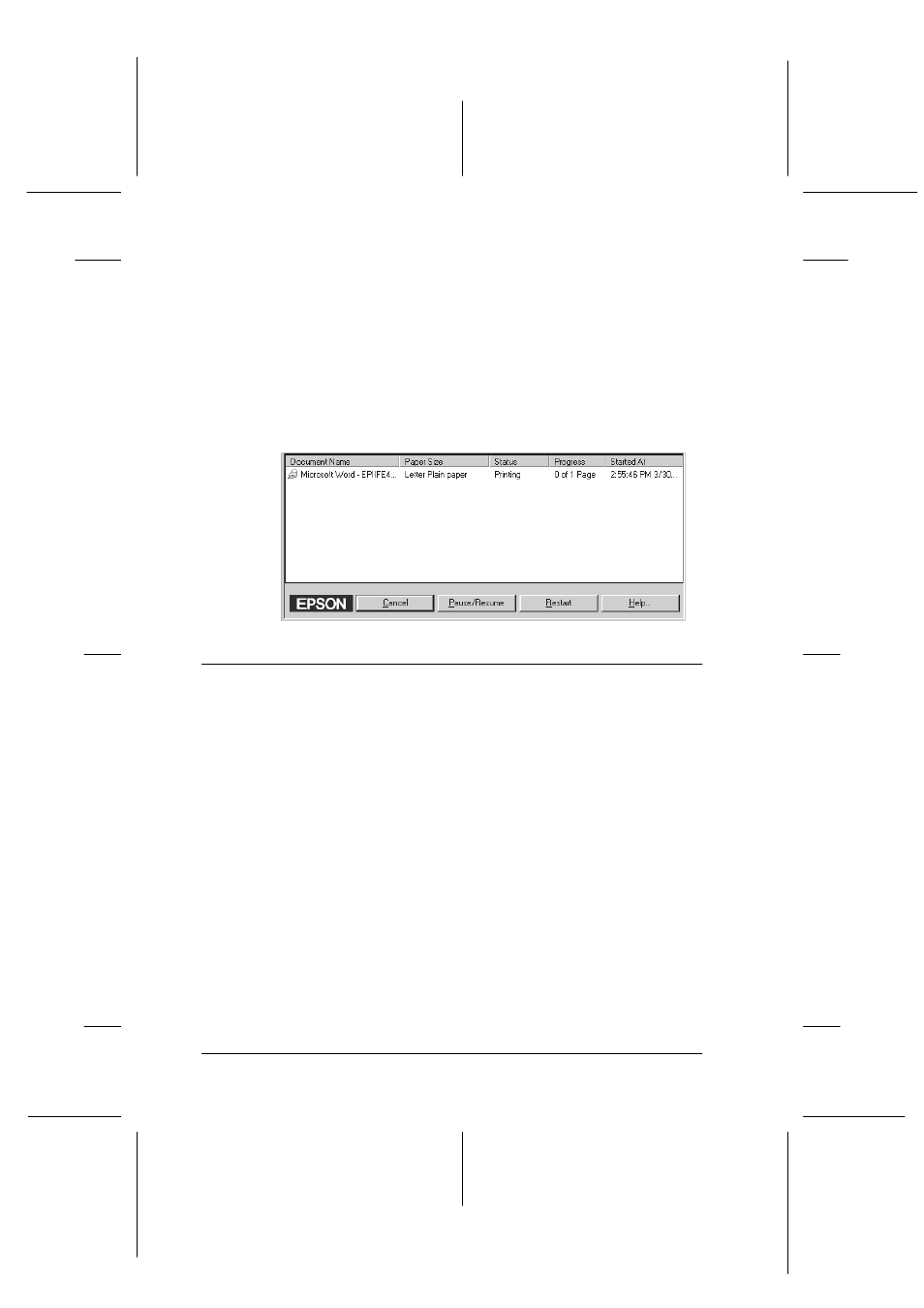
5-4
Checking Printer Status and Managing Print Jobs for Windows
R4C428_V2
long.bk
Rev_C
A5 size
STATW.FM
1/14/00
Pass 2
L
Proof Sign-off:
tantoname
_______
leadername
_______
editorname
_______
Note:
EPSON Spool Manager is not available for Windows NT.
After you send a print job, the EPSON Stylus Scan 2000 button
appears on the taskbar. Click this button to open the EPSON Spool
Manager. From the Spool Manager, you can view print status
information about the print jobs which have been sent to the
Stylus Scan. You can also cancel, pause and resume, or restart
selected print jobs.
Using EPSON Status Monitor 3
EPSON Status Monitor 3 displays detailed information on the
status of your Stylus Scan.
Note:
Before using EPSON Status Monitor 3, be sure to read its README
file. To open this file, click Start, point to Programs and EPSON Stylus
Scan, then click EPSON Stylus Scan 2000 Readme.
Accessing EPSON Status Monitor 3
There are two ways to access EPSON Status Monitor 3.
❏ Double-click the printer-shaped shortcut icon on the
Windows taskbar. To add a shortcut icon to the taskbar, see
“Monitoring Preferences” on page 4-25.
